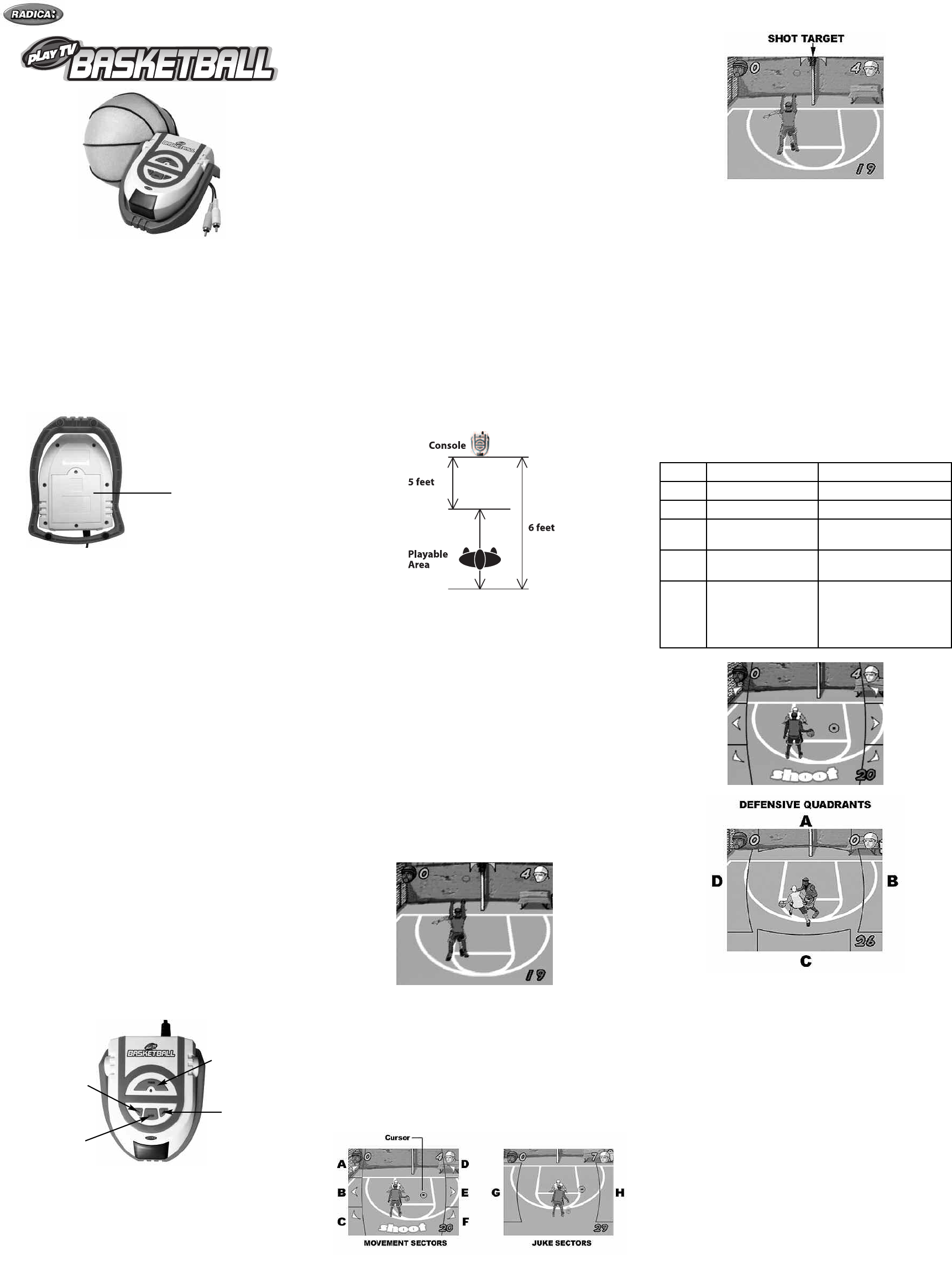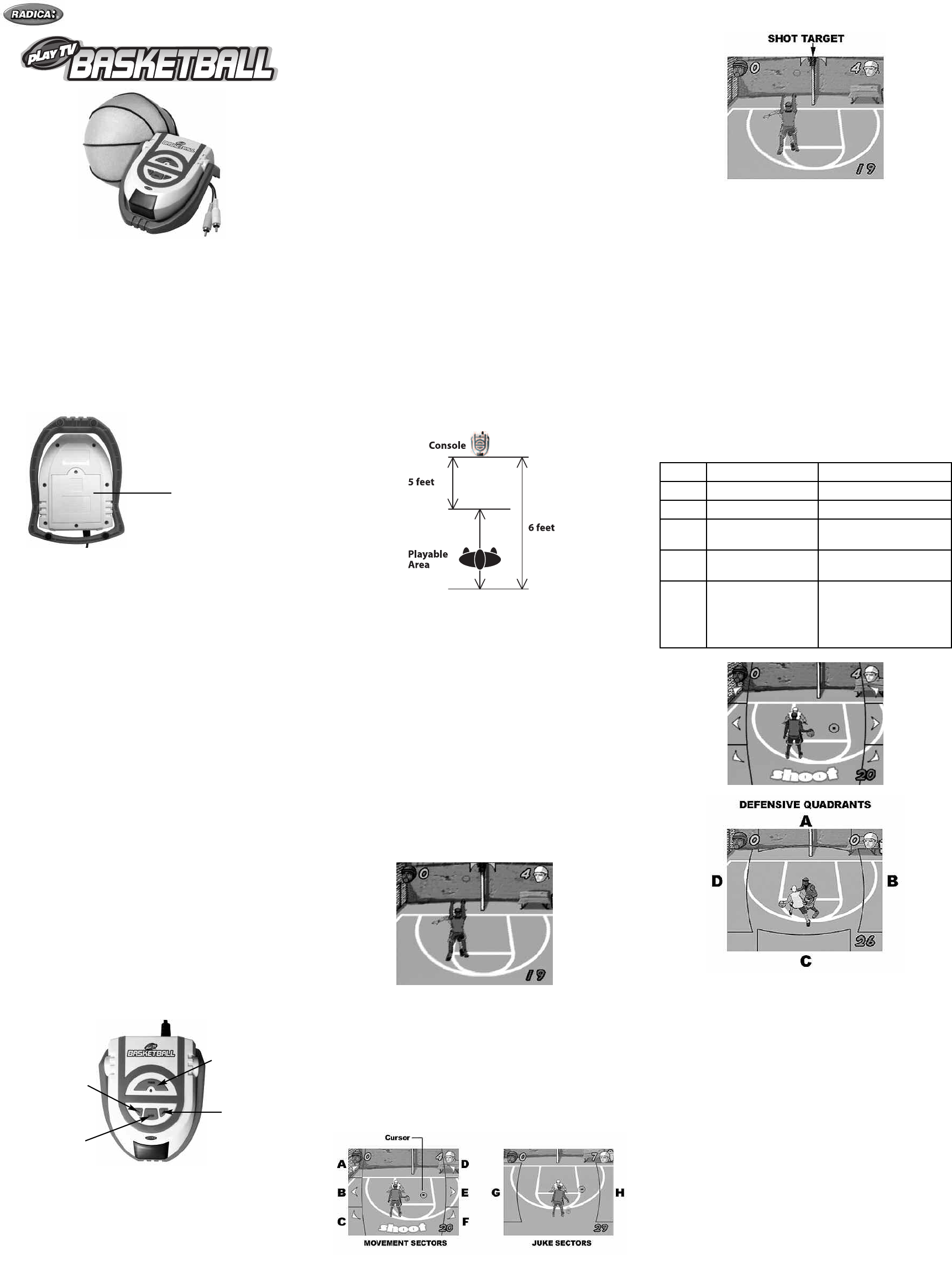
Get off of the couch and into the game!
W
hether you are playing defense, shooting a 3 pointer, or dunking a 360
o
n top of your opponent’s head, Play TV Basketball brings the fun and
e
xcitement of one on one basketball into your living room!
SETTING UP
• BATTERY INSTALLATION
On the back of the main unit, loosen the scr
ew on the battery compart
-
ment and insert four (4) “AA” batteries as indicated inside the compart-
ment (alkaline batteries recommended). Replace the battery compart-
ment door
.
NOTE: Batteries in the Main Unit should give you about 10 hours of
game play (if alkaline batteries are used). The game will not operate nor-
mally when the batteries begin to run low. The screen may be blurred
and resetting the game may not work. Be sure to install fresh batteries.
There is also no memory function. All game data will be erased when the
power is turned off or batteries are replaced.
ADULT SUPERVISION IS RECOMMENDED WHEN INSTALLING
BATTERIES.
• TV CONNECTION
NOTE: To connect Play TV Basketball directly to a TV, the TV must be
equipped with audio and video input jacks. They are commonly found on
the fr
ont of the TV near the contrast, color and pictur
e adjustment con
-
trols or on the rear of the TV near the antenna and cable/satellite jacks.
If your TV does not have audio and video input jacks, you may connect
Play TV Basketball thr
ough a VCR connected to your TV
.
Please note: If your TV does not have AV Input Jacks, you can connect
your game through your VCR or use an RF Modulator. RF Modulators
can be purchased at most electr
onic stor
es.
• CONNECTING TO A VCR
T
o connect Play TV Basketball to your VCR, insert the yellow video plug
from the Main Unit into the video-in (Yellow) jack on your VCR, the white
audio plug into the left audio-in (white) jack. Then set the VCR to the
appr
opriate video input mode (see your VCR’
s operating manual for
details).
ADUL
T SUPER
VISION IS RECOMMENDED WHEN CONNECTING
CABLES TO A TV AND VCR.
BUTTON FUNCTIONS ON THE MAIN UNIT
POWER – Used to turn the game On/Off
RIGHT – Used to scroll right through the MENU
LEFT – Used to scroll left through the MENU
ENTER – Used to enter selections in the MENU
G
ETTING STARTED
Place the console on the floor in front of the TV. Press the power button
to turn the camera on. Keep the ball 5 to 6 feet from the console. Adjust
the angle of the camera by moving the main housing up and down so it
points up towards your waist. The camera will track the movements of
the basketball (included) when playing offense and defense.
Please note: You may need to reposition yourself or the camera to
comfortably and safely reach anywhere within the required range of
motion with the ball. If the cursor in the game jumps abruptly on
screen, try moving a foot or two further from the camera, turn off
unneeded room lights, and make sure sunlight is not shining on the
console.
P
LAYING PLAY TV BASKETBALL
Turn on the power to your Play TV Basketball by pressing the Power
Button on the Main Unit console. Press the Enter button or move the
basketball cursor to
Highlight to Start on the screen. On the Main Menu
screen you will be able to scroll through the menu options (Ballin’ Mode,
Quick Start, Playground Mode, and Options). The currently selected
option will be highlighted. Use the ENTER button (see button functions
section of this manual) or using the basketball place the cursor over your
choice to make your selection.
OPTIONS – allows you to change Background Music, Taunting levels,
Winning Score, Ball Possession and Calibration by using the RIGHT and
LEFT scroll buttons and the ENTER button or using the basketball place
the cursor over your choice to make your selection.
• Background Music – Select On/Off
• Taunting – Select On/Off
•
Winning Score – Select 11 points or 21 points
•
Ball Possession – Select Winners or Losers
• Calibration – Standing 5 to 6 feet from the camera move the cursor to
the 4 quadrants easily and accurately to calibrate.
You can choose from 3 modes of game-play: Ballin’ Mode, Quick Start
and Playground Mode. You will also be able to select the characters,
court style and level of dif
ficulty
.
•
Character Select – Choose one (1) out of four (4) characters
• Court Style Select – Choose one (1) out of thr
ee (3) courts.
•
The Boar
dwalk –
r
ough asphalt with faded lines on a beach boule
-
vard with palm trees, sand and surf.
•
The Urban Playground – rough asphalt with faded lines in an urban
setting with chain link fence.
•
The Gym – standar
d par
quet wood floor with nice painted lines in a
recreation center.
BALLIN’ MODE – allows you to play a game of 1 on 1 basketball. Y
ou
will have a 30 second shot clock limit on of
fense and defense, and dif
fer
-
ent courts and players to choose from. The player to score 11 or 21
points first wins! Remember you must win by 2 points.
An on scr
een cursor will track the balls movement. Moving the ball to
different sectors on the screen will move the player and ball.
•
Sector A: Moves the player towards the hoop and to the left
• Sector B: Moves the player to the left
•
Sector C: Moves the player away from the hoop and to the left
• Sector D: Moves the player towar
ds the hoop and to the right
•
Sector E: Moves the player to the right
•
Sector F: Moves the player away from the hoop and to the right
• Sector G: Juke move left
•
Sector H: Juke move right
•
Shot Target: After highlighting Shoot, the Shot Target will appear above
the hoop. Position your cursor on the Shot Target to make your shot.
•
O
FFENSE:
M
ove the ball around in the air in front on the Main Unit to
t
he corresponding sectors on the screen to move the character and
b
all on the screen. The object is to lose the defender and either drive
to the bucket for a dunk or pull up for a jump shot.
•
Shoot – Once you get yourself free for a jumper, highlight the word
Shoot and quickly move the ball up so the cursor passes through the
center of the Shot Target located above the hoop. Nothing but net if
you move quickly and accurately
.
•
Drive – Once you open up a lane to the hoop, highlight the word
Dunk. Once your player starts his move towards the bucket, quickly
choose a sector(s) to select the type of dunk and then move the cur
-
sor to the Shot Target located above the hoop.
Each player can perform 5 different dunks:
• Around the back
• Up and Down
• Over the top
• Standard
• Over-the-head or Windmill
• The sectors on the side of the screen show the player which direc-
tions they can move their character
.
• A player can take a Jump Shot at any time by highlighting the Shoot
graphic at the bottom of the screen.
• “Juking” your opponent may give you the opportunity to shoot or
dunk based on the defenders r
eaction. Ther
e’
s a chance he may
steal the ball.
• When a shot is blocked or missed, possession goes to the other
player.
• T
o dunk the player must highlight “Dunk”
Please note: In order for your dunk to be successful you must per-
form the correct sequence (See Above)
When playing of
fense, four outcomes are possible when you try a drib-
ble trick:
• The ball is stolen (change of possession)
• The defender goes for a steal and misses (open shot opportunity)
• The defender gets off balance or out of position (open shot opportu-
nity or chance to move into a position for a dunk)
• The defender doesn’t bite and stays in position
Model 75029
F
or 1 to 4 players / Ages 8 and up
I
NSTRUCTION MANUAL
P/N 82398900 Rev.A
E
Easy Nothin’ Special & Insane
Dunk 1 Highlight upper sector Highlight upper sector
Dunk 2 Highlight left sector Highlight lower sector
Dunk 3 Highlight right sector Highlight left + right sector
Dunk 4 Highlight lower sector Highlight lower + upper sector
Over the
T
op Dunk
Highlight left + right; or
H
ighlight upper + lower; or
H
ighlight upper + right +
lower + left in any sequence
in a circular motion
H
ighlight upper + left + lower +
right in any order in a circular
motion
Battery Compartment
POWER
RIGHT
LEFT
ENTER