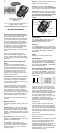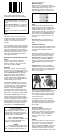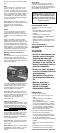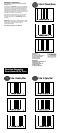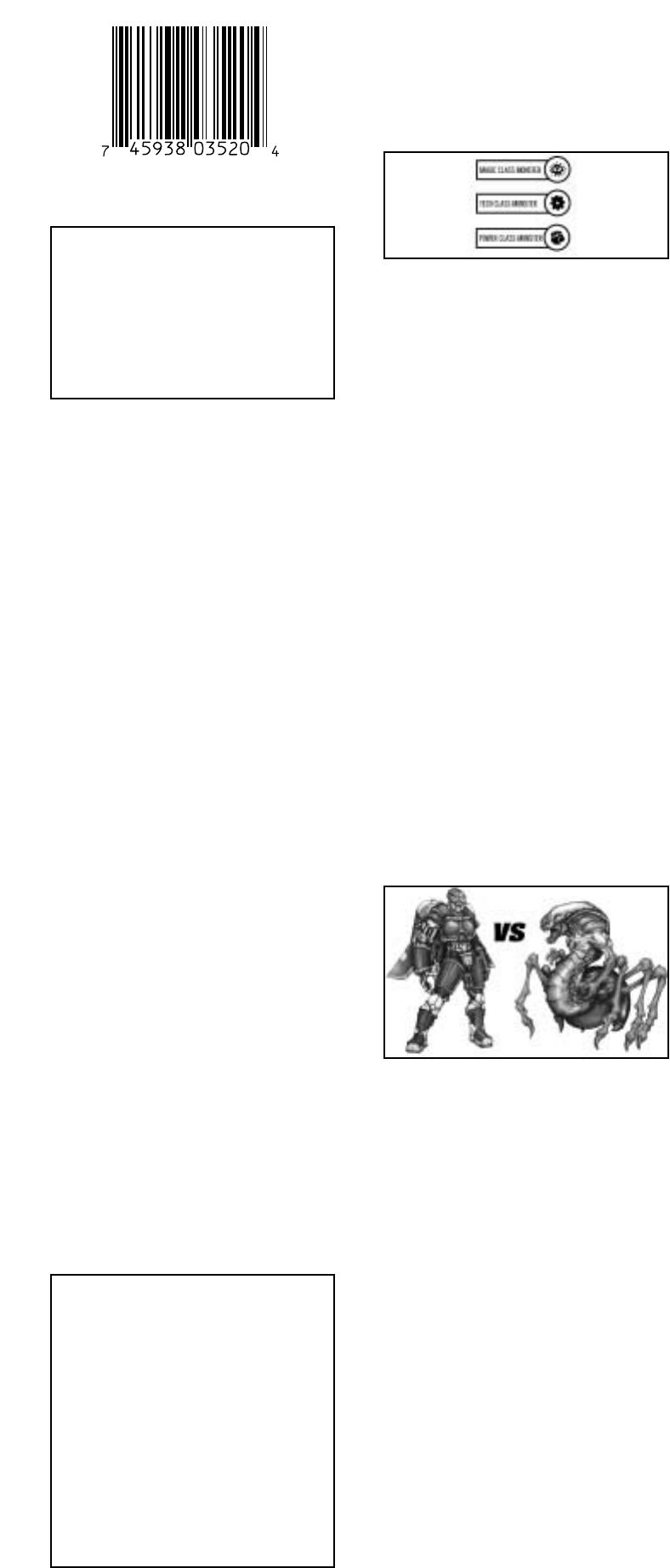
Now, if a large heart beat appears, you
successfully scanned one of three different
things:
After the barcode is scanned properly, the
controller will compile the monster molecules
to reform the monster (or item) inside your
controller. Then it becomes part of your
inventory.
If an incompatible monster is scanned and you
don’t have at least three compatible monsters,
active inside your controller, the controller will
reject the molecules and send them back to
the barcode. Remember, when your monsters
battle, they fight in teams of three. So you
must have at least three active monsters to
battle opposing monsters.
Viewing Your Collected Monsters and
Items
Once you have collected a compatible
monster or an item, you can view it by
selecting “monster” or “item” from the main
screen using the On • A button.
Monsters
If you select “monster” from the Main Menu,
an image of the first monster in inventory will
appear. If you press the Pan button, you can
use the Directional Pad to view the whole
image of the monster. Press the On • A
button to view the monster’s name and
number. Press the On • A button again to
view the monster’s “Hit Points” followed by its
“Defense Rating” and it’s “Speed.”
Press the On • A button again to view the
monster’s current “level” and current number
of “experience points”. Each monster gains
one experience point and hit point for every
battle won. After earning thirty (30)
experience points, the monster moves up a
level, making it more powerful, giving it more
attack options, and making it harder to defeat.
Press the On • A button again to view the
monster’s attack options and code. Select
“Attack” to see what kind of attack moves this
monster has available to it. Select “code” to
access the code you can use on my website
www.skannerz.com so you can find out other
cool stuff about your monsters. Press the
“Left” direction of the Directional Pad to
return to the Main Menu.
Monster Classes
Within each tribe, monsters can be either
“Magic”, “Tech” or “Power” class. Like a game
of Rock/Paper/Scissors, “Magic” has an
advantage over “Power”. “Power” has the
edge when fighting “Tech” and “Tech” is the
favourite in a battle with “Magic”.
Items
Select “item” from the Main Menu, and an
image of your first item in the inventory will
appear followed by its name. At the bottom of
the screen, either the “Tech”, “Power”, or
“Magic” symbol will appear. This shows what
type of monster will be compatible with the
item selected. Use the Directional Pad to
scroll up or down through the items in your
inventory.
Secret Flux Hint: It is helpful to have a
variety of items stockpiled before going to
battle.
Assemble Your Team
Once you have at least three active monsters,
you can either battle other monsters you scan
or battle monsters collected in a friends
controller.
You will be prompted to select the 1st, 2nd,
and 3rd members of your monster team for
each battle. You can do this by using the
Directional Pad and the On • A button to
scroll through your monsters. NOTE: If a
Monster is not active (has been knocked out in
a previous battle) it cannot be part of your
team.
Secret Flux Hint: You can put together
THREE different teams of three (3) monsters
beforehand by selecting “team” from the Main
Menu. Then just pick your pre-assembled
team when you battle.
Battling Incompatible Monsters
If you scan an incompatible monster while you
have at least three active monsters of your
own, an “alarm” will sound and you will have
no choice but to assemble a team and fight
the intruding monsters.
These guys are tricky. Once you scan an
incompatible monster into your controller, it
uses its power to summon two other monsters
from nearby barcodes to fight along side it.
So be careful.
Prepare to Fight!
After you’ve assembled your team, the
controller will show you which of your
monsters is up against which of the opposing
tribe’s monsters. Then the battle begins! If
it’s your turn first, you have the option to
“attack”, choose an “item”, or “switch”
monsters.
Attack
If you choose “attack”, you have the option to
pick which attack to use (if your monster is
above level 1). Once you’ve picked your
attack, press the On • A button. If you hit the
opposing monster, its hit points will flash on
the screen and show you how many it has
lost. But be careful, sometimes, your monster
HP’S (Hit Points)
6/7 - This number represents how
much damage a monster can take. This
example shows six hit points left out of
possible seven. When this monster loses
all seven points, it is knocked out.
DEF (Defense Rating)
6 - This monster has a defense rating
of six. This number determines how
difficult it is to hit this monster.
SPEED
3 - This monster has a speed rating
of three. A monster’s speed determines
which one goes first and how fast it is.
A Compatible Monster - a monster that
only your colour controller can collect and
control.
An Incompatible Monster - a monster that
belongs to one of the other two tribes and
can only be scanned by one of the other 2
controllers.
An Item - your monsters will use these for
battle.