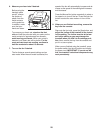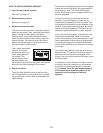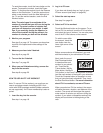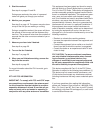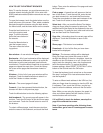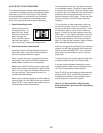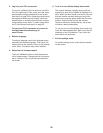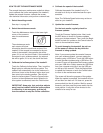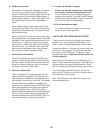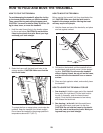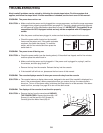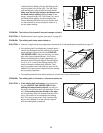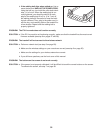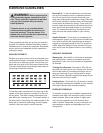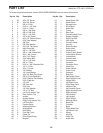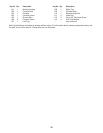28
6. Calibrate the screen.
If the screen is not properly calibrated, it will be dif-
f
icult for you to touch the correct buttons on the
screen. To calibrate the screen, touch the Calibrate
S
creen button and then touch the Begin button. A
small target will appear on the screen. Note: Touch
the Cancel button to return to the maintenance
mode.
Using a pencil eraser or other small object, touch
the center of the target. Then, touch the rest of the
targets. After several seconds, the console will exit
the calibration mode.
Note: If it is difficult to touch the buttons while using
the Internet browser, the browser screen should be
calibrated. Press and hold the menu button on the
console until a + appears on the screen. Using a
pencil eraser or other small object, touch and hold
the center of the + for a second. Then, touch and
hold the rest of the targets. After a few seconds,
the console will exit the calibration mode.
7. View technical information.
Touch the Technical Info button to view the total
number of hours that the treadmill has been used,
the total number of miles that the walking belt has
moved, and other information. After you view the
information, touch the Finish button.
8. Perform a network test.
Touch the Network Test button to check the con-
nection status of the treadmill. The wireless inter-
face status shows whether the wireless feature on
the treadmill is turned on or turned off. The network
access status shows whether the treadmill can
connect to your wireless network. The DNS service
status shows whether the treadmill can communi-
cate with the DNS server. The iFit.com status
shows whether the treadmill can communicate with
iFit.com. If all the connections are successful, the
console will display the word SUCCESS. After you
view the information, touch the Finish button.
9. Access the Android™ desktop.
Access the Android desktop only if instructed
t
o do so by an authorized service technician.
From the desktop, you can change settings and
m
aintain your console. Touch the Android Desktop
button to access the desktop. Press the home but-
ton on the console to exit the desktop.
10. Exit the maintenance mode.
To exit the maintenance mode, touch the home
button on the screen repeatedly.
HOW TO USE THE STEREO SOUND SYSTEM
To play music or audio books through the consoleʼs
speakers, you must connect your MP3 player, CD
player, or other personal audio player to the console.
Locate the audio wire. Plug one end into the audio jack
on the side of the console. Then, plug the other end
into a jack on your MP3 player, CD player, or other
personal audio player. Make sure that the audio wire
is fully plugged in.
Next, press the Play button on your MP3 player, CD
player, or other personal audio player. Then, adjust the
volume level on your personal audio player or press
the Vol increase and decrease buttons on the console.
If you are using a personal CD player and the CD
skips, set the CD player on the floor or another flat sur-
face instead of on the console.
Note: The USB port on the side of the console is for
firmware updates only.