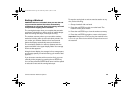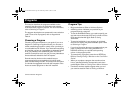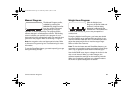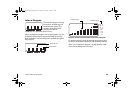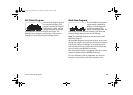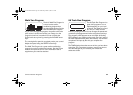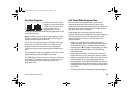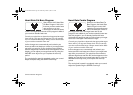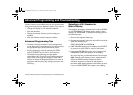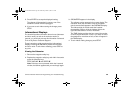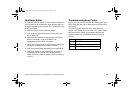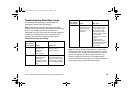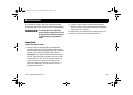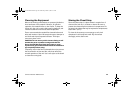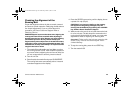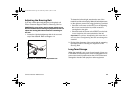Owner’s Manual: Advanced Programming and Troubleshooting 37
Advanced Programming and Troubleshooting
Certain features remain hidden and can only be accessed
using special key presses. Read this section if you want to:
• Change the display to U.S. standard or Metric
• View the odometer
• Display the number of hours you have used your
treadmill
• View the software versions and part numbers
Advanced Programming Tips
• You have a 2-second window to access diagnostics
mode. During this 2-second period, you need to press
the appropriate keys quickly and without pause.
• Exit the diagnostics mode by pressing the STOP/
HOLD TO RESET key for two or more seconds.
• The advanced programming prompts appear
sequentially and in a menu format. Pressing the arrow
keys moves you through the programs. Press OK to
choose or accept the displayed selection. To return to
the banner without saving any changes, press the red
STOP key.
Selecting a U.S. Standard or
Metric Display
The treadmill can display measurements in either METRIC
or U.S. STANDARD. The default factory setting is set to
display U.S. STANDARD. To change this setting, perform
the following steps:
1. Remove the magnetic safety key.
2. Replace the magnetic safety key and within 2 seconds
press the following keys:
STOP, INCLINE ▼ and SPEED ▲
3. UNIT CHANGE appears in the display. Press ENTER
to continue or press STOP to return to the banner.
4. If you press ENTER, the current unit of measure (US
STANDARD or METRIC) appears in the display.
Any arrow key lets you alternate between the prompts.
Note: Changing the display to metric measurements
affects the default settings. Distances and the
odometer values are converted to and appear in
kilometers (KM). Speed appears in kilometers per hour.
If you use QUICKSTART, the weight is set at 68 kg.
92x_Owners Manual.book Page 37 Wednesday, March 5, 2008 2:31 PM