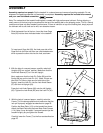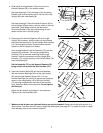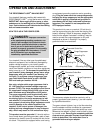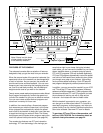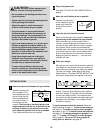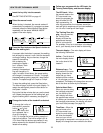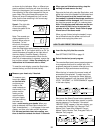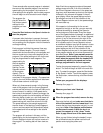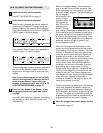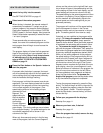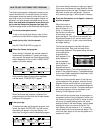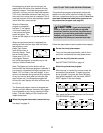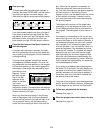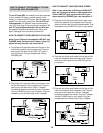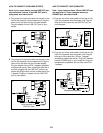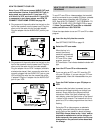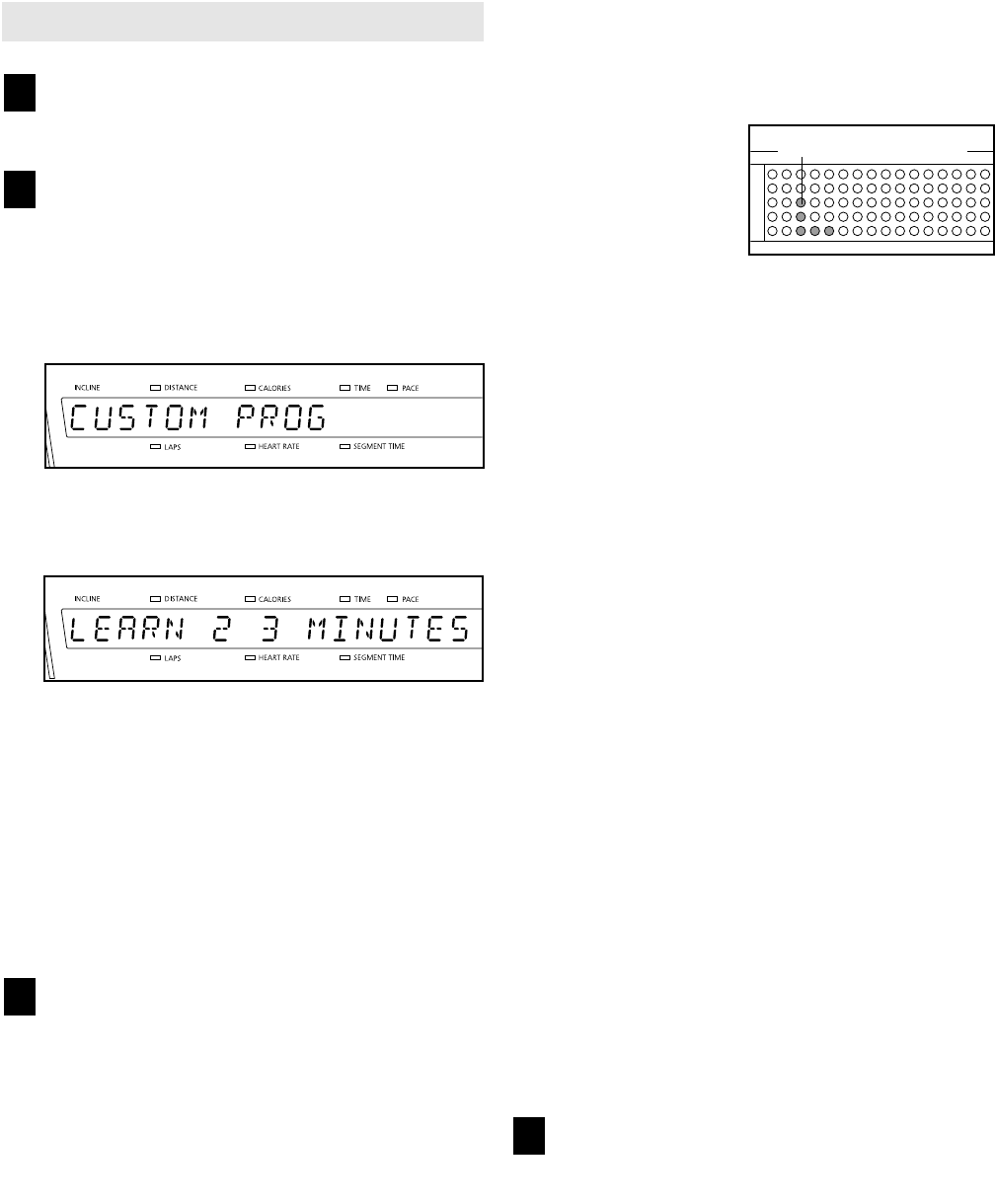
HOW TO CREATE CUSTOM PROGRAMS
Insert the key fully into the console.
See GETTING STARTED on page 10.
Select one of the custom programs.
When the key is inserted, the manual mode will
automatically be selected. To select one of the
custom programs, first press the Select Workout
Goal button repeatedly until the letters “CUSTOM
PROG” appear in the main display.
Next, press the Select Course button repeatedly to
select the Learn 1 or Learn 2 program.
Three seconds after a custom program is selected,
the name of the selected program and the total
program time will begin to scroll across the main
display.
Note: If the custom program has not yet been
defined, three columns of indicators will be lit
in the program display. If more than three
columns of indicators are lit, refer to HOW TO
USE CUSTOM PROGRAMS on page 15.
Press the Start button or the Speed + button
and program the desired speed and incline
settings.
A moment after the button is pressed, the walking
belt will begin to move. Hold the handrails and
begin walking.
Refer to the program display. Each custom pro-
gram is divided into one-minute segments. One
speed setting and one incline setting can be pro-
grammed for each segment. The speed setting for
the first segment
will be shown in the
flashing Current
Segment column of
the program dis-
play. (The incline
settings are not
shown in the pro-
gram display.) To program a speed setting and an
incline setting for the first segment, simply adjust
the speed and incline of the treadmill as desired
by pressing the Speed and Incline buttons. Every
few times one of the Speed buttons is pressed, an
additional indicator will light or darken in the
Current Segment column.
When the first segment of the program is com-
pleted, the current speed setting and the current
incline setting will be stored in memory. The three
columns of indicators will then move one column
to the left, and the speed setting for the second
segment will be shown in the flashing Current
Segment column. Program a speed setting and an
incline setting for the second segment as de-
scribed above. Note: After the third segment is
completed, the columns of indicators in the pro-
gram display will no longer move to the left.
Instead, each time a segment is completed, the
flashing Current Segment column will move one
column to the right. If the Current Segment col-
umn reaches the right side of the program display,
when the current segment is completed all
columns of indicators in the program display will
move three columns to the left.
Continue programming speed and incline settings
for as many segments as desired; custom pro-
grams can have up to forty segments. When you
are finished with your workout, press the Stop but-
ton twice. The speed and incline settings that you
programmed and the number of segments that you
programmed will then be saved in memory.
When the program has ended, remove the key.
See step 6 on page 13.
4
3
2
1
Current Segment
14