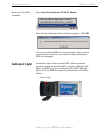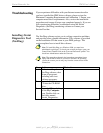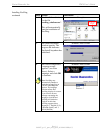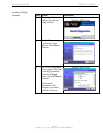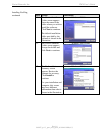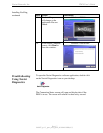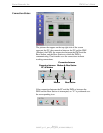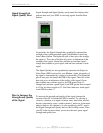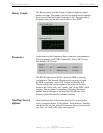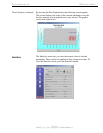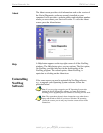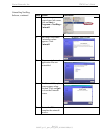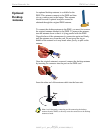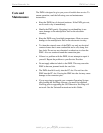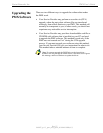Navini Networks, Inc. PMX User’s Guide
History Graphs
Parameters
NavDiag Screen
Options
The History graphs plot the change in signal strength and signal
quality over time. The graphs cover the last minute and are updated
every second. Read the graphs from right to left. The right side of
the graph represents the most recent status of your PMX.
At the bottom of the Connection Status screen are four parameters.
These parameters are BTS ID, Network ID, Active SW Version,
and Standby SW Version.
The BTS ID indicates the BTS to which the PMX is currently
synchronized. The Network ID indicates the network in which
the PMX is operating. Active SW Version and Standby SW
Version indicate the version number of the software currently
loaded in the “active side” and “standby side” of the PMX’s flash
memory. The two letters in parenthesis following the release
number indicate the type of software load. JD indicates Joint
Detection while EN indicates Enhanced Nulling.
On the left-hand side of the screen, there are five screen option
icons: Connection Status, Configuration, Trend Analysis, Statistics,
and About. We just saw what the Connection Status screen can tell
you. Now, let’s look at the other screen options.
Page 20
060825_pv1.3_pmx_user_guide_40-00460-00Ra(4.5)