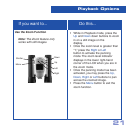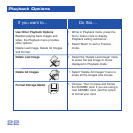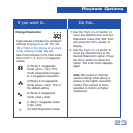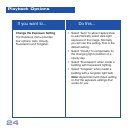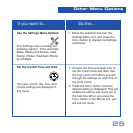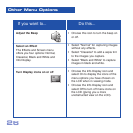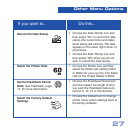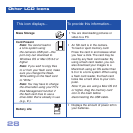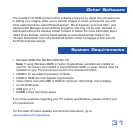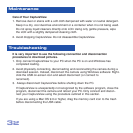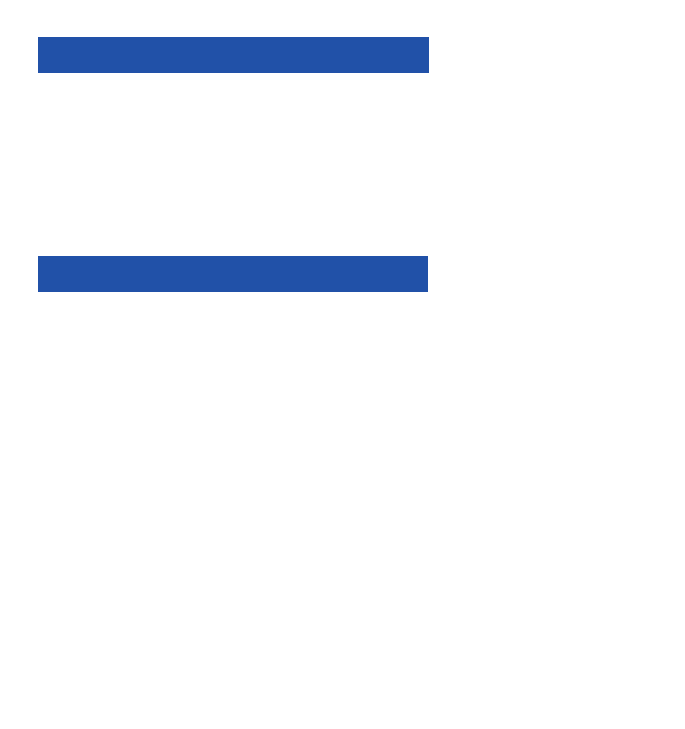
32
Care of Your CaptureView
1. Remove dust or stains with a soft cloth dampened with water or neutral detergent.
Keep in a dry, cool dust-free environment or a container when it is not being used.
Do not spray liquid cleaners directly onto LCD. Using only gentle pressure, wipe
the LCD with a slightly dampened cleaning cloth.
2. Avoid dropping CaptureView. Do not disassemble CaptureView.
It is very important to use the following connection and disconnection
procedures to download pictures.
1. Only connect CaptureView to your PC when the PC is on and Windows has
completed loading.
2. Avoid physically connecting, disconnecting and reconnecting the camera during a
download session. Instead, disconnect the camera using Windows software: Right-
click the USB on-screen icon and select disconnect (or connect to
reconnect).
3. Always disconnect CaptureView before shutting down the PC.
If CaptureView is unexpectedly not recognized by the software program, close the
program, disconnect the camera and reboot your PC. Only connect and discon-
nect your CaptureView using the procedure outlined in this section.
If you are using a Mac OS 9.0 or higher, drag the memory card icon to the trash
before disconnecting the USB cable.
Maintenance
Troubleshooting