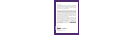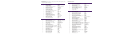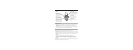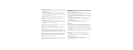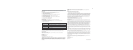Secret Word: Secret Word challenges you to guess the correct word based on the number
of blanks shown on the screen.
1. Use the right and left arrows to scroll through the letter choices and press the Enter button
to select the letter.
2. If the letter is in the word, it will be placed in the appropriate blank. If it is not, a fly
(worth 50 points) will fly away.
3. If you guess the word before all of the flies have flown away, then the frog eats the
remaining flies and you earn points. If you guess incorrectly 10 times, and all of the flies fly
away, you will see the word on the screen.
Hints: Stumped? Just press the Hint button. The first hint will place the next letter needed in
its appropriate place. The second hint will place the next correct letter in place.
Word Jumble: Word Jumble challenges you to unscramble the jumbled word and spell the
correct word.
1. A scrambled word is shown with corresponding blanks underneath the letters. You get 2
chances to unscramble the word.
2. Use the up and down arrows to scroll through letter choices, and press the Enter button to
select a letter.
3. Use the right and left arrows to move between the blanks.
Hints: Stumped? Just press the Hint button. Three-letter words get 2 hints, four- and five-letter
words get 3 hints and six-letter words and above get 4 hints.
Note: There will be some instances when the letters can spell more than one word. If this
happens you will be presented with a double word challenge and can double your points by
solving both words!
Word List: All words are available to view from the word list. Access the Main Menu and
press the Enter button to select Word List. Select Word List from the two choices. Use the right
and left arrows to scroll through the alphabet. Use the up and down arrows to scroll through
the list of words. Highlight the desired word and press Enter to see its definition.
Word List Challenge: Challenge your vocabulary knowledge with a flash card style game.
Access the Main Menu, and press the Enter button to select Word List. Select Challenge from
the two choices. Choose a level based on your grade. You’ll see a word. Try to guess the
definition, and then press enter to see if you are correct.
Levels
Mind Mania words are arranged into skill levels based on an educator-approved curriculum.
See the Skill Level chart in the Educational Focus section for detailed information on type or
words presented in each level.
Options
Setting the Clock:
1. Select options from the Main Menu.
2. Press the Enter button when Set Clock is selected.
3. To set the hour, use the up and down arrows to scroll through the hour choices until the
hour you want is on the screen. Press the Enter button (or press right on the thumb pad)
to select. Note: AM and PM will automatically change.
4. To set the minute, use the up and down arrows to scroll through the minute choices until
the minute you want is on the screen. Press the Enter button (or press right on the thumb
pad) to select.
5. To set the day of the week, use the up and down arrows to scroll through the day of the
week choices. Press the Enter button to select.
6. To set the month, use the up and down arrows to scroll through the month choices. Press
the Enter button to select.
7. To set the day of the month, use the up and down arrows to scroll through the day
choices. Press the Enter button to select.
8. The time is now set. Press the Mode button to access the Main Menu.
Setting the Alarm:
The product can be set to emit an alarm tone at whatever time you would like. A small alarm
clock symbol will be displayed on the clock screen to indicate an alarm has been set.
1. To set the hour, use the up and down arrows to scroll through the hour choices until the
hour you want is on the screen. Press the Enter button to select. Note: AM and PM will
automatically change.
2. To set the minute, use the up and down arrows to scroll through the minute choices until
the minute you want is on the screen. Press the Enter button (or press right on the thumb
pad) to select.
3. After the minute has been set, you will have a choice to turn the alarm on or off. Use the
right and left arrows to highlight “on” or “off” and press the Enter button to select.
Contrast: If the screen is too dark or too light, you can adjust the contrast to make the
screen more visible.
1. From the Options menu, select Contrast and press the Enter button to select.
2. Use the right and left arrows to darken or lighten the contrast. Press the Enter button to
select the desired contrast.
Sound: You can turn the sound on or off.
1. From the Options menu, select Sounds and press the Enter button.
2. To turn the sound on or off, use the right and left arrows to highlight “on” or “off” and
press the Enter button to select.