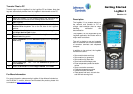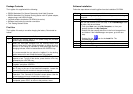Package Contents
The LogMan II is supplied with the following:
• PSION Workabout Pro Second Generation Hand-Held Computer
• PSION Workabout Pro Desktop Docking Station with AC power adaptor,
adaptor plugs, and USB A-B cable
• LogView software installation CD-ROM (trial version)
• Standard multi-cable for controller connection
• This “Getting Started” Guide
First Use
The LogMan II is ready to use after charging the battery. Get started as
follows.
Step Action
1 Connect the docking station to AC power using the provided
power supply and plug adaptor.
2 Insert the hand-held computer into the docking station and
press it down until it locks. Allow the battery to charge for up to
6 hours. A full charge is indicated by solid green light from the
charging indicator, which is located above the <ENTER> key.
It is recommended that you place the LogMan II in the docking
station when not in use to keep the battery fully charged.
3 To turn on the device, press and hold the <ENTER> button for a
second or two. To turn off the device, press the blue <FN> key
followed by the <ENTER> key.
4 From the startup menu, use the up/down arrow keys to select
“LogMan” and press <ENTER>.
5 Using the included multi-connector cable, connect the female 9-
pin D plug to the top of the hand-held computer. Locate the
connector that fits the controller’s data port and plug it in.
6 From the main menu, press <1> to select “Automatic
Operation”. The “Connect to Controller” screen opens. Use the
up and down arrow keys to select the controller type.
7 Press <ENTER> to initiate log retrieval. When the transfer is
completed, press <ESC> to return to the previous menu.
Software Installation
Follow the steps below to install LogView from the installation CD-ROM.
Step Action
1 Start by saving anything you are working on and closing all
programs.
2 Insert the installation CD-ROM into your compact disk drive.
3
On most systems the YORK InstallManager opens automatically
and you can proceed to the next step. If the InstallManager does
not open, then do as follows.
• From your Start menu click My Computer, or, from your
desktop, double-click My Computer.
• Double-click the compact disc drive in the list of storage drives
and folders. If the InstallManager now opens, go to the next
step.
• Double-click the icon for the install file. The
InstallManager opens.
4
Click Install LogView.
5 Follow the instructions on screen to install the software.
6
Close the InstallManager window when installation is completed.