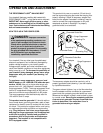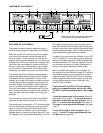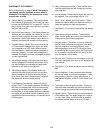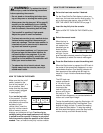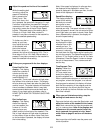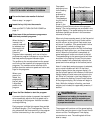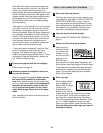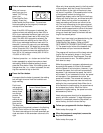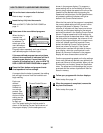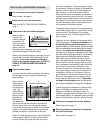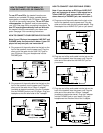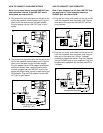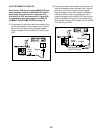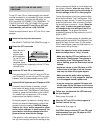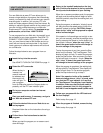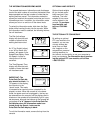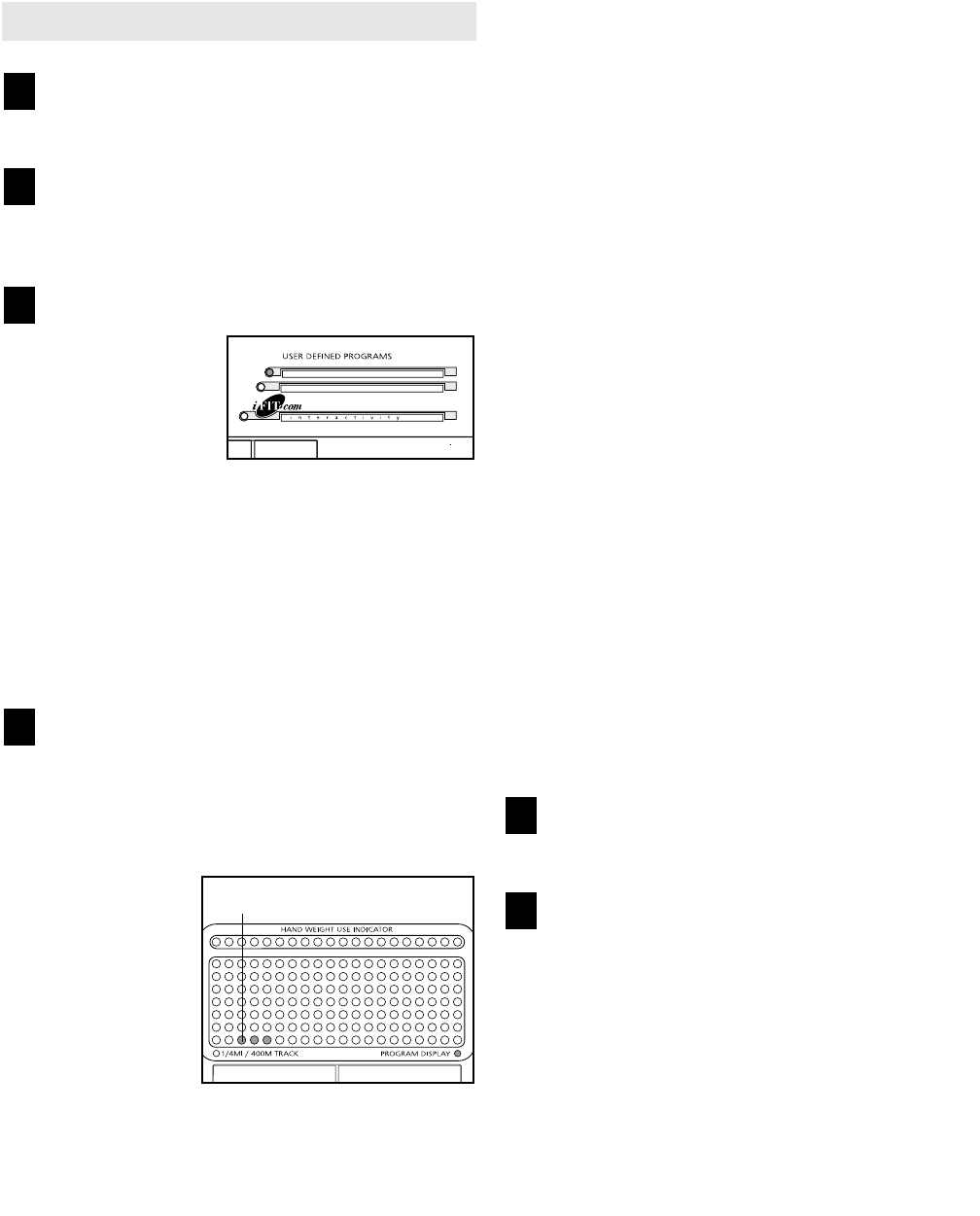
16
HOW TO CREATE A USER-DEFINED PROGRAM
Put on the heart rate monitor if desired.
Refer to step 1 on page 11.
Insert the key fully into the console.
Refer to HOW TO TURN ON THE POWER on
page 11.
Select one of the user-defined programs.
When the key is
inserted, the
manual mode will
be selected. To
select one of the
user-defined pro-
grams, press the
Program button repeatedly until one of the two
user-defined program indicators lights.
If the user-defined program has not yet been
defined, three columns of indicators will be lit
in the program display. If more than three
columns of indicators are lit, refer to HOW TO
USE A USER-DEFINED PROGRAM on page 17.
Press the Start button and program the de-
sired speed and incline settings.
A moment after the button is pressed, the walking
belt will begin to move. Hold the handrails and
begin walking.
Each user-
defined
program is
divided into
one-minute
periods. One
speed setting
and one incline
setting can be
programmed
for each pe-
riod. The speed setting for the first period is
shown in the flashing Current Period column of
the program display. (Incline settings are not
shown in the program display.) To program a
speed setting and an incline setting for the first
period, simply adjust the speed and incline of the
treadmill to the desired levels by pressing the
Speed and Incline buttons. As the Speed buttons
are pressed, additional indicators will light or
darken in the Current Period column.
When the first period of the program is completed,
the current speed setting and the current incline
setting will be stored in memory. The three
columns of indicators will then move one column
to the left, and the speed setting for the second
period will be shown in the flashing Current Period
column. Program speed and incline settings for
the second period as described above. Note: After
the third period is completed, the columns of indi-
cators in the program display will no longer move
to the left. Instead, each time a period is com-
pleted, the flashing Current Period column will
move one column to the right. If the Current
Period column reaches the right side of the pro-
gram display, when the current period is com-
pleted, all columns of indicators in the program
display will move three columns to the left.
Continue programming speed and incline settings
for as many periods as desired; user-defined pro-
grams can have up to forty periods. When you are
finished with your workout, press the Stop button
twice. The speed and incline settings that you pro-
grammed and the number of periods will then be
saved in memory.
Follow your progress with the four displays.
Refer to step 6 on page 12.
When the program is completed, remove the
key from the console.
Refer to step 6 on page 14.
6
5
4
3
2
1
Current Period Column