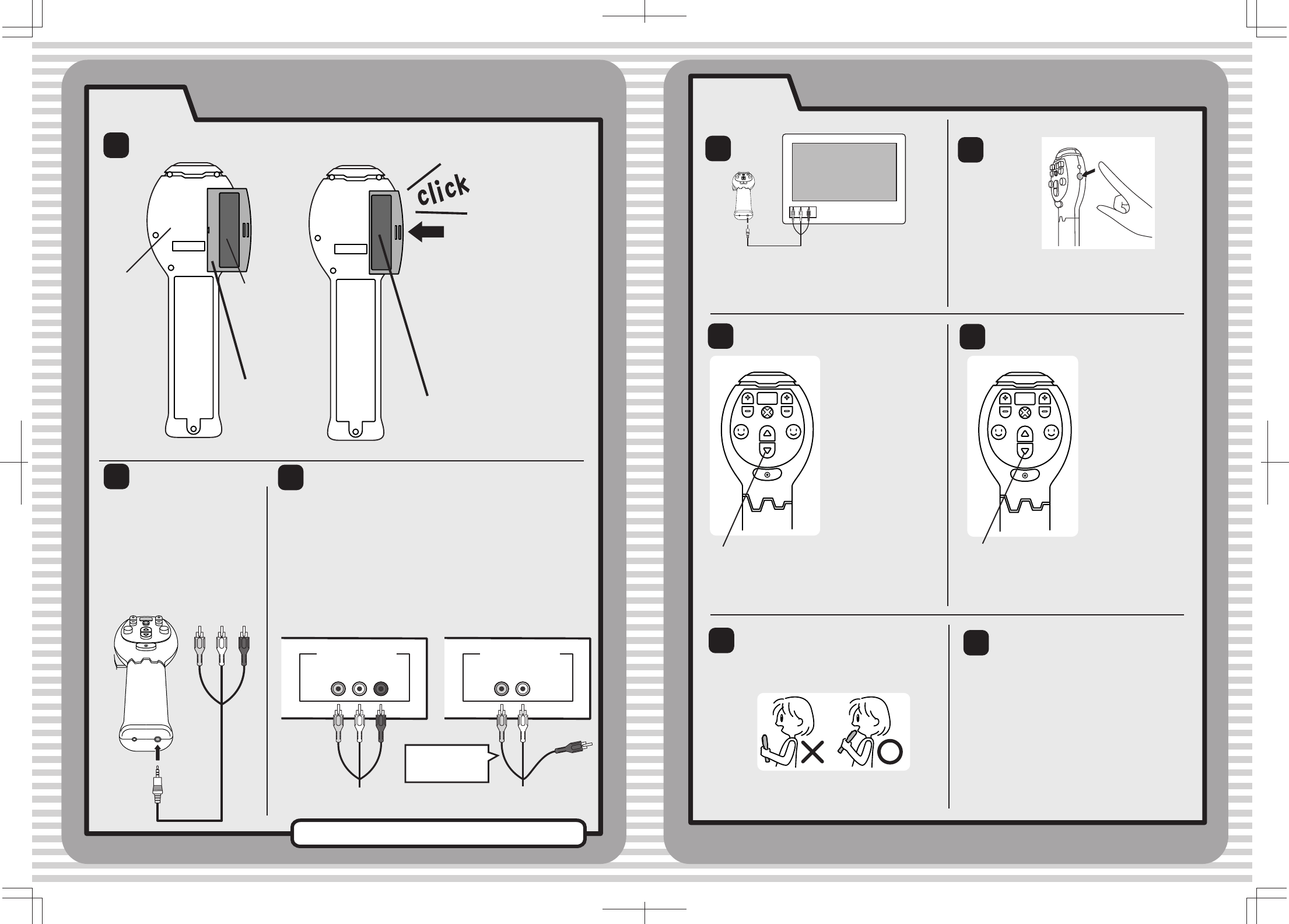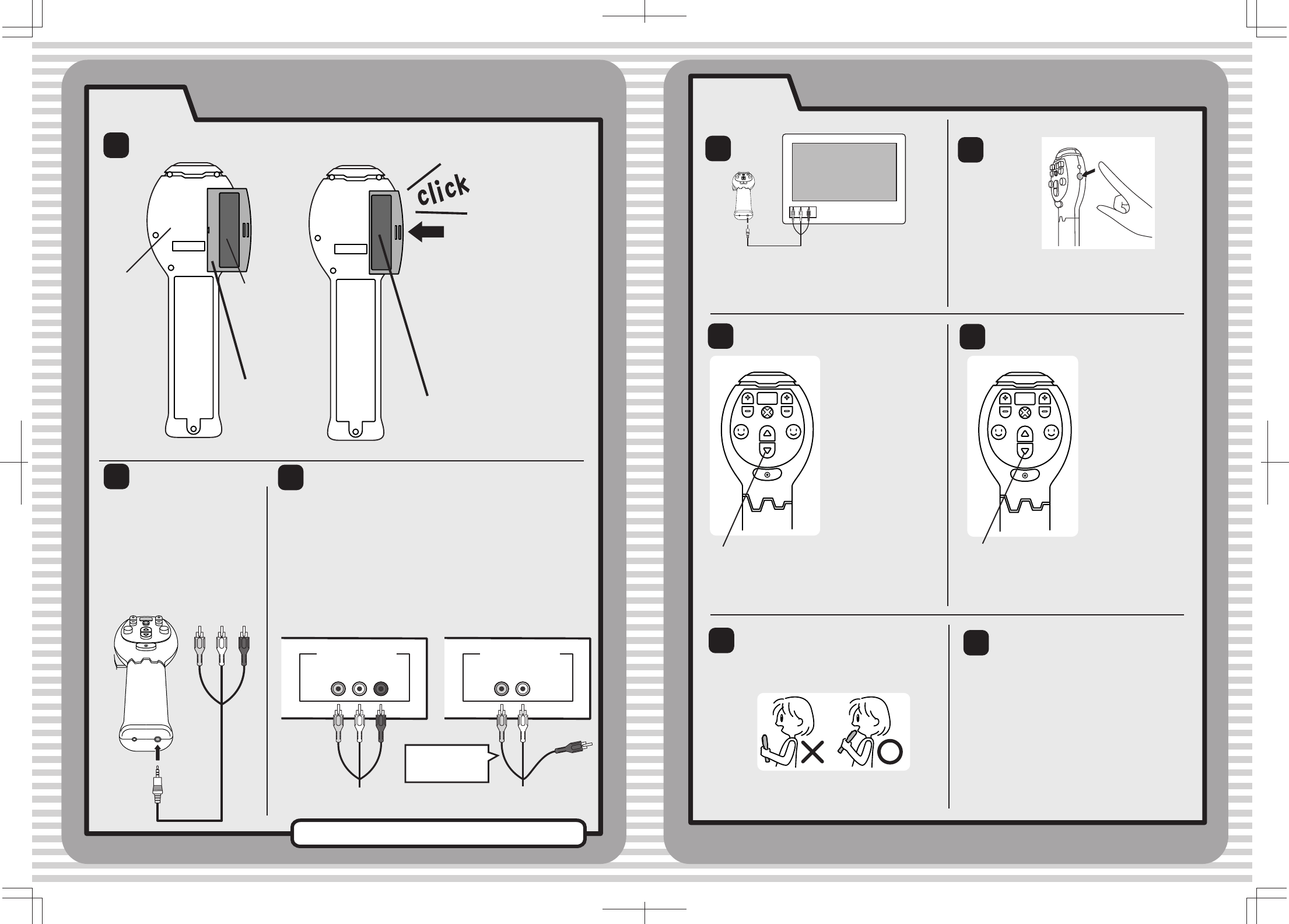
e-kara set-up
2
2
3
3
4
5
6
Insert the e-kara Karaoke
cartridge into the cartridge
slot until you hear a click.
Be sure the label side faces
out and can be read when
the cartridge is inserted
into the toy.
Main e-kara
microphone
(back)
LABEL SIDE
FACES OUT
Push the
cartridge
in.
Insert the cartridge
until the bottom of
the label becomes level
with the slot.
Connect the translucent
cable plug to the Main Unit
input jack on the bottom of
the e-kara microphone. Be
sure to insert the plug all
the way into the jack.
Connect the colored cable plugs to the input jacks on
your TV set or your VCR/DVD. Match the color of the
plug to the color of the input jack (white to white,
red to red, yellow to yellow). The yellow plug
connects to the "Video In" jack and the white and red
plugs connect to the left and right "Audio" jacks for
stereo sound. (You can connect just the yellow and
white plugs for mono sound.) (Refer to your TV or
VCR/DVD instructions for more information.)
Input jack
Yellow / White / Red
Input jack
Yellow / White
Connect just
the white and
yellow plugs.
Stereo
Mono
Now you’re ready to Karaoke with e-kara!
1
Turn on your TV set (and VCR/DVD) and
switch the TV to Video/Aux. mode.
(Refer to your TV and VCR/DVD
instructions for more information.)
sing with e-kara
Move up or down.
Move up or down
to select.
When you see the title
screen on the TV,
press the Select/Key
arrow buttons to select
either stereo or mono,
then press the Start
button.
• With red, white and
yellow plugs connected,
choose stereo.
• With only white and yellow
plugs connected, choose
mono.
For best results, sing into the top of
the microphone and keep it as close to
your mouth as possible.
TEMPO
VOLUME
CANCEL
ECHO
EFFECT
SELECT /KEY
START
TEMPO
VOLUME
CANCEL
ECHO
EFFECT
SELECT /KEY
START
Press the On/Off button on the side of
the microphone to turn e-kara on.
Use the Select/Key
arrow buttons to
choose a song from
the song selection
menu on the TV.
Press the Start
button to play the
song and see lyrics
on the TV. It’s time
to sing!
To adjust the balance between your
voice and the music, first adjust the
volume of the music.To do this, press
the "+" and "–" Volume buttons on the
microphone to turn the music up or
down. Then, adjust the volume of
both the microphone and the music
together by adjusting the volume on
your TV. To stop the song that’s
playing, press the Cancel button,
which will bring you back to the song
selection menu.
4