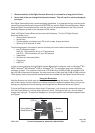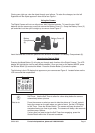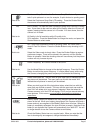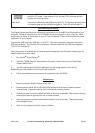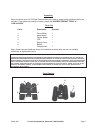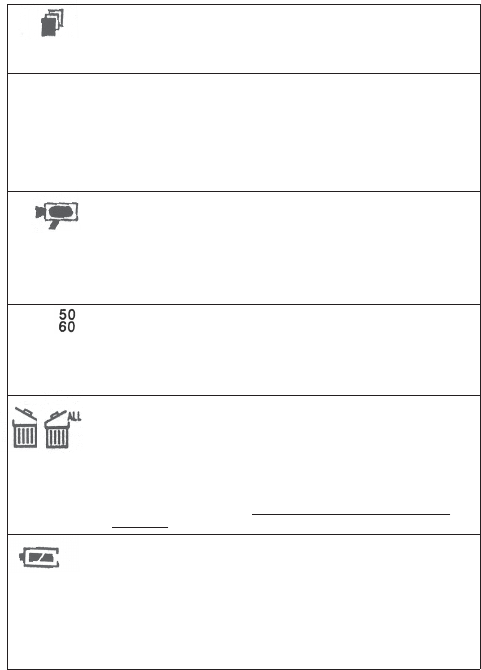
SKU 91956 For technical questions, please call 1-800-444-3353. Page 5
Continuous Snap Shot: Use the Continuous Snap Shot feature if you need to
take 3 quick pictures in a row, for example, 3 quick shots at a sporting event.
What to do: Select the Continuous Snap Shot LCD reading. Press the Shutter Button,
the camera will automatically take 3 quick pictures.
LO Hi/LO Quality: The next icon after Continuous Snap Shot is the Hi/Lo Quality
icon. If you move to the next icon after Hi//Lo Quality, either the LO icon will
appear, meaning that the camera is in LO mode. If no icon shows, then the
camera is in Hi mode.
What to do: Hi Quality is for full resolution while LO quality is for
50% resolution. Press the Mode Button to change the mode, and press the
Shutter Button to select mode.
AVI: Auto Video Impression mode for shooting video. AVI frame rate is
about 9 Feet Per Second. Press the Shutter Button to stop shooting in AVI
mode.
What to do: Select the Video mode to shoot video. Press the Shutter Button to capture
continuous images. These will be stored in the memory until the Shutter
Button is released. Note that shooting video will use memory but the picture
number will only increase by one.
Power Frequency: 60 is for 60 Hz and 50 for 50 Hz.
What to do: Use the Mode Button to change to the desired frequency. Press the Shutter
Button to confirm the power frequency. If a flicker effect occurs while using
the Camera, changing the power frequency will eliminate the flickering.
Delete Last/Delete All: The icon with an open trash can lid indicates that the
last picture will be deleted. The open trash can lid with the words “ALL”
indicate that all pictures in memory will be deleted.
What to do: When you wish to get rid of the last picture taken, select the icon with the
open trash can lid and no words. The icon with the open trash can and the
word “ALL” will delete all of your pictures if selected. Note that when the
Camera memory is full the LCD will display “FULL” and you cannot take any
more pictures. If this occurs,
you must either download your pictures or
erase them.
Battery Status: When your batteries are fully charged, the icon will appear as
shown to the left. When your battery charge drops, the Camera will sound a
buzzer and only one segment of the Battery Status icon will show. When the
battery is completely exhausted, the icon will show as empty. Note that if the
battery is not replaced the Camera will automatically turn itself OFF. You will
no longer be able to use the Camera without a new battery.
What to do: Check the Battery Status icon on a regular basis. When you note that the
icon is showing only one segment, change the batteries immediately.