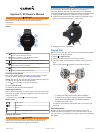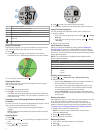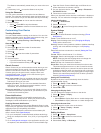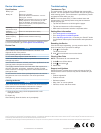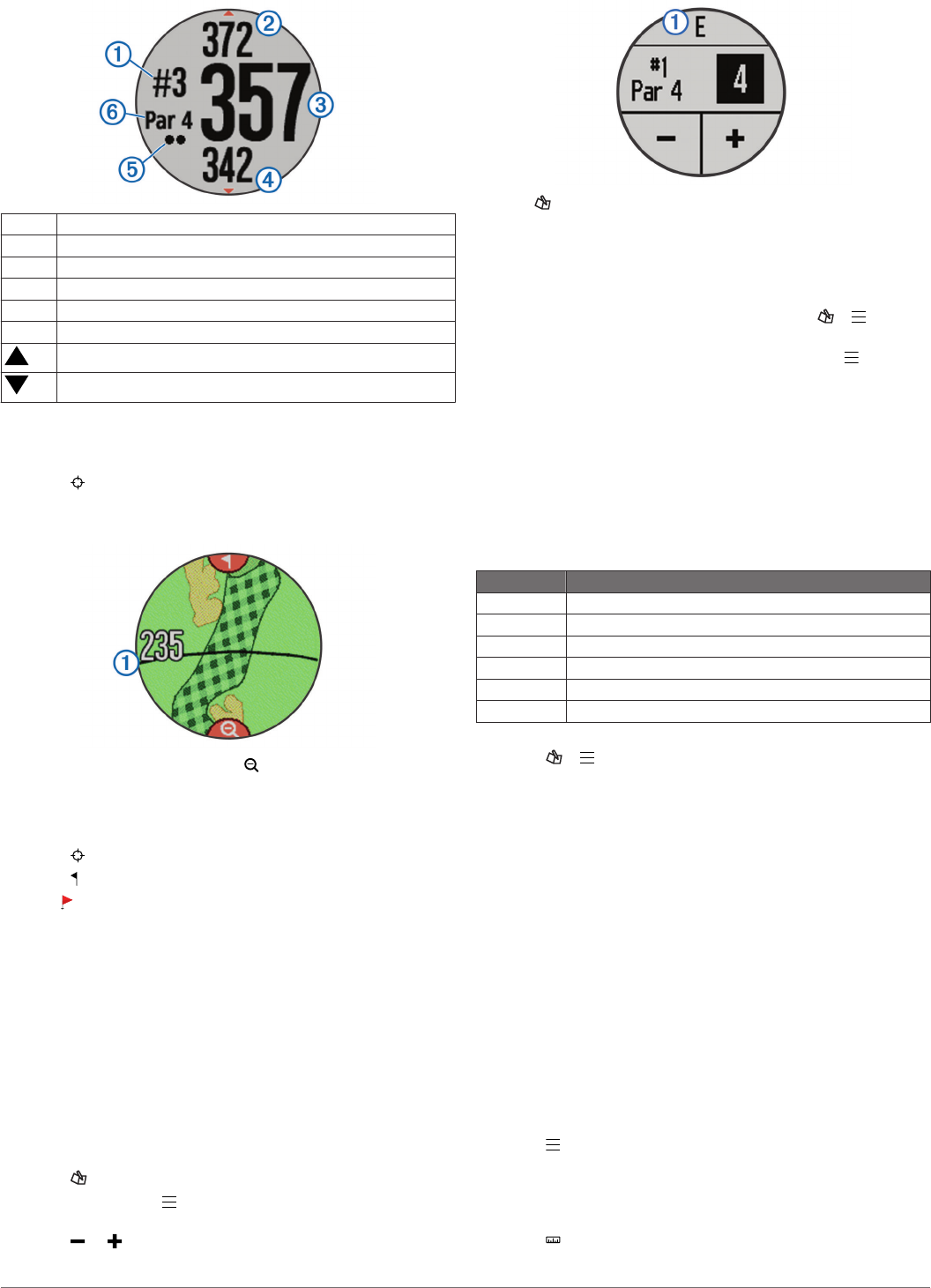
À
Current hole number
Á
Distance to the back of the green
Â
Distance to the middle of the green
Ã
Distance to the front of the green
Ä
Handicap strokes (optional)
Å
Par for the hole
Next hole
Previous hole
Using CourseView
While playing a game, you can take a closer look at the course
and view any location and distance on the course map.
1
Select .
2
Touch or drag your finger to any location on the screen.
The distance arc
À
displays the distance to the new location.
3
To see more of the hole, select .
Viewing the Green
While playing a game, you can take a closer look at the green
and move the pin location.
1
Select .
2
Select at the top of the screen.
3
Drag to move the pin location.
The distances on the hole information screen are updated to
reflect the new pin location. The pin location is saved for only
the current round.
Viewing Layup and Dogleg Distances and Saved
Locations
You can view a list of layup and dogleg distances for par 4 and 5
holes. Saved locations also appear on this list.
Tap the screen until the layup and dogleg information
appears.
NOTE: Distances and locations are removed from the list as
you pass them.
Keeping Score
1
Select .
2
If necessary, select to set up scoring or change par for the
hole.
3
Select or to set the score.
Your total score
À
is updated.
4
Hold to view a list of the scores for all holes.
5
If necessary, select a hole to change the score for that hole.
Setting the Scoring Method
You can change the method the device uses to keep score.
1
Select an option:
• If you are currently playing a round, select > > Setup
Scoring.
• If you are not currently playing a round, select > Setup
> Scoring.
2
Select a scoring method.
About Stableford Scoring
When you select the Stableford scoring method (Setting the
Scoring Method), points are awarded based on the number of
strokes taken relative to par. At the end of a round, the highest
score wins. The device awards points as specified by the United
States Golf Association.
NOTE: The scorecard for a Stableford scored game shows
points instead of strokes.
Points Strokes Taken Relative to Par
0 2 or more over
1 1 over
2 Par
3 1 under
4 2 under
5 3 under
Enabling Handicap Scoring
1
Select > > Setup Scoring > Handicap Scoring.
2
Select an option:
• Select Local Handicap to enter the number of strokes to
be subtracted from the player's total score.
The number of handicap strokes appear as dots on the
hole information screen. The scorecard screen displays
your handicap-adjusted score for each hole.
• Select Index\Slope to enter the player's handicap index
and the course slope rating to calculate a course handicap
for the player.
Saving a Location
While playing a round, you can save up to five locations on each
hole. Saving a location is useful for recording objects or
obstacles that are not shown on the map. You can view the
distance to these locations from the layup and dogleg screen
(Viewing Layup and Dogleg Distances and Saved Locations).
1
Stand in the location you want to save.
NOTE: You cannot save a location that is far from the
currently selected hole.
2
Select > Save Location.
3
Select a label for the location.
Measuring a Shot
1
Take a shot, and watch where your ball lands.
2
Select .
3
Walk directly to your ball.
2