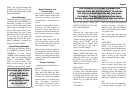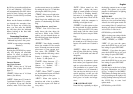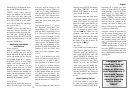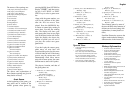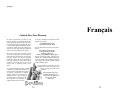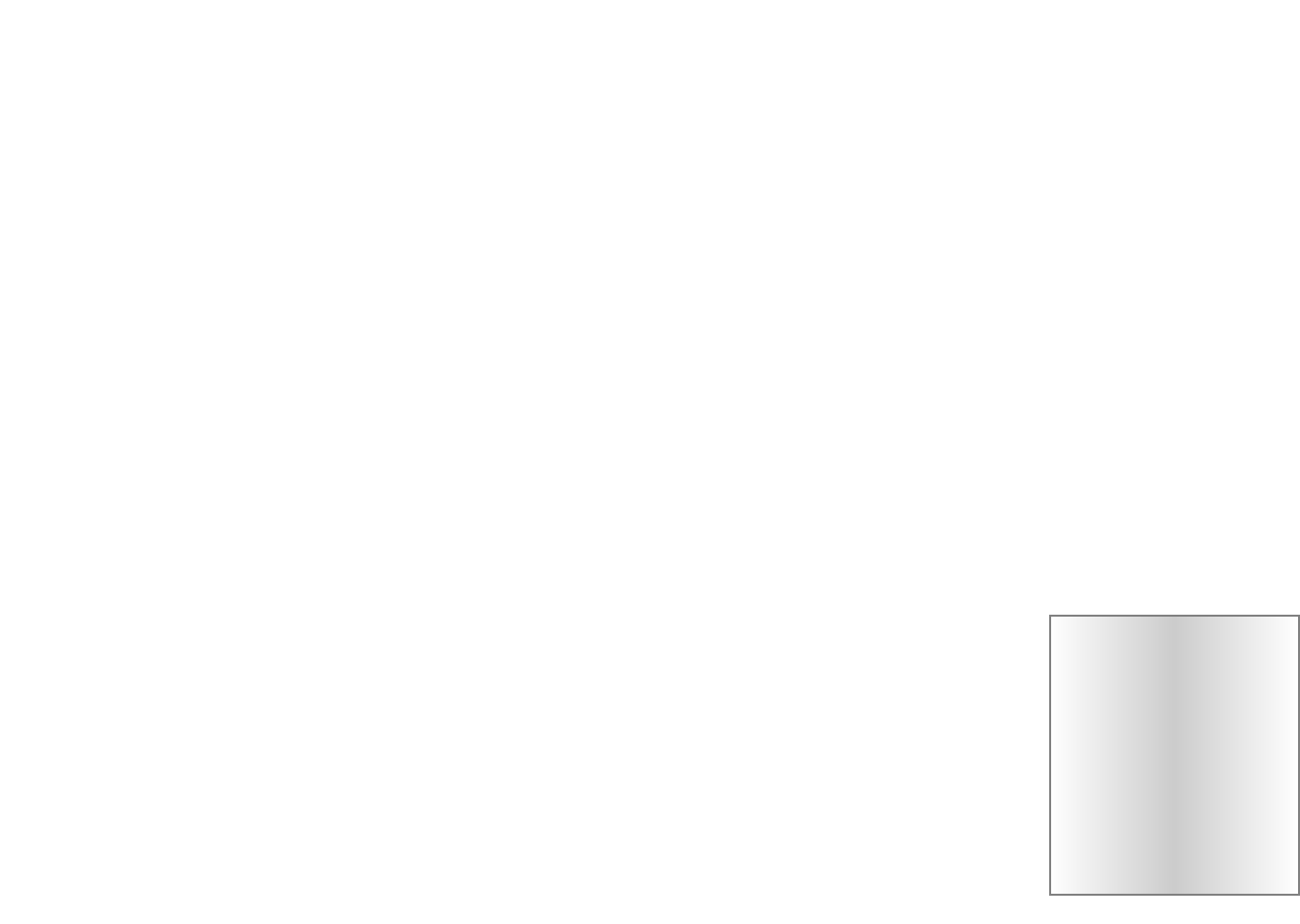
board by using SETUP. The display
will show “
SETUP.” Use the
DIRECTION button to move the
piece around the board.
When setup starts, the setup piece
is an empty square shown by the
black color figure. To place this
piece on a square, press MOVE. To
change the setup piece, use the
NEXT PIECE and LAST PIECE
keys. To change the piece’s color,
use the
❑ /■ key. When you are
finished with setup, press the
MODE key. When you first enter
setup mode, you may also change
the color of the side to move by
pressing the
❑ /■ key.
Auto Play
If you would like to watch the com-
puter finish a game for you auto-
matically, push the MODE key,
then press OPTIONS, until the
option “
PLAYR” is showing. Use
the LAST PIECE key to change the
number of players to zero. Press
MODE to exit the OPTIONS
mode. Now press the MOVE key
and watch the game play itself. You
may stop auto play at any time by
pressing the MOVE key. Doing so
will set the number of players back
to one.
Book Opening Trainer
LCD Chess makes it easy for you
to learn the same openings that
world chess champions play! At the
beginning of a game, you may
choose to learn one of 30 popular
book openings—ways to begin the
game—used by chess masters.
Press MODE, then OPTIONS, to
display “
OPEN,” and then press
the LAST PIECE or NEXT PIECE
keys to select the number of the
opening you want to learn. (See
below.) Then press the MODE key
to return to normal play.
Now play a move. If your move is
not the correct opening move, an
error buzz will sound. To learn the
correct move press HINT. When
the computer comes back with its
move, you will briefly see the word
“
OPEN” on the screen if you have
another opening move to make. If
the word “
OPEN” does not appear,
you may continue normal play. You
have completed the training for that
opening line.
When the level is displayed, press-
ing the OPTIONS key shows:
“
FAST”: Uses a more selective
search for thinking. In this mode,
LCD Chess will play faster and
look more deeply into the position.
Press NEXT PIECE to turn FAST
on or off. Or press the OPTIONS
key again to show:
“
RAND”: Allows the computer to
randomly choose between two
good moves so that you get to prac-
tice and play against different
responses. Press the NEXT PIECE
key to turn RANDom on or off. Or
press the MODE key.
Additional Information
and Features
Screen Symbols
When a “+” appears on the screen,
it is a reminder that you are in
check. When an “
O” appears on the
screen, the game you are playing
can be rated. When an "
=" appears,
it indicates you are in two- player
mode. And lastly when an “
!”
appears on the screen, you are
being warned that one of your
pieces is threatened with capture.
(This is similar to the friendly "en
garde" warning sometimes used by
human players when they are
attacking an opponent’s queen.)
Levels of Play
Generally, the higher the level you
select, the better your LCD Chess
will play, and the longer it will
think during its moves. With over
1,000 level setting combinations
(incorporating options such as
FAST,
RANDOM, INFO, HELP and the train-
ing modes) to choose from, you can
learn and grow with this chess
computer!
The first four levels (1, 2, 3 and 4)
are beginner levels and take
approximately 4, 8, 12 and 16 sec-
onds per move, respectively. Level
5 is a fixed 1-ply (one-half move)
search. Levels 6 through 72 take
about 1 second per level number, so
level 6 will average about 6 sec-
onds per move. The amount of time
taken will vary depending on the
position, the stage of the game, and
whether or not the FAST level
option is on. (See “Options,” pages
4 & 5.)
Level 73 is an infinite level. LCD
Chess will take as long to move as
you want it to, or until it finds a
mate position in its search. Level
73 is good for problem solving
(like the MATE problems available
under OPTIONS), or it can be used
to play against. When you are tired
of waiting, press the MOVE key
while the computer is thinking, and
the computer will stop thinking and
play the best move it’s found so far.
Setup
You may change any piece on the
Computers can
sometimes "lock up"
due to static dis-
charge or other elec-
trical disturbances. If
this should happen,
use a slim, pointed
object to press the
button marked
“RESET.”
8 9
English