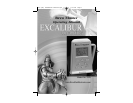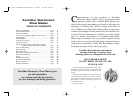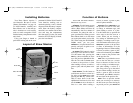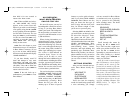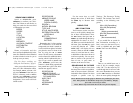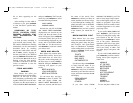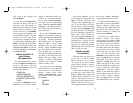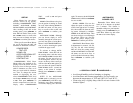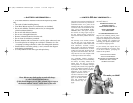again. To return to the AUTO-PAGE
DOWN
menu, hold down ON/ENTER
for two seconds.
SCROLL SPEED: You can also
adjust the speed at which the text
scrolls from right to left. To change
this, choose SET UP from the start-
ing menu, followed by SCROLL
SPEED
on the SET UP menu. Then
use the arrow keys to scroll through
the options. When you find the
speed you prefer, simply press
ON/ENTER to confirm your choice.
CONTRAST: Brew Master offers
6 adjustments for contrast, 1/6, 2/6,
3/6, 4/6, 5/6, 6/6. After selecting
SET UP from the starting menu,
and then CONTRAST from the SET
UP
menu, use the arrow keys to
scroll to the desired contrast setting.
Press ON/ENTER to confirm your
choice.
AUTOMATIC
POWER OFF
Remember, Brew Master turns
itself off if no buttons are pushed
for 5 minutes. This feature is
intended to help save your batteries.
Simply press the ON/ENTER key to
wake Brew Master up and return
the LCD to its former display.
15
SETUP
Brew Master lets you choose
between several set up options,
including COMPRESSED TEXT,
SOUND, AUTO-PAGE DOWN,
SCROLL SPEED,
and CONTRAST.
After scrolling to SET UP on the
starting menu, press ON/ENTER to
enter SET UP mode. Then use the
UP or DOWN arrows to scroll to the
item you want to change, and press
ON/ ENTER to confirm your choice.
When you first turn Brew Master
on, you’ll find that the
SET UP
functions are defaulted as follows:
COMPRESSED
TEXT: OFF
SOUND: ON
AUTO-PAGE DOWN: OFF
SCROLL SPEED: 4
CONTRAST: 4/6
COMPRESSED TEXT: Brew
Master offers two methods of dis-
playing text on the screen. You can
choose to view six lines per screen,
with 12 characters on a line, or six
lines per screen with 18 characters
on a line. To change the current
method of displaying the text,
select COMPRESSED TEXT, then
use the UP or DOWN arrows to scroll
to
OFF. Then press ON/ENTER. To
turn the compressed text back on,
simply select
COMPRESSED
TEXT
, scroll to ON and press
ON/ENTER.
SOUND: Brew Master also gives
you the option of turning its sound
on or off. After selecting SOUND in
the SET UP menu, use the arrow
keys to scroll to ON or OFF and
press ON/ENTER to confirm your
choice.
AUTO-PAGE DOWN: Although
you can choose simply to scroll
manually through the various texts,
you have the option of using Brew
Master’s
AUTO-PAGE DOWN func-
tion, as well as choosing the speed
at which the pages scroll.
To activate or change
AUTO-
PAGE DOWN
, select SET UP on
the starting menu, and then select
AUTO-PAGE DOWN from the SET
UP
menu. Use the arrow keys to
scroll through the choices on your
screen. At the top of the screen you
will have the ON or OFF option. Or
you can select the speed of AUTO-
PAGE DOWN
, from 1 second, the
fastest, to the slower 8 seconds.
Simply press ON/ENTER to confirm
your choice.
NOTE: If the
AUTO-PAGE
DOWN
mode is activated, you can
press ON/ENTER if you’d like to stop
automatic page down temporarily.
To resume, simply press ON/ENTER
14
• Avoid rough handling such as bumping or dropping.
• Avoid moisture and extreme temperatures. For best results, use
between the temperatures of 39ºF and 100ºF (4º C and 38º C).
• Clean using only a slightly damp cloth. Do not use cleaners with
chemical agents.
—SPECIAL CARE & HANDLING—
463 (MA) brewmaster man0726.qxd 2/23/06 5:33 PM Page 14