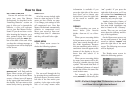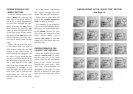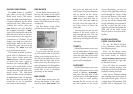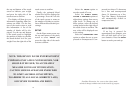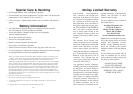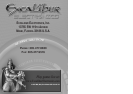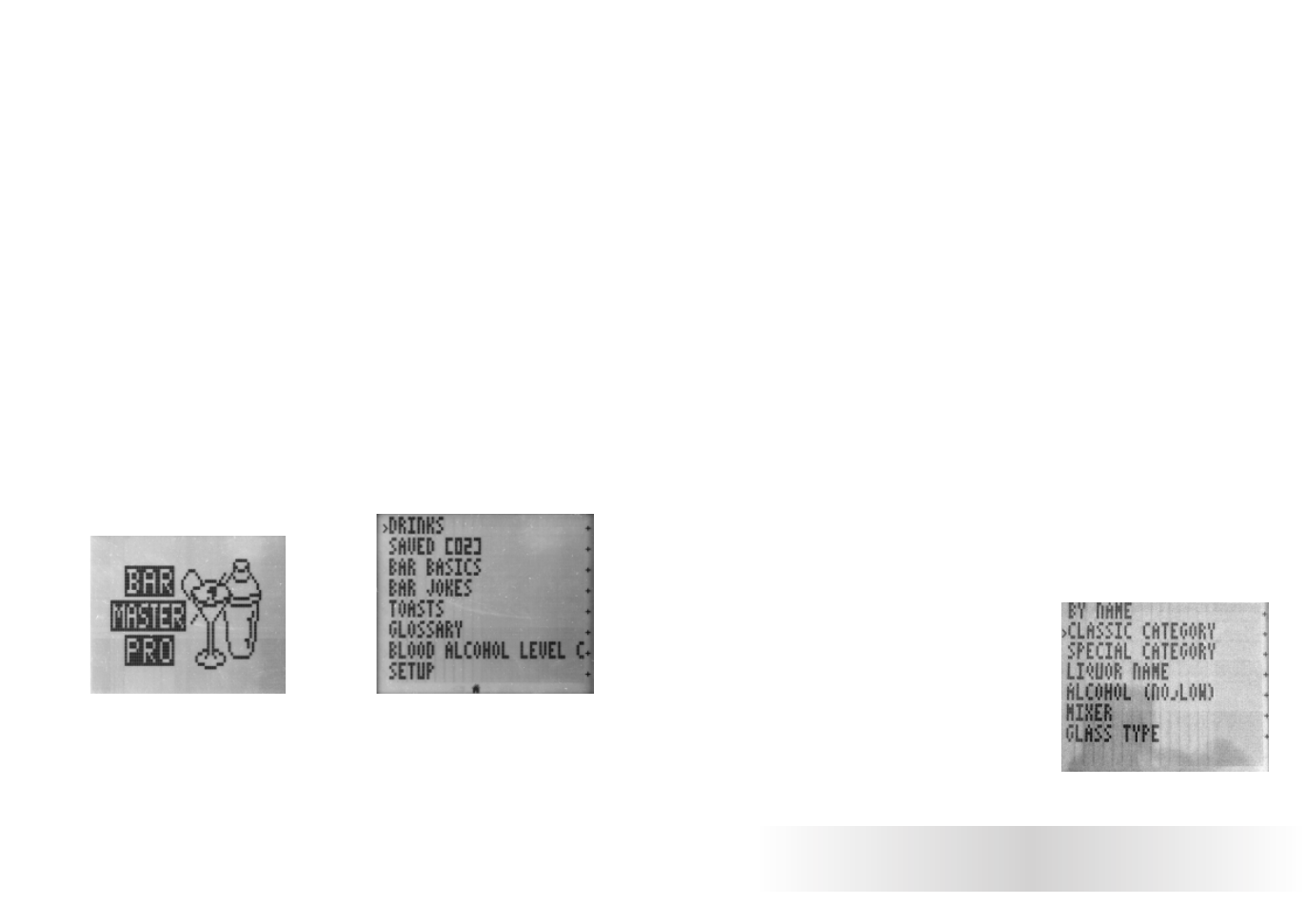
information is available if you
press the right side of the screen
area. Once you’ve chosen your
desired item, press the right side
of the screen to confirm your
selection.
DRINKS
Find everything you want to
know about your favorite
drinks—from an A.J. to a Zom-
bie!
When you are accessing drinks
by liquor name or mixer, the com-
puter must search through all of
the drink ingredients. Because
this can sometimes take a while, a
sand-timer icon will appear on the
bottom of the display to let you
know that this search is in
progress.
When you are accessing drinks
by name, some names will be fol-
lowed by a double plus sign [
++]
symbol. This means that there is
an additional submenu of named
drinks that all have the same first
word in their name.
For example, in the drinks
menu, BACARDI is followed by the
“++” symbol. If you press the
right side of the screen, you’ll see
two options listed: BACARDI+ and
BACARDI SPECIAL+, each fol-
lowed by only one plus sign.
Another impressive feature of
the Bar Master Professional is
that most drink ingredients can
also be found in the “Glossary”
section. This way you can learn
more about the makeup and his-
tory of the ingredients.
On the Home menu screen, use
the top and bottom of the touch
screen to indicate “DRINKS” and
press the right side of the touch
screen. The following new screen
will be displayed.
The Drinks menu screen in-
cludes the following options:
6
7
GETTING STARTED
Put two AA and two AAA bat-
teries into your Bar Master
Professional, as described in the
“Installing Batteries” section on
page 4. After you’ve inserted the
batteries, a voice will welcome
you to your Bar Master Profes-
sional. If you do not hear a voice
after inserting the batteries, use a
thin, pointed object like a ball-
point pen to press the
RESET but-
ton on the back of the unit. After
you hear the welcome message, a
copyright screen will be displayed
on the screen.
Press any key to begin. “
BAR
MASTER PRO
” will flash and the
Home Menu screen will appear.
When you are in the Home Menu
screen, a Home icon will appear
in the upper right hand corner of
the display. You can return to this
menu at any time by pressing the
HOME button.
All of the screens include eight
lines at a time and up to 21 char-
acters per line. (Please see page
11 to change your settings to turn
off compressed text. Your Bar
Master Professional automatically
defaults to compressed text.)
Move your cursor to lines con-
taining more than 21 characters
and they will scroll left to right.
HOME MENU
The Home menu screen in-
cludes the following options:
You can scroll through the list
by pressing the top and bottom of
the touch screen. An arrow on the
left side of the line marks your
position. A plus sign on the right
side of an entry means more
How to Use
NOTE: If a line is longer than 21 characters, an item will
scroll from left to right when indicated.
Home Menu
Drinks Menu