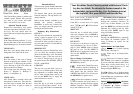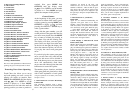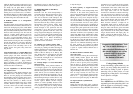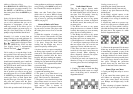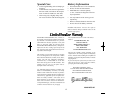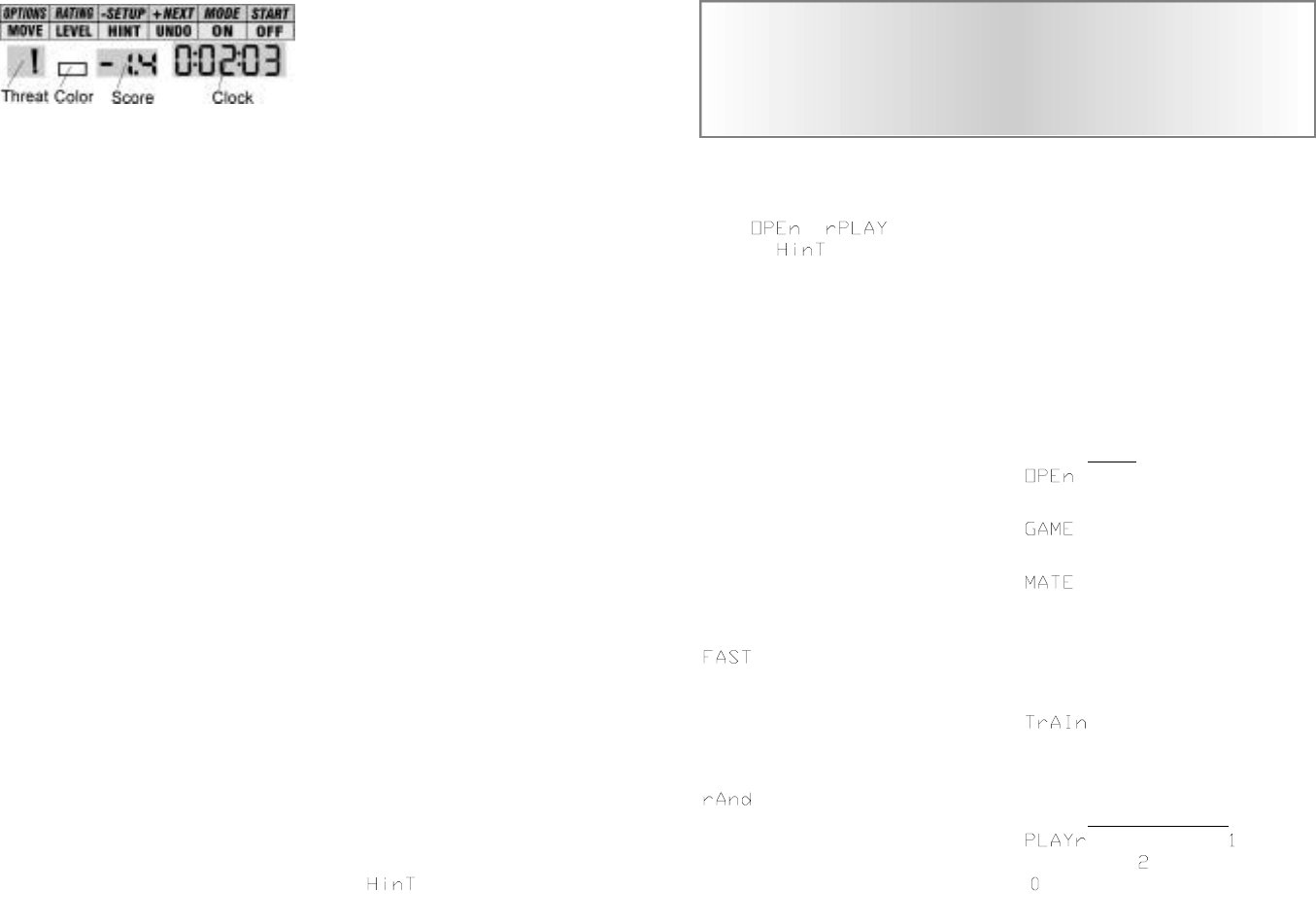
Your Excalibur Touch Chess is packed with features! Each
key has two labels. To activate the feature named at the
bottom label, just press the key. For the feature given at
the top label, first press MODE and then the key.
2 3
move on the screen. To make the hint
move, just press the MOVE key.
If the hint is a book move or a replay
move, or will be shown
instead of .
MOVE KEY
Press this key to switch sides (colors)
with your computer. Also use MOVE to
replay moves in the undo move mode
(see "UNDO,” left).
LEVEL KEY
Use this key to set the level of play (for
more information, see “Levels of Play,”
page 5). Press LEVEL again to change
the level by one. Use the NEXT+ or
SETUP- keys to change the level by ten.
Also use the LEVEL key to enter level
option mode.
How to Change Level Options:
When the level is displayed, pressing the
OPTIONS key shows:
: In this mode, Touch Chess uses
a more selective search for thinking. It
may miss a tactical move, but it can look
more deeply into the position. Press
+NEXT to turn FAST on or off. Or press
the OPTIONS key again to show:
: Allows the computer to random-
ly choose between two good moves so
that you get to practice and play against
different responses. Press the +NEXT
key to turn random on or off.
Secondary Key Functions
Below are the features available to you
through the secondary functions. To
access any of these features, you first
press the MODE key and then press the
indicated key, looking at the top label.
You may press MODE again to stop
using a secondary function.
OPTIONS KEY
Pressing the OPTIONS key repeatedly
will display all selectable options. To
select or change an option, use the
+NEXT key.
Options Before the Game Starts
: Select one of 34 book opening
lines of play. (See page 5.)
: Select one of 16 Great Games.
(See page 6.)
: Select one of 31 mate-in-2 prob-
lems. Problem 32 is a mate-in-3 problem.
If you can’t find the solution, make Touch
Chess show
you the correct moves to a
problem by setting the level to
73, and
then pressing the MOVE key.
: Select one of eight training
positions. Positions with the Black king
in the middle give you practice in check-
mating the Black king.
Options Before and During the Game
: Select between: ‘ ’—Human
vs Computer; ‘ ’—Human vs Human;
‘ ’—Computer vs Computer.
Your Touch Chess partner is packed with
valuable special features that can help
you learn to play better and better
chess—and to have a lot of fun!
Special Touch Areas
Features are controlled by four special
areas above the chess board and six func -
tion keys. The four special areas are
shown in the above figure and perform as
follows:
THREAT AREA
If the Threat Warning indicator
‘!’
is on,
pressing the center of this area will flash
the threatening move on the chess board.
COLOR AREA
Press this area during Setup mode to
change the color of the side to move.
SCORE AREA
Press the center of this area to change
between displaying the number of the
current move, to displaying the position
score. Pressing it again will return the
display to the move number.
The scoring totals the following values:
Pawns—1, Knights—3, Bishops—3,
Rooks—5, and Queen—9.
CLOCK AREA
Your Touch Chess normally shows the
time taken for each move. Press the cen-
ter of this area to instead show the total
game time. Press it again to return to
move time.
Function Keys
There are more special features than there
are function keys! So each key has two
labels.
The bottom label shows the primary
function of the key. The top label its sec-
ondary function.
Below are the features available to you
through the primary functions.
Remember, to access any of these fea-
tures, you simply press the proper key,
looking at the bottom label.
Primary Key Functions
OFF KEY
This key turns the unit off, automatically
saving a game in progress. If it is not
"thinking," Touch Chess will automati-
cally turn off after a period of time, sav-
ing your game position. Use the ON key
to resume the game.
MODE/ON KEY
Use this key to turn on Touch Chess. Also
use it to select the secondary function
mode of the other keys. (See "Secondary
Functions," page 3.) You can even use it
as a clear or "escape" key to exit any of
the special modes like OPTIONS, SETUP,
LEVEL, and RATING.
UNDO KEY
This key lets you take back a move or
moves you’ve decided against. Press this
key repeatedly to continue taking back
moves. After you take back a move, you
can use the MOVE key to replay the
taken-back move or moves.
HINT KEY
Press this key if you want to get hints
from your Touch Chess partner. It dis-
plays and flashes a recommended