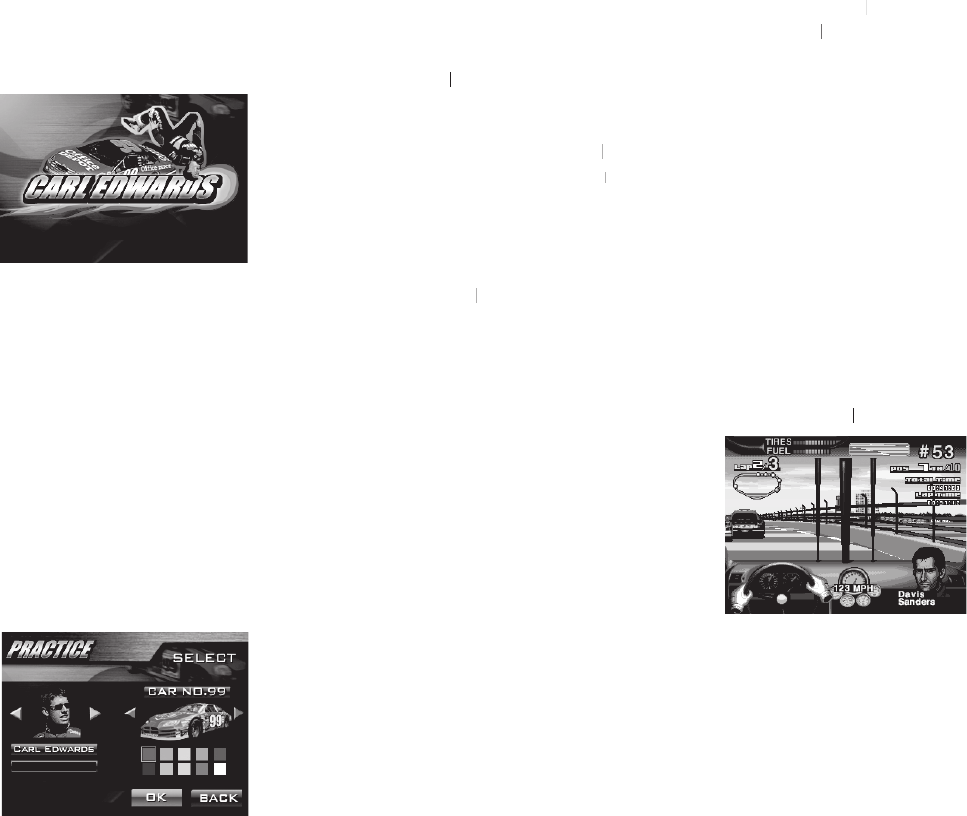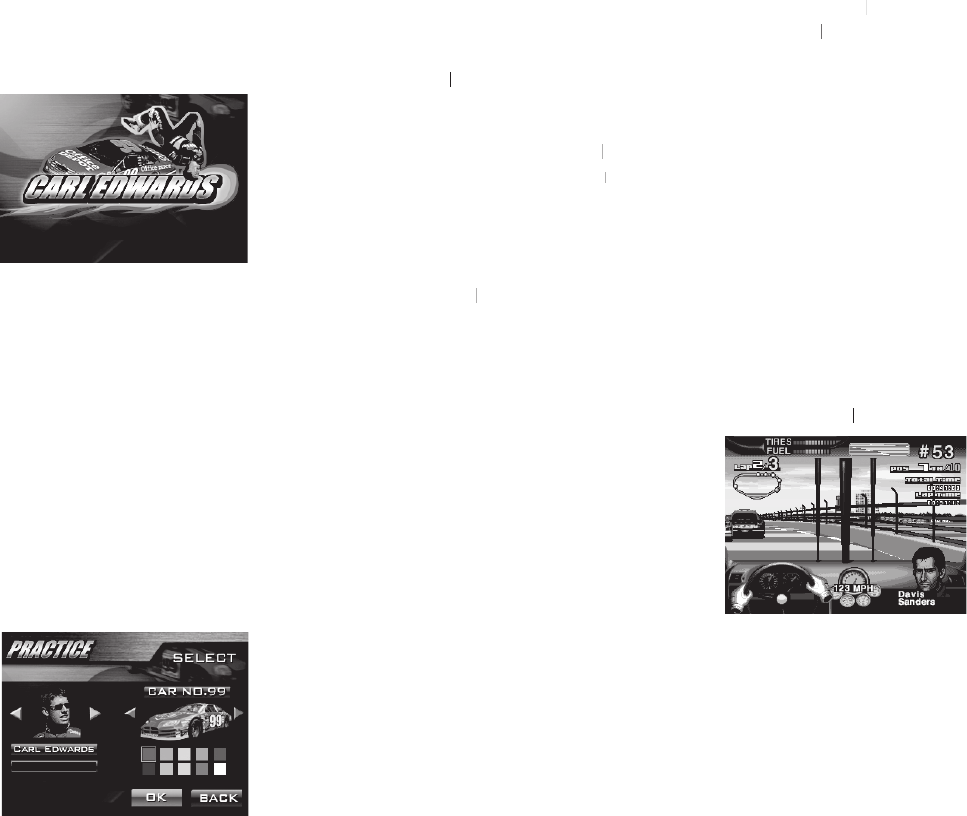
The three modes of play for
themselves with the car and
against computer players in
a single race. The winner will
players only complete one race
each time. Players can also
run a SINGLE RACE on any of
the 10 tracks, and can race for
3, 10 or 25 laps. Players must
race. At the end of each race,
every player’s score is tallied
according to their performance.
This score carries into the
next race. When all 10 races
are fi nished, the player with
the highest total score will be
announced as the winner of
another driver for the race.
select the car’s color and
There are 10 different drivers
screen. To do so, follow the
roll through the driversroll through the driver
to confi rm the driver. To
keep the default name, press
START button. To customSTART
button will be highlighted
cursor moves to the car color
to select the car’s color.
your mind while in a specifi c
procedures from the beginning.
allows players to choose the:
levels (Easy, Medium, and
ON/OFF while drivingON/OFF
Fuel Tank and Tire Condition