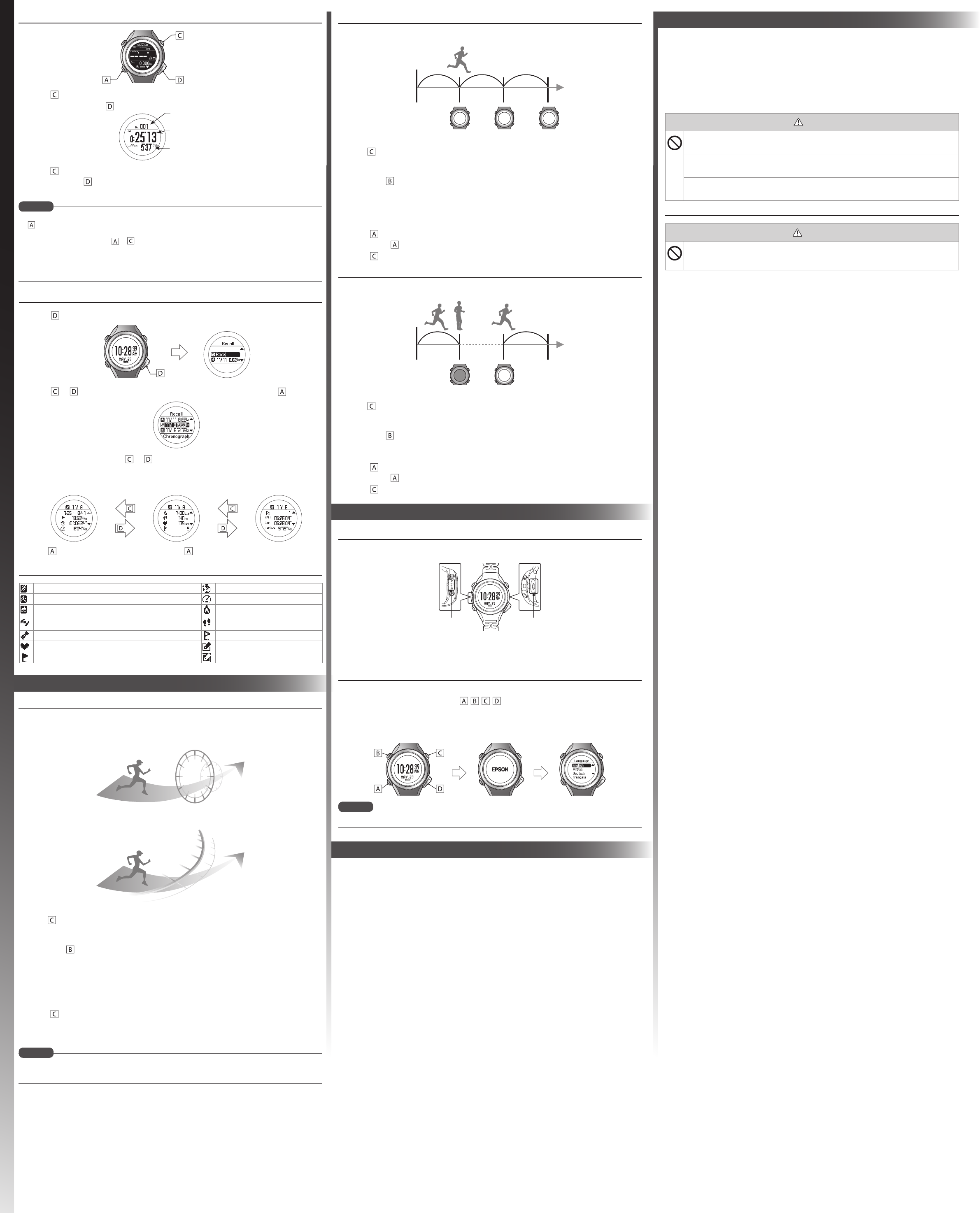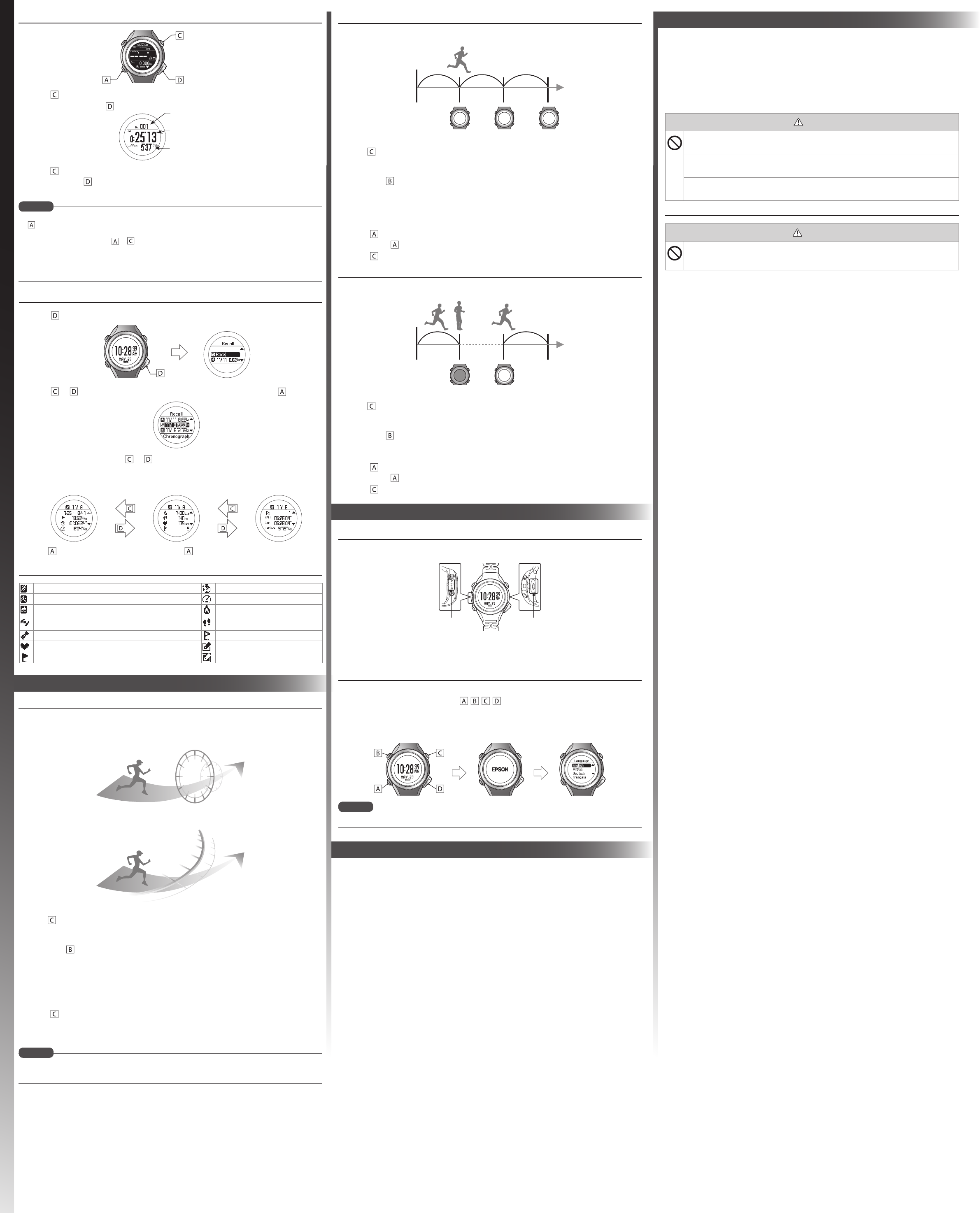
Where to get help
Internet support and user manuals
Visit epson.com/support/sf810 (U.S.) or epson.ca/support/sf810 (Canada) for solutions to
common problems. You can get tips, usage information, and FAQs, download utilities, view the
user manuals, or e-mail Epson.
Telephone support services
Call (800) 241-5789, (562) 276-4394 (U.S.), or (905) 709-3839 (Canada).
Support hours are 6
to 8
, Pacific Time, Monday through Friday, and 7
to 4
, Pacific Time,
Saturday.
Days and hours of support are subject to change without notice. Toll or long distance charges may
apply.
Make sure you read the manuals (Quick Start Guide and User Manuals) first to use this product safely.
Also, this product is equipped with Bluetooth Smart technology as a built-in wireless function. See
the section "Notes on Electromagnetic Waves" in the online User Manual for further details.
The product may malfunction, or an accident may occur if it is handled incorrectly.
• Keep the manuals handy to help you resolve any problems.
• When taking this product out of the country of purchase, check the laws and regulations in the
destination country before you travel.
• This product is not a medical device. Use this product to track physical exercise.
Caution
The product is water resistant at 5 bar (5 ATM). Although you can use the product while swimming,
do not perform button operations under water.
Do not pour water directly from the tap onto this product. The power of the tap water stream may
be strong enough to compromise the product’s water resistance.
Do not wear this product in a bath or sauna. The steam and soap may compromise the water
resistance or cause corrosion.
Notes on Using the Cradle
Warning
Do not use the cradle or AC adapter if they are in any way damaged, faulty or contaminated
by foreign material such as dust, water or dirt. Do not use any adapter other than the specified
adapter for charging.
Notices
Cleaning your product
To clean the product, wipe the contact points and sensor lightly with a damp cloth and allow the
product to air dry.
Contact points
Sensor
If charging or communicating becomes unstable, clean the contact points on the product and the
cradle with a damp cotton swab.
Do not use any cleaning products on this product.
Maintenance
Goals
This function allows you to measure until a set time or distance set is reached.
Time race
Allows you to set a time as your goal and measure the remaining time until that goal is reached.
Distance race
Allows you to set a distance as your goal and measure the remaining distance until that goal is reached.
1. Display the measurement screen:
Press on the time screen. GPS positioning starts, and the measurement screen is displayed
once positioning is complete.
2. Display the Measure set. menu:
Hold down on the measurement screen.
3. Select Mode.
4. Select Goal.
5. Select Time or Distance.
6. Set the Time or Distance.
7. Select OK.
8. Press to start measuring.
When the set time or distance is reached, the Finish screen is displayed.
An alarm notifies you when you reach 50% and 90% of the set time or distance.
Set the Estimated Time or Estimated Distance in your screen settings to view and keep track of your
progress. For more details, see the online User Manual.
NOTE
Setting goals
AT Lap
When a time or distance set in advance is reached, laps are recorded automatically. Set the lap time or
distance. You can set five preset times or distances.
1. Display the measurement screen:
Press on the time screen. GPS positioning starts, and the measurement screen is displayed
once positioning is complete.
2. Display the Measure set. menu:
Hold down on the measurement screen.
3. Select AT Lap.
4. Select one of the No Data from 1 to 5.
5. Select whether to set Time or Distance as the length of the lap.
6. Set the Time or Distance.
7. Press to complete the settings.
8. Hold down again to return to the measurement screen.
9. Press to start measuring.
AT Pause
This function stops measuring automatically when you stop running, and resumes when you continue
running.
1. Display the measurement screen:
Press on the time screen. GPS positioning starts, and the measurement screen is displayed
once positioning is complete.
2. Display the Measure set. menu:
Hold down on the measurement screen.
3. Select AT Pause.
4. Select ON.
5. Press to complete the settings.
6. Hold down again to return to the measurement screen.
7. Press to start measuring.
Resetting your product
You can reset the system by following the steps below.
Hold down all of the buttons ( / / / ).
The screen is reset and the product restarts.
Initialize the product after restarting. See section 1, "Charging and setup."
Setting data and measurement data remain as they were before the reset was performed.
The time screen will automatically be updated the next time a GPS signal has been received.
NOTE
Epson America, Inc. Limited Warranty
One-Year Limited Warranty
What Is Covered: Epson America, Inc. (“Epson”) warrants to the original retail purchaser of the Epson
product enclosed with this limited warranty statement that the product, if purchased new and
operated in the United States, Canada, or Puerto Rico will be free from defects in workmanship and
materials for a period of one (1) year from the date of original purchase. For warranty service, you
must provide proof of the date of original purchase.
What Epson Will Do To Correct Problems: If your product requires service during the limited warranty
period, please call the Epson Connection
SM
at the number on the bottom of this statement and
be prepared to provide the model, serial number, and date of original purchase. An Epson service
technician will provide telephone diagnostic service to determine whether the product requires
service. If service is needed, Epson will, at its option, repair or replace the defective unit, without
charge for parts or labor. When Epson authorizes an exchange for the defective unit, Epson will
ship a replacement product to you, freight prepaid, so long as you use an address in the United
States, Canada, or Puerto Rico. You are responsible for securely packaging the defective unit and
returning it to Epson within five (5) working days of receipt of the replacement. Epson requires a
debit or a credit card number to secure the cost of the replacement product in the event that you
fail to return the defective one. When warranty service involves the exchange of the product or of
a part, the item replaced becomes Epson property. The exchanged product or part may be new
or equivalent to new in reliability and performance, and at Epson’s option, the replacement may
be another model of like kind and quality. Exchange or replacement products or parts assume the
remaining warranty period of the product covered by this limited warranty.
What This Warranty Does Not Cover: This warranty covers only normal use in the United States,
Canada or Puerto Rico. This warranty does not cover normal wear and tear; including nicks
and scratches, and battery life, unless the damage was caused by a manufacturing defect in
materials and workmanship. This warranty does not cover damage caused by parts or services
not manufactured, distributed, or certified by Epson nor any losses attributable to the loss or
restoration of customer data. Epson does not warrant that the operation of the product will be
error-free, that we will correct errors, or your use of the product and software will be uninterrupted.
This warranty does not cover misuse caused by high impact wear or damage caused by exposure
to water as specified in the product user manual. This warranty does not cover skin irritation arising
from wear. See the Runsense User’s Guide and Quick Start Guide for wear and care instructions.
This warranty is not transferable. Software for this product is not covered under this warranty.
See the Epson Runsense Website for software warranties. Epson is not responsible for warranty
service should the Epson label or logo or the rating label or serial number be removed. Epson is
not responsible for warranty service should the product fail to be properly maintained or fail to
function properly as a result of misuse, abuse, improper installation, neglect, improper shipping,
damage caused by disasters such as fire, flood, and lightning, improper electrical current, software
problems, interaction with non-Epson products, or service other than by Epson or an Epson
Authorized Servicer. Postage, insurance, or shipping costs incurred in presenting your Epson
product for warranty service are your responsibility. If a claimed defect cannot be identified or
reproduced in service, you will be held responsible for costs incurred.
DISCLAIMER OF WARRANTIES: THE WARRANTY AND REMEDY PROVIDED ABOVE ARE EXCLUSIVE AND
IN LIEU OF ALL OTHER EXPRESSED OR IMPLIED WARRANTIES INCLUDING, BUT NOT LIMITED TO, THE
IMPLIED WARRANTIES OF MERCHANTABILITY, FITNESS FOR A PARTICULAR PURPOSE AND NON-
INFRINGEMENT. UNLESS STATED HEREIN, ANY STATEMENTS OR REPRESENTATION MADE BY ANY
OTHER PERSON OR FIRM ARE VOID.
Remedies: Your exclusive remedy and Epson’s entire liability for a material breach of this Agreement
will be limited to a refund of the price paid for the Epson product covered by this Agreement.
Taxes and shipping will not be refunded. Any action for breach of warranty must be brought
within 3 months of the expiration date of the warranty. Epson is not liable for performance delays
or for nonperformance due to causes beyond its reasonable control. EXCEPT AS PROVIDED IN
THIS WRITTEN WARRANTY, NEITHER EPSON NOR ITS AFFILIATES SHALL BE LIABLE FOR ANY LOSS,
INCONVENIENCE, OR DAMAGE, INCLUDING DIRECT, SPECIAL, INCIDENTAL OR CONSEQUENTIAL
DAMAGES, INCLUDING LOST PROFITS, COST OF SUBSTITUTE EQUIPMENT, DOWNTIME, CLAIMS OF
THIRD PARTIES, INCLUDING CUSTOMERS, OR INJURY TO PROPERTY, RESULTING FROM THE USE OR
INABILITY TO USE THE EPSON PRODUCT, WHETHER RESULTING FROM A BREACH OF WARRANTY OR
ANY OTHER LEGAL THEORY. Some jurisdictions do not allow limits on warranties or remedies for
breach in certain transactions. In such jurisdictions, the limits in this paragraph and the preceding
paragraph may not apply.
In Canada, warranties include both warranties and conditions.
Arbitration, Governing Laws: Any disputes arising out of this Agreement will be settled by
arbitration to be conducted before a single arbitrator in Los Angeles, California, in accordance with
the commercial Arbitration Rules of the American Arbitration Association, and judgment upon
the award rendered by the arbitrator may be entered in any court having jurisdiction thereof. This
Agreement shall be construed in accordance with the laws of the State of California, except this
arbitration clause which shall be construed in accordance with the Federal Arbitration Act.
To find the Epson Authorized Reseller nearest you, please visit our website at: epson.com.
For product support, please visit our website at: epson.com/support.
To contact the Epson Connection, please call (800) 241-5789 or (562) 276-4394 in the U.S.
and (905) 709-3839 in Canada or write to Epson America, Inc., P.O. Box 93012, Long Beach, CA
90809-3012.
EPSON is a registered trademark, EPSON Exceed Your Vision is a registered logomark, and
Runsense is a trademark of Seiko Epson Corporation. Epson Connection is a service mark of
Epson America, Inc.
iPhone is a trademark of Apple Inc., registered in the U.S. and other countries.
The Bluetooth word mark is owned by Bluetooth SIG, Inc.
Android is a trademark of Google Inc.
General Notice: Other product names used herein are for identification purposes only and may
be trademarks of their respective owners. Epson disclaims any and all rights in those marks.
This information is subject to change without notice.
© 2015 Epson America, Inc., 2/15 CPD-42816
Printed in Japan
Measuring
1. Press on the measurement screen to start measuring.
2. To record a lap, press .
3. Press again to stop recording.
4. Press and hold for a few seconds when you have nished recording to reset the
measurement display.
• The Chronograph screen is composed of four screens, and you can change the screen display by pressing
. You can change the content displayed on screens 1 to 4 by going to Measure set. > Screen. For more
details, see the online User Manual.
• After resetting, press and hold or for a few seconds to return to the time screen.
• If no operations are made for 60 minutes on a screen other than the measuring screen, the Time screen is
displayed.
• As well as the Chronograph function, there are a variety of other measurement functions. Please see the
online User Manual for details.
NOTE
Checking the history
1. Press on the Time screen. The Recall screen is displayed.
2. Press or to select the history you want to display, and then press .
3. To check the history, press or to scroll through the history screen.
Detailed recorded results for the activity type, recorded day/start time, time, distance, and
calories burned are displayed on the detailed recall screen. You can also check the pace for
each lap.
Press to return to the recall screen. Hold down to return to the time screen.
Understanding the icons
Run mode Split time
Walking mode Average pace
Bike mode Calories burned
Stops flashing: The signal is being received from the GPS
(GPS On)
Stride
GPS positioning Lap
Heart rate ON Editable data
Distance Current settings
Records laps while measuring.
Resets when recording has stopped.
Change between screens
Starts, stops, or resumes recording.
Lap Number
Lap Time
Lap Pace