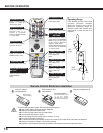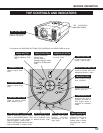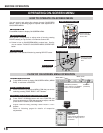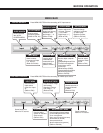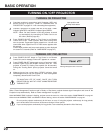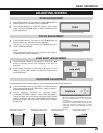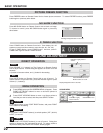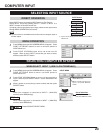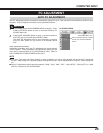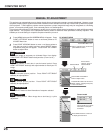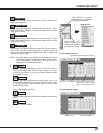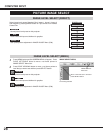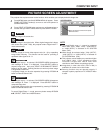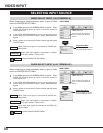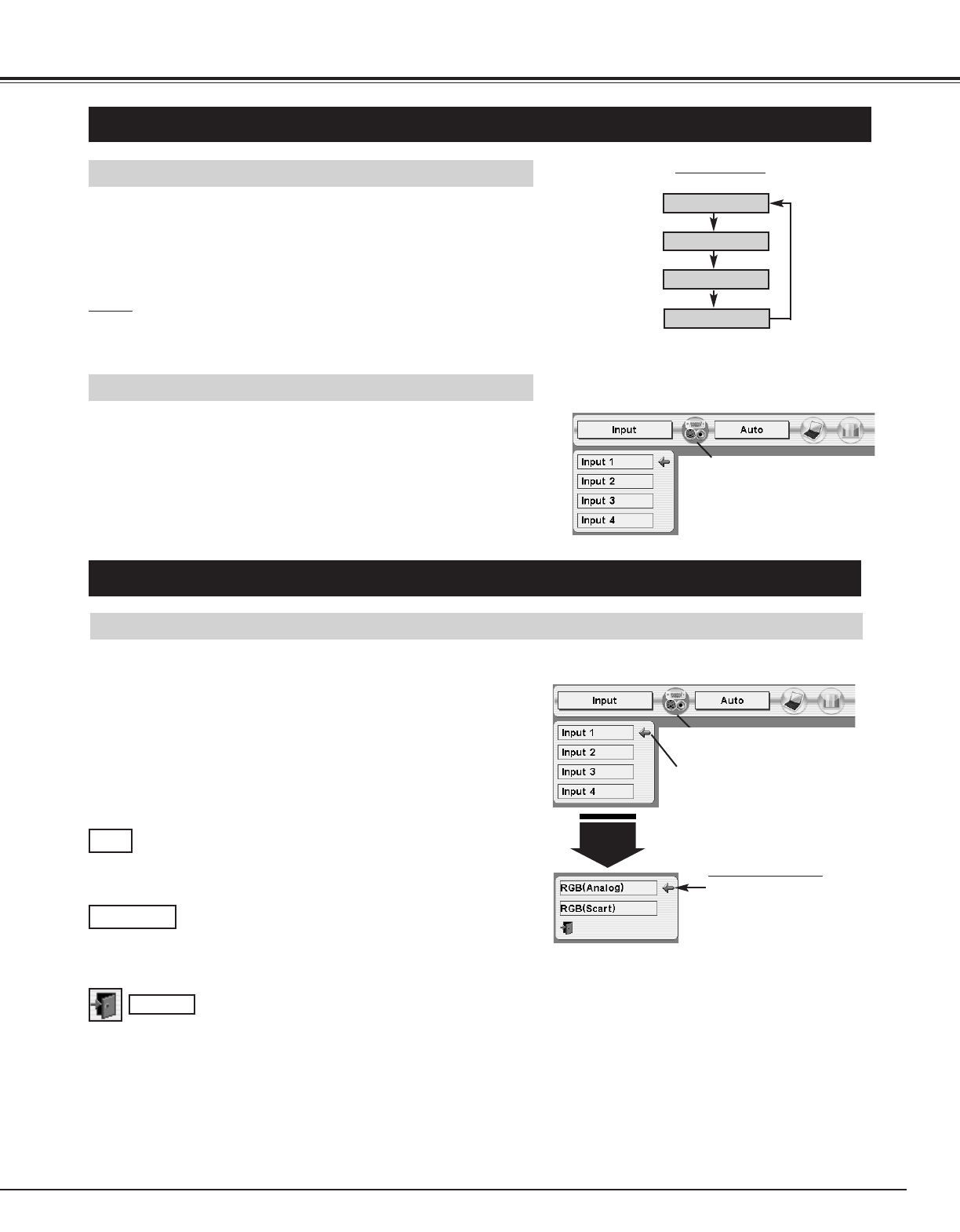
23
COMPUTER INPUT
SELECTING INPUT SOURCE
DIRECT OPERATION
Select INPUT source by pressing INPUT button on Top Control.
Select INPUT source by pressing INPUT 1, INPUT 2, INPUT 3 or
INPUT 4 button on Remote Control Unit.
If projector cannot reproduce proper image, select correct input source
through MENU OPERATION (see below).
INPUT button
Input 1
Input 2
Input 3
SELECTING COMPUTER SYSTEM
WHEN SELECT INPUT 1 (HDB 15-PIN TERMINALS)
Press MENU button and ON-SCREEN MENU will appear. Press
POINT LEFT/RIGHT button to move a red frame pointer to
INPUT Menu icon.
Press POINT UP/DOWN button to move a red arrow pointer to
Input 1 and then press SELECT button. Source Select Menu will
appear.
1
2
Input 1
INPUT MENU
Move a pointer to source that you want to select and then press
SELECT button.
3
When your computer is connected to INPUT 1 (ANALOG)
terminal, select RGB(Analog).
RGB
MENU OPERATION
Press MENU button and ON-SCREEN MENU will appear. Press
POINT LEFT/RIGHT buttons to move a red frame pointer to
INPUT Menu icon.
Press POINT UP/DOWN button and a red-arrow icon will
appear. Move arrow to INPUT source that you want to select,
and then press SELECT button.
1
2
Move a pointer to source
and press SELECT button.
Source Select Menu
INPUT Menu icon
INPUT Menu icon
Move a pointer (red arrow) to
Input 1 and press SELECT
button.
RGB(Scart)
When video equipment is connected to INPUT 1 (ANALOG)
terminal, select RGB(Scart).
Input 2 is not displayed when the Input 2 is used as
Monitor out.
✽
NOTE
● Input 2 terminal is switchable and can be used as computer input or
monitor output.
✽
Input 4
Closes SOURCE SELECT MENU.
Quit