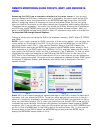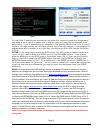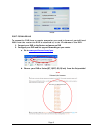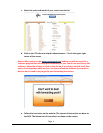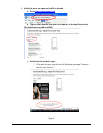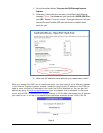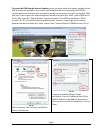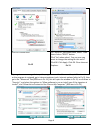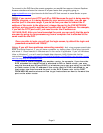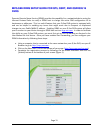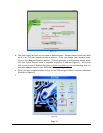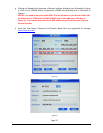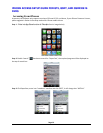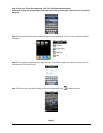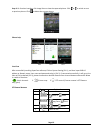To connect to the DVR from the remote computer you would then open an Internet Explorer
browser window and enter the internet IP of your router that you got by going to
www.myipaddress.com (you have to do this from a PC that connect to same Router as your
DVR).
Notice: If you cannot use HTTP port 80 or 2000 because the port is being used by
another program, or it is being blocked by your service provider, you can use
another port in the same range. If you do so then you need to forward the IP
address of the router to the other port, change the port in the DVR NETWORK
settings, and you need to add the port number after the IP address. For example,
if you set the HTTP port as 82, you need to enter the IP address as
192.168.0.25:82. After you have forwarded the ports you can verify that the ports
are open by going to canyouseeme.org from a computer that is attached to the
same router as the DVR.
Once you able to login, you will get the login screen, by default the login and
password are admin and 123456 .
Notice: If you still have problems connecting remotely: Anti-virus programs could also
block the ActiveX control, if you still have a problem try closing them. Other plug-ins could
also block it. Close firewalls in Windows and in the router if applicable. If you run Windows
Vista or Windows 7, you will need to disable User Account (UAC).Follow this link for
instructions:
htt p ://www.howtogeek.com/ho wto/windows-vista/disable-user-account-control-
uac-t he-easy-way-on-windo ws-vista/
If you have a router plugged into another router, for example, if you have the
DVR attached to a router which is attached to DSL or Cable router, you may
need to forward port 80 and 2000 (or whatever ports you are using) on the DSL
or Cable router to the IP address of the router that the DVR is attached to, so
that router can then forward the port to the DVR. Please refer to the PORT
FORWARDING section above on how to get instructions on how to forward the
port on the other router.
Page 9