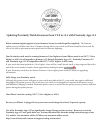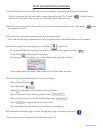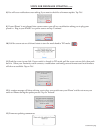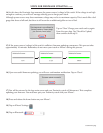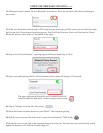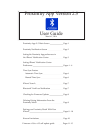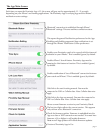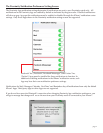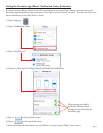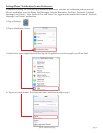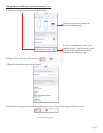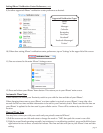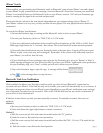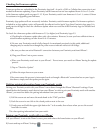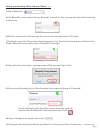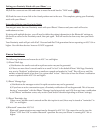Bluetooth® Link Loss Notication
When enabled, this allows your Proximity watch to notify you when a loss of Bluetooth® connection has
occurred with your iPhone®. If the link loss only a few seconds, your watch will automatically try to reconnect. A
disconnect message may show on your iPhone®screen (depending on your iPhone® notication center settings)
even if automatic reconnection was successful. Refer to the 2:00 sub dial hand on your watch to determine if
your watch is in fact disconnected.
If link loss is more than 4 seconds, you must manually reconnect. To manually reconnect, there are two
methods:
Method 1
a) Be sure your Proximity watch is in either the ‘TME’, ‘CAL’ or ‘L-TM’ mode .
b) Press and release the upper right button to initiate a reconnect.
Method 2
a) Pull the crown out one click and rotate the mode hand to the ‘CT’ position.
b) Push the crown in. Reconnection now commences.
c) Pull the crown out one click and rotate the mode hand to either the TME . CAL or L-TM mode for day
to day use.
d) Push the crown in one click to the closed position.
iPhone® Search
When enabled, your previously paired Proximity watch in Bluetooth® range of your iPhone® can send a signal
to your iPhone® to play a tone and show a message. An active Bluetooth® connection between your watch and
iPhone® is not needed. However, the Bluetooth® radio on your iPhone® must be ‘ON’ and your Proximity app
must be running for the signal to be received and processed.
Please note that the volume of the tone played is dependent on your volume settings of your iPhone®. If
your iPhone® volume is set very low, you may not hear the tone played. e tone played cannot be altered or
customized.
To activate the iPhone® search feature:
1) Ensure the Proximity App is running and the Bluetooth® radio is active on your iPhone®.
2) Be sure your Proximity watch is in ‘TME’, ‘CAL’ or ‘L-TM’ mode.
3) Clear any notications indications of the second hand (hand stationary at 9:00, 10:00 or 11:00). Press/
Hold upper right button for 2-3 seconds , then release. e second hand will resume normal operation.
3) Press and release both buttons on your Proximity watch at the same time. A signal will be sent to your
iPhone® to play a tone (tone may not be changed). Remember, if the volume is not suciently raised on
your iPhone®, you will not hear the tone.
4) If your Notication Center preference alert styles for the Proximity App are set to ‘Banner’ or ‘Alert’, a
visible message will appear on your iPhone® briey. If you have your iPhone® notication center preferences
for your Proximity App set to “none”, a visible que will not be shown on your iPhone®.
5) Tap on the Proximity App to open the App. A message will be shown:
6) Tap on the message shown to stop the tone.
page 7