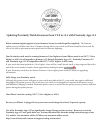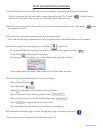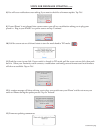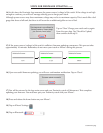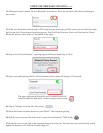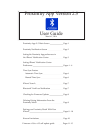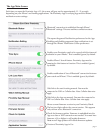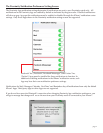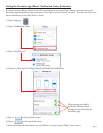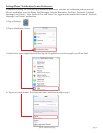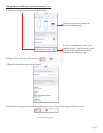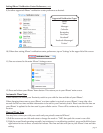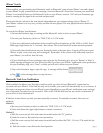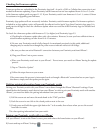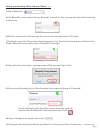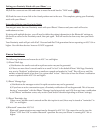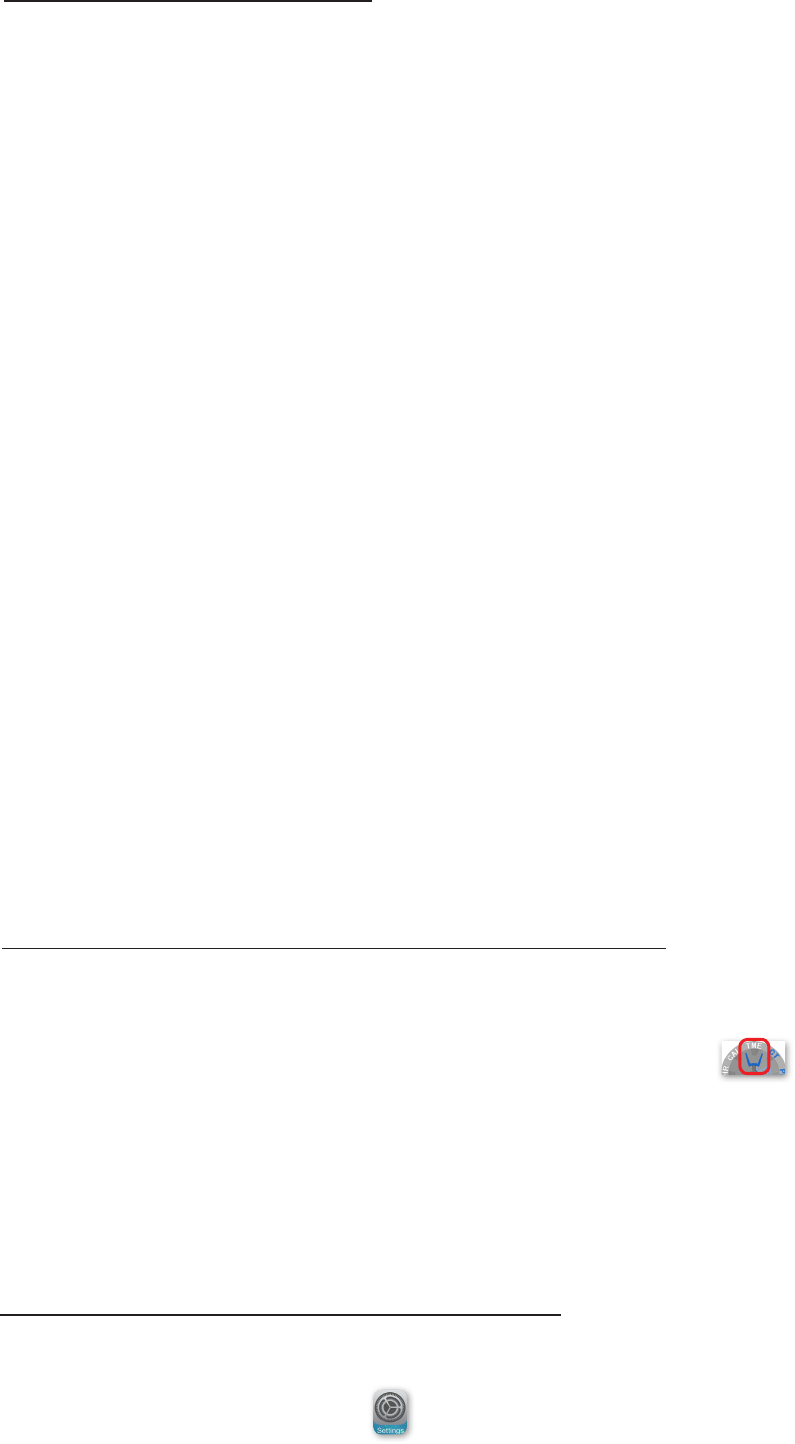
Pairing your Proximity watch with your iPhone® is now done through the iPhone® Bluetooth® settings. If you
should delete the Proximity watch device from your iPhone® or wish to pair your Proximity watch with another
iPhone®, you must rst delete the pairing information from your watch.
1) Pull the crown out and move the mode hand to the ‘TME’ position:
2) Push the crown in one click to the closed position next to the case
3) Firmly press and hold the upper right button for 7 to 8 seconds, then release when you see the second
hand start to rotate.
is clears pairing information from your watch.
Checking for Firmware updates
Firmware updates are embedded in the Proximity App itself. As such, a WiFi or Cellular data connection is not
needed for rmware updating. If your Proximity watch rmware has not been updated from v2.0 to v2.5, refer
to the rmware update guide on pages 11-15. If your Proximity watch is on rmware v1.0 or 1.1, contact Citizen
for assistance in upgrading your rmware.
Proximity App updates will not necessarily include a Proximity watch rmware update. If a rmware update is
included in an App update, notice will generally be reected on the Apple® App Store Proximity App page. It is
good practice though to check for a rmware update when new versions of the Proximity App are released and
installed.
To check for a rmware update with rmware v2.5 (or higher) and Proximity App v2.5.
a) Checking for a rmware update takes only a few minutes. However, be sure you have sucient time as
actual rmware updating can take from 10 to 15 minutes.
b) Be sure your Proximity watch is fully charged. As mentioned previously in this guide, additional
charging may be needed even though the power reserve indicator reects a full charge.
c) Be sure you have an active Bluetooth® connection between your Proximity watch and iPhone®.
d) Plug your iPhone® into a power source.
e) Place your Proximity watch next to your iPhone®. Do not move your watch or iPhone® during the update
process.
f) Tap on “Check for Update”.
g) Follow the steps shown on your screen.
If for some reason the process is interrupted, such as through a Bluetooth® connection loss or your App is
shut down, simply start the update process again.
Deleting pairing information from your Proximity watch
1) If your iPhone® is not on the ‘Home’ screen, press and release the home button on your iPhone®.
2) Locate and tap on iPhone® Settings:
continued next page
Pairing your Proximity watch with your iPhone®
page 8