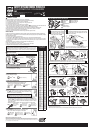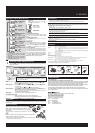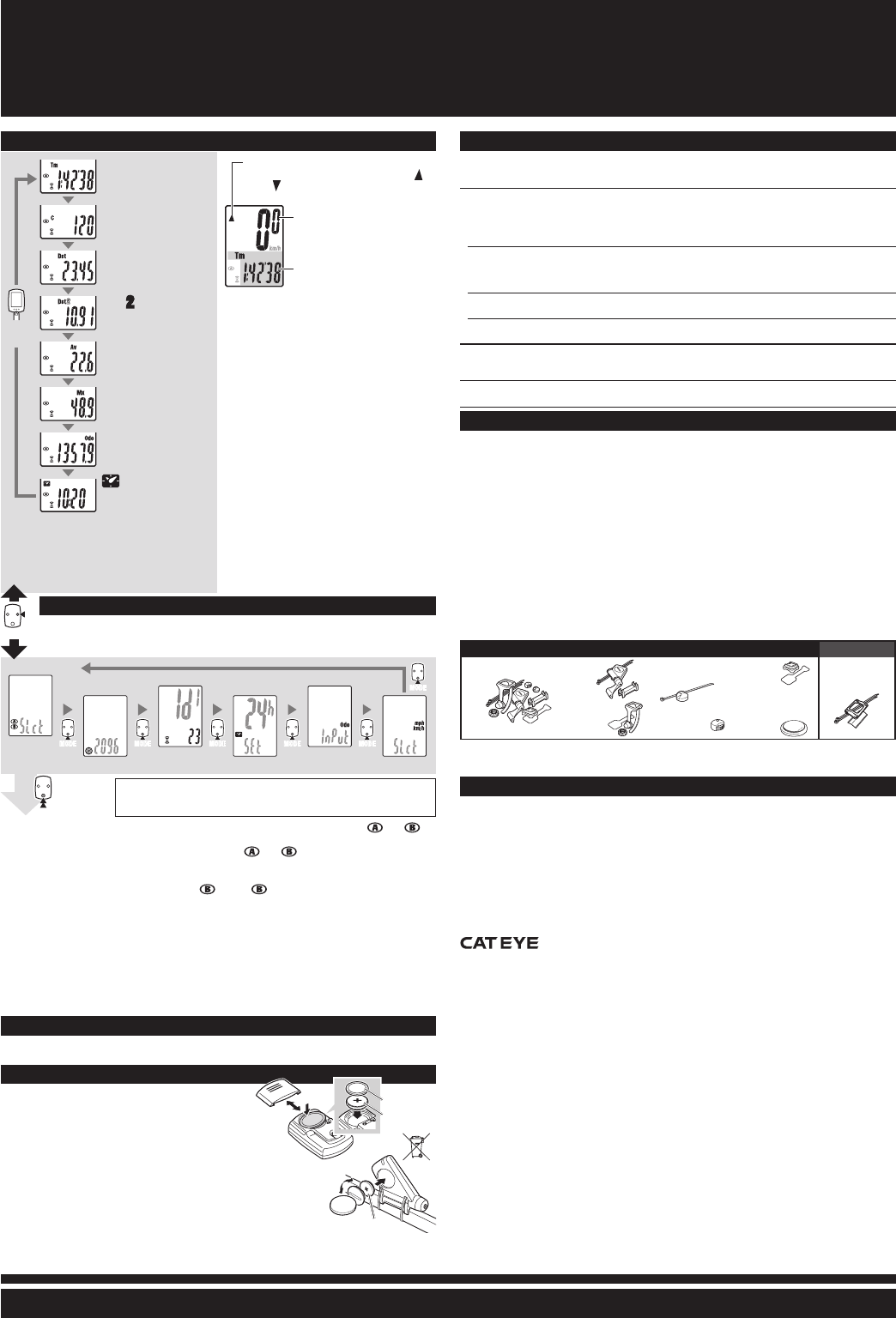
ENG
CC-RD400DW
Standard parts Option parts
MODEMODE
MODEMODE
MODEMODE
MODEMODE
MODEMODE
MODEMODE
MENUMENU
*1
MODE
Wheel selection �������Toggle between the specified wheel size (tire circumference) and �
Use this function if the computer is to be shared between two bicycles�
Pressing MODE toggles between
and �
Wheel size entry ������Pressing MODE increases the value, and pressing and holding MODE moves
to the next digit�
To enter the wheel size
*
, display using “Wheel selection”�
Sensor ID setting ������ Pressing MODE changes to ID1 or ID2, and pressing and holding MODE moves to
Standby� To set the ID, refer to “Preparing the computer-4�”
ID2* is used when the computer is shared with the second sensor� The computer
identifies ID1 and ID2 automatically�
Clock setting ������������� To set the clock, refer to “Preparing the computer-5”�
Total distance manual entry
���������������������������������� Before reinitializing the computer, note the total distance�
This reading will later allow you to enter the total distance manually�
Speed unit ���������������� Pressing MODE toggles between km/h and mph�
Maintenance
To clean the computer or accessories, use diluted neutral detergent on a soft cloth, and wipe it off
with a dry cloth�
Replacing the battery
Computer
Replace the battery when the digit of the selected Mode
flashes� Install a new lithium battery (CR2032) with the (+) side
facing upward� Then reinitialize the computer referring to “Preparing
the computer”�
When the battery is installed, place the seal with the “TOP” side up-*
ward�
Sensor
Replace the battery when the Speed digit flashes� After replacement,
check the positions of the sensor and magnet�
After the battery is replaced, ID setting is required again� For details, refer to *
“Sensor ID setting” on the menu screen�
TOP
TOP
COIN
Starting/Stopping measurement
Measurements start automatically when the bicycle
is in use� During measurement, km/h or mph
flashes�
Switching computer function
Pressing MODE switches function, in order, as
shown on the left�
Resetting data
To reset measurement data, display any data other
than for Dst-2 and then press and hold MODE�
Pressing and holding MODE with Dst-2 displayed
resets Dst-2 only� The total distance is never reset�
Power-saving function
If the computer has not received a signal for 10 min-
utes, power-saving mode will activate and only the
clock will be displayed� When the computer receives a
sensor signal again, the measuring screen reappears�
If 60 minutes’ inactivity elapses, power-saving mode
will change to SLEEP mode� Pressing the MODE in
SLEEP mode brings up the measuring screen�
Changing the computer settings [menu screen]
If the MENU is pressed with the measuring screen displayed, the menu screen appears�
Press the MODE when measurement has stopped and no signal is being received to
change menu settings�
Operating the computer [Measuring screen]
Wheel selection
Wheel size entry
Sensor ID setting
Clock setting
Total distance manual entry
Speed unit
CR2032
Seal
Push!
CR2032
Pace arrow
Indicates whether the current speed is faster ( ) or
slower (
) than the average speed.
Current speed
0.0(4.0) - 105.9 km /h
[0.0(3.0) - 65.9 mph]
Selected Mode
With the computer installed on the bracket, *1
press on the three raised dots on the face of
the computer�
If *2 Tm exceeds approximately 27 hours or Dst
exceeds 999�99 km, .E (Error) is displayed as
the average speed� Reset data�
Tm
Elapsed Time
0:00’00” - 9:59’59”
Dst
Trip Distance
0�00 - 999�99 km [mile]
C
Cadence
0(20) - 299 rpm
Dst
2
Trip Distance-2
0�00 - 999�99 /
1000�0 - 9999�9 km [mile]
Av
Average Speed
*2
0�0 - 105�9 km/h
[0�0 - 65�9 mph]
Mx
Maximum Speed
0�0(4�0) - 105�9 km/h
[0�0(3�0) - 65�9 mph]
Odo
Total Distance
0�0 - 9999�9 /
10000 - 99999 km [mile]
Clock
0:00 - 23:59
or 1:00 - 12:59
MODEMODE
Setting change
(by pressing &
holding)
After changing, be sure to press * MENU to register the setting�
If the menu screen is not touched for a minute, the Measuring screen reap-*
pears without data changes�
Troubleshooting
MODE does not work when the computer is mounted on its bracket.
Check that there is no dirt between the bracket and the computer.
Wash off the bracket with water to get rid of any dirt, and to ensure that the computer slides in and out smoothly�
The Sensor signal reception icon does not flash (the speed or cadence is not displayed). Move the
computer near the sensor, and turn the rear wheel or crank. If the Sensor signal reception icon flashes,
this trouble may be due to battery drain, not any malfunction.
Set the sensor ID.
Set the ID according to “Sensor ID setting” on the menu screen�
Check that the clearance between each sensor and magnet is not too large. (Clearance: less than 5 mm for Speed, and 3 mm for
Cadence)
Check that the magnet goes through the relevant sensor zone.
Adjust the positions of the magnet and sensor�
Check that the distance between the computer and sensor is correct (Distance: within 20 to 100 cm)
Install the sensor within the specified range�
Is the computer or sensor battery weak? In winter, battery performance diminishes.
Replace with new batteries� After replacement, follow the procedure “Replacing the battery�”
No display.
Is battery in the computer run down?
Replace it� Then reinitialize the computer referring to “Preparing the computer”�
Incorrect data appear.
Reinitialize the computer referring to “Preparing the computer”�
Specification
Battery ...........................Computer : Lithium battery (CR2032) x 1
Sensor : Lithium battery (CR2032) x 1
Battery life .....................Computer : Approx. 1 years (If the computer is used for 1 hour/day; the battery life will vary depending on the conditions
of use.)
Sensor : Approx. 6 months (If the computer is used for 1 hour/day; the battery life will vary depending on the condi-
tions of use.)
This is the average figure of being used under 20 °C temperature and the distance between the computer *
and the sensor is 100 cm�
Controller ......................8-bite, 1-chip microcomputer (Crystal controlled oscillator)
Display ..........................Liquid crystal display
Sensor...........................No contact magnetic sensor
Transmission distance ...Between 20 and 100 cm
Wheel circumference range
......................................0100 mm - 3999 mm (Default figure A: 2096 mm, B: 2096 mm)
Working temperature .....32 °F - 104 °F (0 °C - 40 °C) (This product will not display appropriately when exceeding the Working Temperature
range. Slow response or black LCD at lower or higher temperature may happen respectively.)
Dimensions/weight .......Computer : 1-53/64” x 1-7/32” x 5/8” (46.5 x 31 x 16 mm) / 0.78 oz (22 g)
Sensor : 1-63/64” x 2-55/64” x 45/64” (50.5 x 72.5 x 17.7 mm) (Excluding the arm) / 1.06 oz (30 g)
The factory-loaded battery life might be shorter than the above-mentioned specification�*
The specifications and design are subject to change without notice�*
#160-2790
Parts kit
#160-2780
Sensor
#160-0280
Bracket band
#160-2770
Bracket holder
#166-5150
Lithium battery
(CR2032)
#169-9691
Wheel magnet
#169-9766
Cadence magnet
#160-2193
Bracket
LIMITED WARRANTY
2-Year Computer only
(Accessories/Bracket sensor and Battery Consumption excluded)
CatEye cycle computers are warranted to be free of defects from materials and workmanship for a period
of two years from original purchase� If the product fails to work due to normal use, CatEye will repair or
replace the defect at no charge� Service must be performed by CatEye or an authorized retailer�
To return the product, pack it carefully and enclose the warranty certificate (proof or purchase) with instruc-
tion for repair� Please write or type your name and address clearly on the warranty certificate�
Insurance, handling and transportation charges to CatEye shall be borne by person desiring service�
For UK and REPUBLIC OF IRELAND consumers, please return to the place of purchase� This does not af-
fect your statutory rights�
CO
.,LTD.
2-8-25, Kuwazu, Higashi Sumiyoshi-ku, Osaka 546-0041 Japan
Attn: CATEYE Customer Service Section
Service & Research Address for USA
CATEYE Service and Research Center
1705 14th St� 115 Boulder, CO 80302
Phone : 303�443�4595
Toll Free : 800�5CATEYE
Fax : 303�473�0006
E-mail : service@cateye�com
URL : http://www�cateye�com