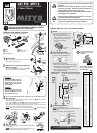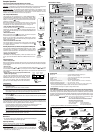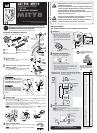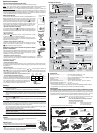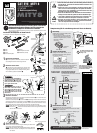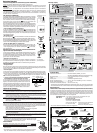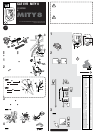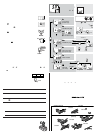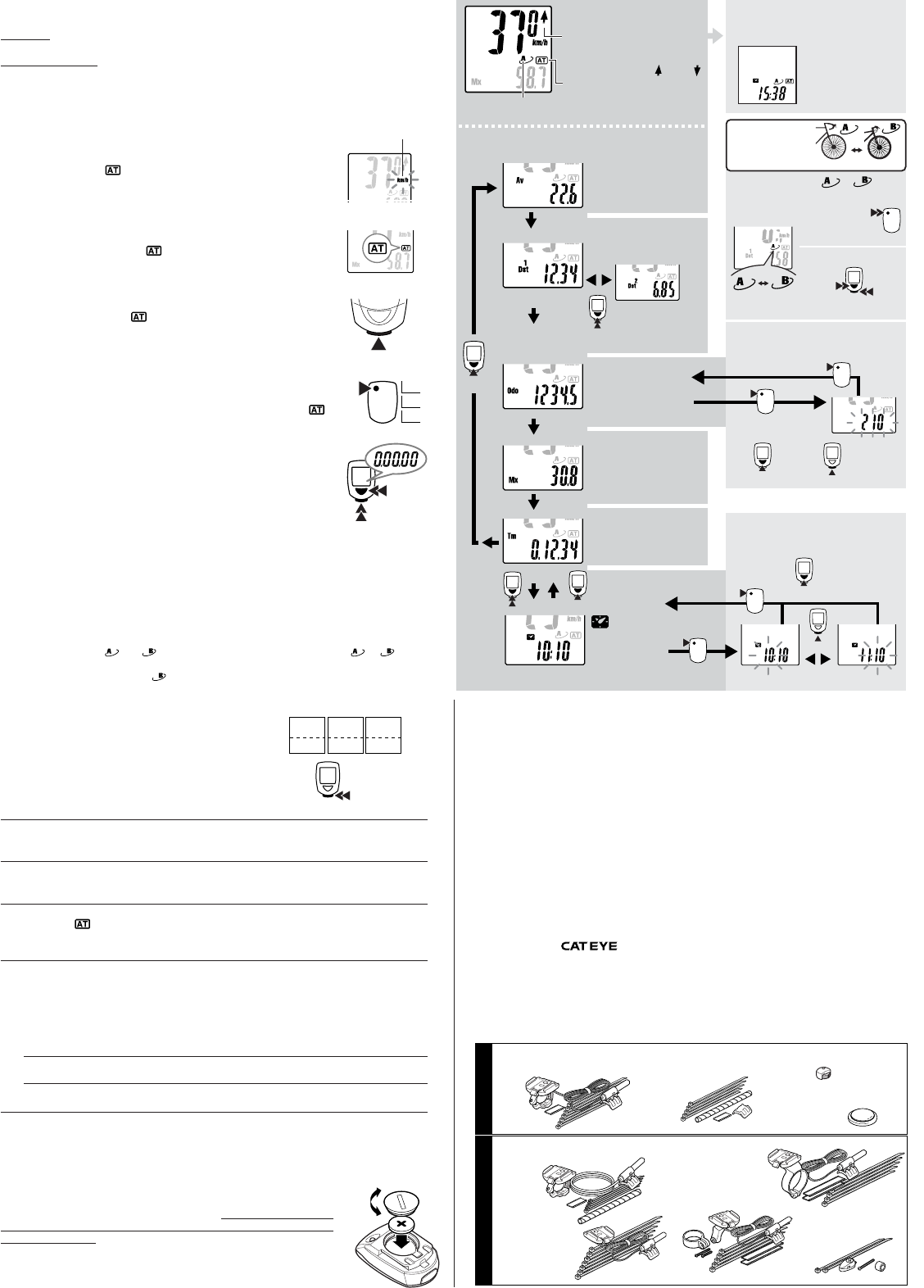
Specifications
Battery Life : --------------------------------- A Lithium Battery (CR2032), Approx:3 yrs
(approx:1 hrs per day usage)
Control System : ----------------------------4-bit 1-chip micro-computer (with a crystal oscillator)
Display : -------------------------------------- Liquid crystal display
Sensing System : --------------------------- No-contact magnetic sensor
Range of Tire Circumference : ------------- 100 cm – 300 cm (Initial value – A:210 cm B:205 cm)
Range of Operational Temperature : ------ 0°C
– 40°C [32°F – 104°F]
Dimension and Weight(Computer) : ------ 38 x 54 x 17.5 mm [1-1/2 x 2-1/8 x 11/16"] / 28 g [1.0 oz]
* The factory-loaded battery life might be shorter than the above-mentioned specification.
* The specifications and design are subject to change without notice.
Limited Warranty
2-Year Warranty : Computer Head Only
(excluding the attached parts and deteriorated battery )
If any trouble or damage occurs during normal use, the product computer will be repaired or replaced
free of charge. Type your name, address, telephone number or e-mail address, date of purchase and
the situation of trouble and send it back together with the product to the closest address below. Trans-
portation charges shall be borne by the customer. After being repaired, the product will be shipped
back to the customer.
* Accessory parts are available for the customers as shown below.
2-8-25, Kuwazu, Higashi Sumiyoshi-ku, Osaka 546-0041 Japan
Attn.: CAT EYE Customer Service Section
Service & Research Address for United States Consumers:
CAT EYE Service & Research Center
1705 14th St. 115 Boulder, CO 80302
Phone: 303-443-4595 Toll Free: 800-5CATEYE
Fax: 303-473-0006 e-mail: service@cateye.com
URL: http://www.cateye.com
CO
.,LTD.
Tm
Av
Dst
SET
ST/STOP
MODE
When you push either of the
MODE button or the
START/STOP button or you
ride the bicycle, the display
comes back to the
measurement display.
Speed
0.0 (4.0) - 105.9 km/h
[0.0 (3.0) - 65.9 mph]
Average Pace Arrow
It shows that the current speed is faster
or slower than the Average Speed.
SlowerFaster
Auto-mode Icon
When it is lit, the measurements
are automatically started or stopped.
Wheel Icon
Indicates which wheel setting is selected.
Return to Clock display
Set the hour Set the minute
When the measurements
are stopped.
Measurement Display
Power Saving Screen
Clock
0:00 - 23:59
[1:00 - 12:59]
For 2 sec.
SET
MODE
ST/STOP
Keep on pressing buttons
for 2 sec. at the same time
Keep on pressing the
button for two seconds
Road MTB
When data other than Odo is
displayed
When the Odo data is
displayed
How to select tire size or
Return to Odo
When the measurements
are stopped
MODE
MODE
MODE
MODE
MODE
ST/STOP
ST/STOP
Range of setting:
100 - 300 cm
Increase
the number
MODE
Increase the number
Decrease
the number
Mode Selection Illustrations
(bottom of the screen)
Inputting the Tire
Circumference
Av
Average Speed
0.0 -105.9 km/h
[0.0 - 65.9 mph]
Odo
Odometer
0.0 - 99999 km [mile]
Mx
Maximum Speed
0.0 (4.0) - 105.0 km/h
[0.0(3.0) - 65.0 mph]
Dst
Trip distance - 1
0.00 -999.99 km [mile]
Trip distance - 2
0.00 - 999.99 km
[mile]
* Resetting of Dst2 only
Tm
Elapsed Time
0:00’00” - 9:59’59”
Road MTB
(When no signal is received for about one hour,
the computer switches to the power-saving mode)
Setting The Clock Time
24 hour or 12 hour system is to
be used with km/h or mph unit respectively
You can program
two tire sizes and
use either of them.
SET
SET
SET
SET
Computer Operations
For 2 sec. at the
same time
ST/STOP
Selection of the data-display mode (bottom of the screen).
Pressing the MODE button changes the functions in the sub-display.
Clock Time - In Elapsed Time, press and hold the Mode button for two seconds to display Clock
Time. Pressing the Mode button again will return the sub-display to Elapsed Time.
Trip Distance 1 and 2 – The computer has two separate trip distances. Trip Distance 2 is reset
independently. It can be used to record distance within a ride or multiple days distances. In Trip
Distance 1, press and hold the Mode button to select Distance 2. You will continue to view this
distance until you select Distance 1 with the same procedure.
Elapsed
Time
Average
Speed
Maximum
Speed
Minute
Second
Hour
SPD SPD
Close
Open
Av
Mx
ST/STOP
Upper
Part
Lower
Part
Start or Stop of Measurements.
The computer can be programmed to run in either MANUAL MODE or
AUTO TIME MODE. In Manual Mode you must press the START / STOP
button to turn on and off the Timer, which records Distance and Average
Speeds. In Auto Time
the computer turns the Timer on and off de-
pending on a signal from the sensor.
When speed is detected by the computer and the Timer is running, the
km/h or mph will flash. Speed will appear on the computer screen and
the Odometer will record, regardless if the Timer is running or not.
• Auto Time Mode (Automatic Measurement)
In AUTO TIME mode, the letters
will appear on the computer screen.
Elapsed time, Average and Distance are recorded automatically and the
Timer, stops when the speed stops. In this mode the START/STOP button
is not operable.
• Manual Measurements
When you don’t see the icon
on the screen, you can start or stop the
measurements by pushing the START/STOP button.
When you push the button, measurements of Elapsed Time, Average
Speed, Trip Distance 1 and 2 are started and they are stopped with the
second push of the button.
• How to set ON or OFF the auto-mode
Push the SET button on the back side of the computer while Elapsed
Time, Average Speed, Trip Distance 1 or 2 is displayed, then the icon
is lit” (ON) or turned OFF.
Resetting Elapsed Time, Trip Distance, Average Speed and Max Speed.
Press and hold the MODE and START/STOP buttons for 2 sec. in either
the Elapsed Time, Trip Distance 1, Average Speed or Maximum Speed
functions to reset these functions. The Odometer and Trip Distance 2 are
not reset. See below for details.
• Resetting Trip Distance 2
Trip Distance 2 is reset independently. When Trip Distance 2 is on the
screen, press and hold both the MODE and START/STOP buttons to re-
set.
Computer Functions
• Power-saving Function
When no signal has been received for about one hour, the computer goes into the power savings
mode to only display the Clock. When any button is pushed or the wheel is rotated, the computer
screen reappears.
• Dual Tire Size
You can program two,
and , tire circumferences and can easily switch to or vise
versa to enable the system to be used by two bicycles which have different tire sizes. The com-
puter program for circumference
is programmed for low speed use. We recommend to use
this for MTB's.
• Moving Elapsed Time, Average Speed and Maximum
Speed to the upper display.
You can move the Elapsed Time, Average and Max Speed
displays to the upper display for easier viewing. Hold the
START/STOP button for 2 sec. and the sub-display will ap-
pear in the upper display. Hold the START/STOP button
again for 2 sec. and the display returns to the normal set up.
Troubleshooting
No display appears.
Is the battery dead?
Replace it by the new one and do all clear procedure.
Strange data appears
Do all clear procedure (write down the number of Odometer if possible before doing the all
clear procedure and input it manually after choosing the measurement unit).
Measurements do not start when the START/STOP button is pushed.
Is the icon
ON?
Turn the Auto-Mode off to enable the start or stop of the measurements by manual opera-
tion of the button.
No speed data is displayed.
(If the speed data is not displayed, have the contact points short-circuited by a metal plate. In the
case that this short-circuiting is detected by the computer, the computer is considered normal
and the bracket and sensor may possibly have the cause of trouble.)
Is the gap between the sensor and the magnet too big? (should be within 5 mm)
Does the marked line of the sensor align with the center of the magnet?
Adjust the position of the magnet and the sensor.
Make sure that the contact points of the bracket or of the main body are free from dirt.
Wipe the contact points clean.
Is the cord not broken? Even if the outside of the cord looks normal, a breakage in the wire can occur.
Replace the bracket and sensor set with a new one.
Maintenance
• To clean the computer or the attached parts, use diluted neutral detergent
on a soft cloth, and wipe it off with a dry cloth.
Replacing The Battery
When the display gets dim, replace the battery. If you want to retain and
use the current reading of odometer, write down the odometer data before
replacing the battery.
• Put a lithium battery CR2032 in the computer with the (+) mark facing up.
• After replacing the battery, do the necessary set-up of the computer in
accordance with "Computer Set-up".
#169-9300 [169-9305]
Bracket Sensor Kit [Long]
#169-9755
Attachment Kit
#169-9691
Wheel Magnet
#166-5150
Lithium Battery (CR2032)
#169-9350
Heavy Duty Wire and Bracket
Sensor Kit
#169-9303
Bracket Sensor Kit for Aero Bar
#169-9302
[#169-9307]
Center Mount Bracket
Kit [Long]
#169-9760
Magnet for
Composite Wheel
#169-9304
Stem Mount Bracket Kit
Standard Parts
Optional Parts
Measurement
Unit Icon