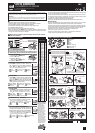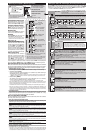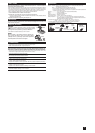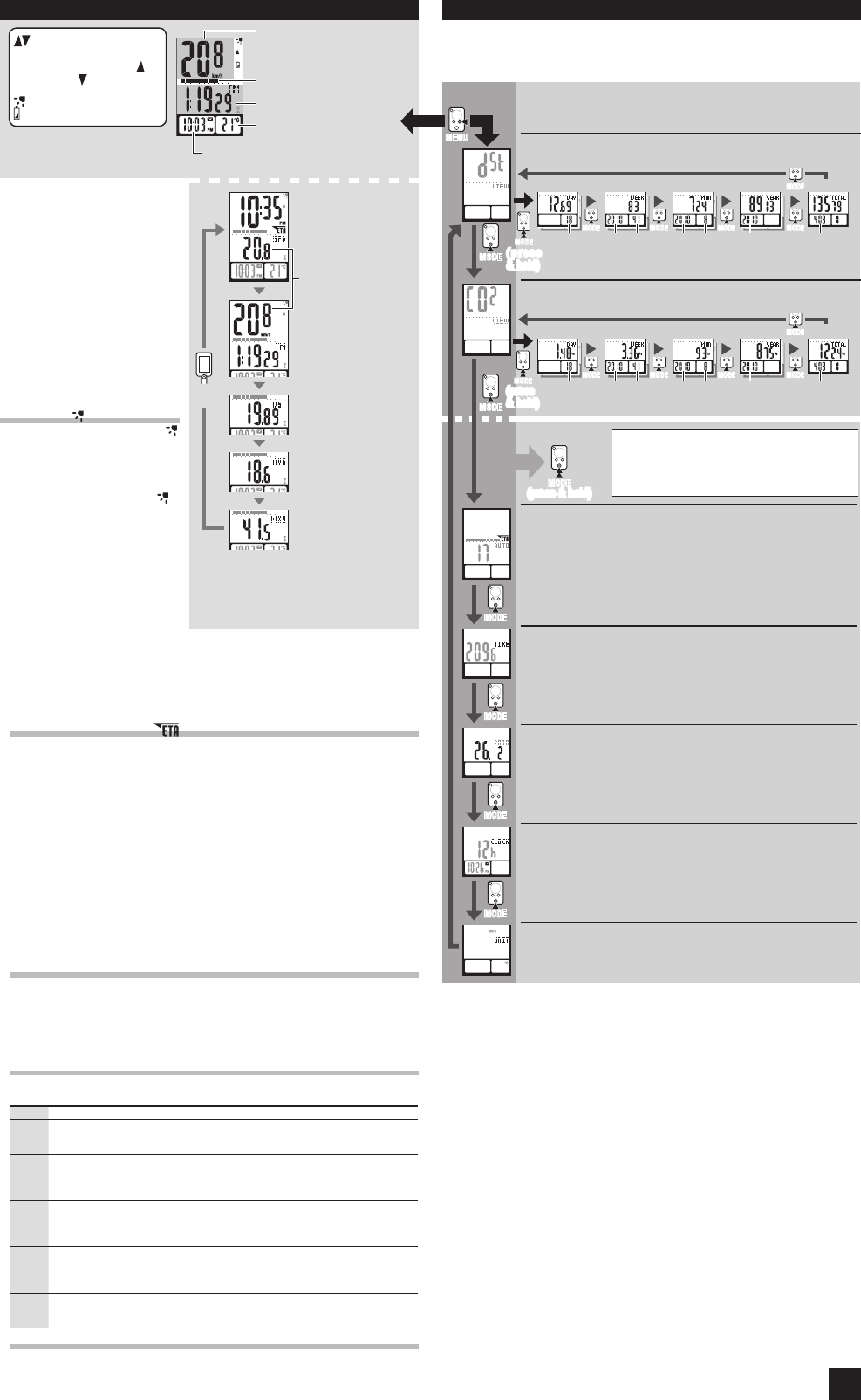
2
MODEMODE
MODEMODE
MODE
*1
MODEMODE
MODEMODE
MODEMODE
MODEMODE
MODEMODE
MODEMODE
MODEMODE
MODEMODE
MODEMODE
MODEMODE
Operating the computer [Measuring screen]
Starting/Stopping measurement
Measurements start automatically
when the bicycle is in motion. During
measurement, km/h or mph fl ashes.
Switching computer function
As shown in the figure, pressing
MODE changes the measurement
data at the top/bottom row display.
Resetting data
Pressing and holding MODE on the measuring
screen returns the measurement data to 0.
Backlight
Pressing LIGHT turns on the screen
illumination for about 3 seconds.
Pressing any button while backlight is still on *
extends the illumination for another 3 seconds.
Night mode ( )
Pressing and holding LIGHT turns on ,
night mode will activate. Night mode is a
function to control the screen illumination
by pressing MODE. Pressing MODE turns
on the illumination, and pressing it again
changes the selected mode. While
is
turned on, if you press and hold LIGHT, or
the computer does not receive a signal for
10 minutes, night mode will be turned off.
Power-saving mode
If the computer has not received a
signal for 10 minutes, power-saving
mode will activate and only the date/
clock will be displayed. When you
press MODE, or the computer re-
ceives a sensor signal, the measuring
screen reappears. If another 60 minutes of inactivity elapses, SLEEP will be displayed on
the screen. With the SLEEP display, pressing MODE returns to the measuring screen.
ETA estimated time of arrival and progress graph
When you set the distance from your departure point to your destination point, the estimated
time of arrival at the destination point will be estimated and displayed based on the remain-
ing distance and the average speed, and the progress in distance is displayed in a graph.
Estimated time of arrival ( )
To set the target trip distance, you can select automatic setting or manual setting.
Automatic setting (• AUTO)
Once you perform the resetting operation, the trip distance just before resetting is
automatically set as a target trip distance.
Automatic setting is applied once you change the “Target trip distance setting” on the Menu screen *
to AUTO. For the setting procedure, refer to the “Target trip distance setting” on the Menu screen.
Manual setting (• MANU)
The distance from your departure point to your destination point is set manually
from the “Target trip distance setting” on the Menu screen.
For the setting procedure, refer to the “Target trip distance setting” on the Menu screen.*
When the estimated time of arrival is estimated to be after 24 hours, the estimated time of arrival *
display changes to ET. When the estimated time of arrival is estimated to be within 24 hours, it
returns to the estimated time of arrival display.
The estimated time of arrival is not fi xed, but changes according to the trip conditions (speed, stop, etc.).*
When the unit reaches the target trip distance, it changes to the * ETA screen regardless of the
measuring screen displayed, and then returns to the original measuring screen in 5 seconds after
notifying the arrival. The ETA “Estimated time of arrival” stops while displaying the current time;
however, the computer continues measuring.
ETA progress graph
Once the target trip distance is set, you can view the progress in a graph, where the
distance from your departure point to your destination point is divided into 10 seg-
ments. The current progress position appears and fl ashes.
Data view (DST VIEW / CO2 VIEW)
This unit automatically saves the trip distance and the Carbon offset, which can be viewed
for the day, week, month, year, and total.
Data view's contents and update timing
Trip distance and the Carbon offset saved are updated at 0:00 in the morning. The
update timing for the day, week, month, and year is as follows.
Item Description
DAY
Trip distance per day. Data can be viewed for today and yesterday.
At the time of updating at 0:00 in the morning, the unit saves yesterday's data, and dis-
cards the data for the day before yesterday.
WEEK
The data for every 7 days starting from January 1st, regardless of the day of the week, is
stored as data for the week. Data can be viewed for this week and last week.
At the time of updating every 7 days, the unit stores the data for last week, and discards
the data for the week before the last week.
MON
The data starting from the 1st to the end of the month is stored as data for the month. Data
can be viewed for this month and last month.
At the time of updating at the beginning of a month, the unit stores the data for last month,
and discards the data for the month before the last month.
YEAR
The data starting from January 1st to December 31st is stored as data for the year. Data
can be viewed for this year and last year.
At the time of updating on January 1st, the unit saves the data for last year, and discards
the data for the year before the last year.
TOTAL
The total trip distance (Total Distance) can be viewed and the total Carbon offset since the
computer started measuring.
When the total distance is entered manually, the entered value is refl ected.*
How to calculate the Carbon offset (CO2 VIEW)
The Carbon offset are calculated as follows.
Trip distance (km) x 0.15 = Carbon offset (kg)
This factor of 0.15 is determined by applying the average value of the overall gasoline-powered *
passenger cars in 2008 to the equation of the “Carbon offset from 1km drive of a gasoline-powered
car” described on the website of the Ministry of Land, Infrastructure and Transport and Tourism.
DST VIEW (Data view: Distance)
The trip distance is displayed for the day, week, month, year, and total.
Viewing the data view and changing the settings [Menu screen]
Pressing MENU on the measuring screen moves to the menu screen for setup change. With
the Menu screen, you can view the data view, and change the computer settings. Press MODE
to change to the item of interest, and then press and hold MODE to select the menu item.
For details of * DST VIEW and CO2 VIEW, refer to the “Data view”.
Clock setting
When MODE is pressed and held, “Display format”, “Hour”, and “Min-
ute” will appear, in this order.
When * 12h is selected, “AM/PM selection” is required.
Speed/temperature unit selection
Select “km/h” or “mph” for the speed unit, and “°C” or “°F” for the
temperature unit.
After changing the unit, it is necessary to perform the resetting operation.*
Date format setting
Select the date display format from “D/M (day and month)” or “M/D
(month and day)”.
The date cannot be changed. When the date must be changed, perform the *
“restarting operation”, and follow the relevant procedure.
Tire size entry
Enter the tire circumference of your bicycle in mm. Pressing MODE in-
creases the value, and pressing and holding MODE moves to the next digit.
(Setting range: 0100 – 3999 mm)
Refer to the tire circumference reference table.*
Target trip distance setting
Set the target trip distance for calculating the ETA. Press MODE to
select “AUTO (automatic setting)” or “MANU (manual setting)”. When
MANU is selected, fi rst long press the MODE button to fl ash the fi gures.
Then press MODE to increase the value. Shift the digit by long pressing
the MODE button. (Setting range: 0 – 999 km [mile])
Refer to “Estimated time of arrival” for details.*
It is necessary to perform the resetting operation in advance. Refer to “Reset-*
ting data”.
CO2 VIEW (Data view: Carbon offset)
The Carbon offset are displayed for the day, week, month, year, and total.
MODEMODE
MODEMODE
MODEMODE
MODEMODE
MODEMODE
Setting screen
Data view
All the distance displays up to 99999 km or mile in integral number except *
for today and yesterday.
Total elapsed time displays up to 9999 hours.*
All the carbon offset displays up to 99999 kg in integral number except for *
today, yesterday, this and last week.
MODEMODE
(press
& hold)
(press
& hold)
: Pace arrow
Indicates whether the cur-
rent speed is faster (
) or
slower (
) than the aver-
age speed.
: Night mode icon
: Computer battery icon
Selected mode at the middle row
ETA progress graph
Temperature display
-20 – 60 ˚C
Clock display
AM1:00 – PM12:59 [0:00 – 23:59]
With the measuring screen, the clock *
and the temperature are always dis-
played at the bottom row.
Data at the top row display
The ETA estimated time of arrival
or current speed is displayed.
*1 With the computer installed to the bracket, press
the marking section on the computer.
*2
When Tm exceeds about 27 hours or Dst exceeds
999.99 km, the average speed display turns to .E,
thus it cannot be measured. Reset the data.
During measurement, or if the computer receives a sensor *
signal, the unit does not switch to the setting screen.
After changing, be sure to press * MENU to register the setting.
If the setting screen is not touched for a minute, the mea-*
suring screen appears without changing of any settings.
MODEMODE
(press & hold)
ETA Estimated time
of arrival
AM1:00 – PM12:59
[0:00 – 23:59]
SPD Current speed
0.0 (4.0) – 99.9 km/h
[0.0 (3.0) – 62.5 mph]
AVS
Average Speed
*2
0.0 – 99.9 km/h
[0.0 – 62.5 mph]
MXS
Maximum Speed
0.0 (4.0) – 99.9 km/h
[0.0 (3.0) – 62.5 mph]
TM Elapsed Time
0:00'00 – 9:59'59
DST Trip Distance
0.00 – 999.99 km [mile]
Today
Today
Date
Date
Week
Week
Month
Month
Year
Year
Year
Year
Year
Year
Total elapsed time
Total elapsed time
This week
This week
This month
This month
This year
This year
Total
Total
MENUMENU
Press and hold * MODE on any screen to view past data (yesterday,
last week, last month, last year). Pressing MODE again returns
to the current data.
Selecting Total allows you to also view the total elapsed time.*