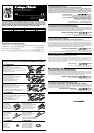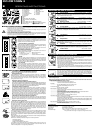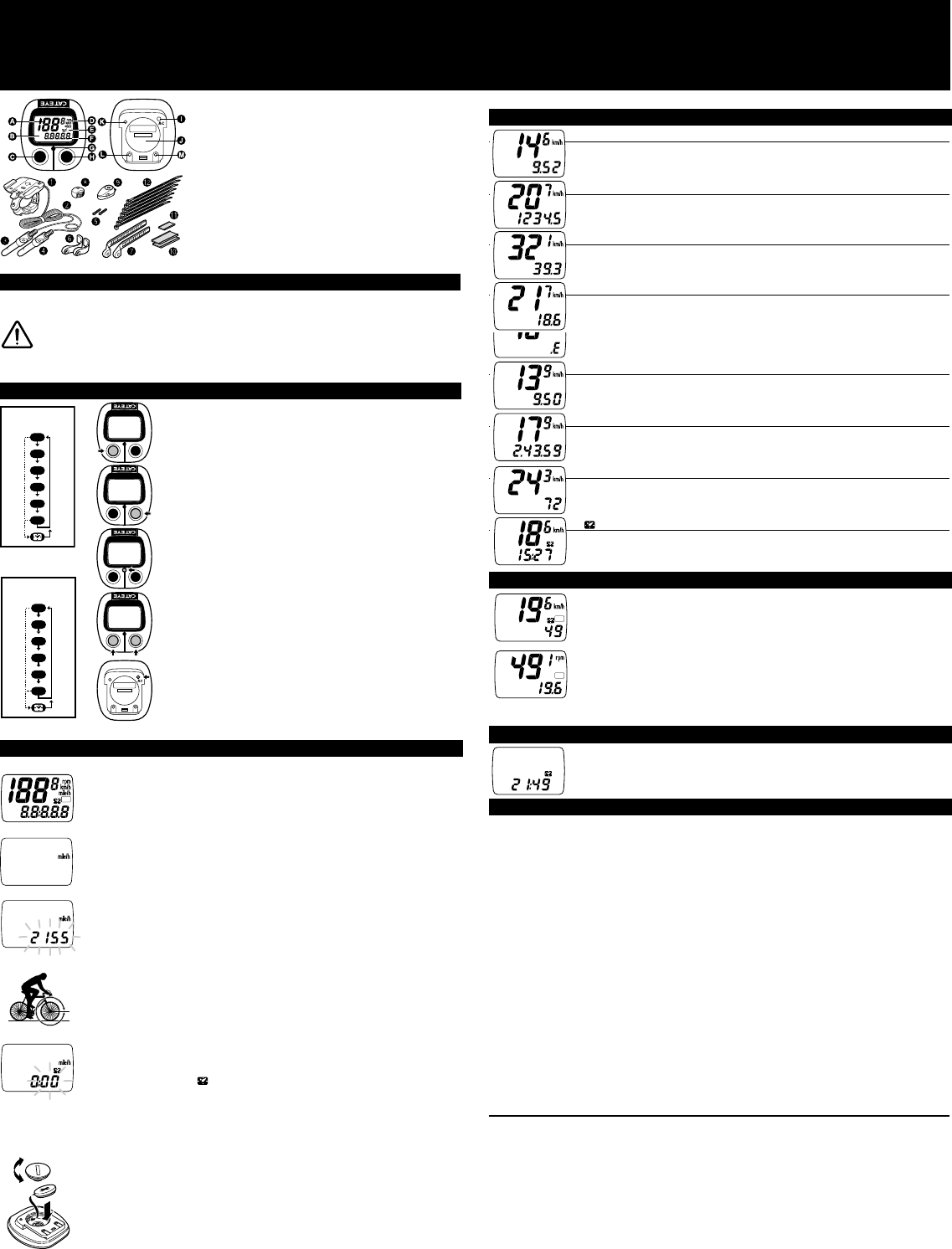
CATEYE ASTRALE
CC-CD100
CATEYE ASTRALE
CC-CD100
CATEYE ASTRALE
CC-CD100
CATEYE ASTRALE
CC-CD100
O
M
A
D
T
S
C
AT
CATEYE ASTRALE
CC-CD100
T
C
O
M
A
D
T
S
O
M
A
D
O
M
A
D
T
S
C
AT
L
CR2032
CC-CD100N II
MAINTENANCE/PRECAUTIONS
• Do not leave the main unit exposed to direct sunlight when the unit is not in use. Do not disas-
semble the main unit, sensor and magnet.
• Do not pay too much attention to your computer's functions while riding! Keep your eyes on the
road and duly consider to traffic safety.
• Check relative position of sensor and magnet periodically.
• If mud, sand or the alike clogs between the buttons and the body, the movement of the buttons
may be disturbed. Softly wash away such objects by water.
• For cleaning, use neutral detergent on soft cloth, and wipe off later with dry cloth. Do not apply
paint thinner, benzine or alcohol, to avoid damages on the surface.
BUTTON FUNCTIONS
Mode Button (left button)
The display mode mark shift in the illustrated sequence each time
the button is pressed, and the corresponding data is simultaneously
displayed on the sub-display. If the mode button is held for over 2
seconds, 24-hour clock will be displayed.
Start/Stop Button (right button)
Measuring of the Trip Distance and Elapsed Time is simultaneously
started or stopped when the Start/Stop button is pressed. During
operation the speed scale symbol flickers.
Pressing the mode button can shift the main display from Current
Speed to Cadence when Auto Mode is functioning.
Set Button (middle button)
When the Set Button is pressed in the stop state in each mode, the
following value can be changed;
• In (O) mode........................... Wheel Circumference
• In 24-hour Clock mode ......... 24-hour Clock
• In (T),(D),(A) mode ............... on/off the Automatic Start/Stop
RESET:
Select any mode except Total Distance (O), and press the Mode
button and Start/Stop button simultaneously. The memorized Trip
Distance, Elapsed Time, Average Speed and Maximum Speed will
be erased. (When the two buttons are pressed in O mode, the wheel
circumference stored will be displayed.)
ALL CLEAR:
When the AC button is pressed, all data stored in memory (trip dis-
tance, speed scale, wheel circumference and clock time) will be
erased. All displays illuminates, then the mile/h symbol alone ap-
pears. This operation should be executed only when irregular dis-
play occurs or no display appears. Since all the memories are
erased, set the main unit again according to "Main Unit Preparation"
MAIN UNIT PREPARATION
The following must be completed before operation.
A battery is already loaded in the main unit when purchased.
Setting Speed Scale
Press AC button on the bottom of the main unit to clear all data (Fig.1). All displays
will illuminate. Then “mile/h“ alone will be displayed as in Fig.2, “km/h“ and “mile/h“
are alternately displayed each time when the Start/Stop button is pressed. Select
either as desired. Press the set button to set the speed scale. The display will
changed as shown in Fig.3.
Setting the wheel circumference
1. How to measure the wheel circumference(Fig.4)
Put a mark on the tire tread and ride the bike one full wheel revolution. Mark the start and
the end of the revolution on the ground and then measure the distance between the two
marks. This is your actual circumference. Or, the "Selecting Values Cross Reference
Table" tells you an approximate circumference according to tire size.
2. Setting the wheel circumference
The figures 2155, standard wheel circumference for 27", will flicker as shown in
fig. 3. When using 2155mm without revision, press the Set button. Current Speed
and Elapsed Time will be displayed and 2155mm is set. To revise 2155mm, press
the Start/Stop button to increase the number by one or press the Mode button to
decrease the number by one. When either button is held down, it will rapidly in-
crease/decrease. Choose a correct circumference between 10mm to 2999mm.
When the desire figure appears, press the Set button. Current Speed and Elapsed
Time will be displayed, then the figure you selected will be set.
3. Resetting or changing the wheel circumference
Set the main unit in the (O) mode with the Mode button, and stop it with the Start/
Stop button. Press the Set button then circumference reset mode will be ready for
operation. Follow instructions given in (2) and revise the circumference as desired.
Setting the 24-hour clock time
Set the main unit in the mode by pressing the Mode button for over 2 seconds,and
stop it with the Start/Stop button. Press the Set button. The time stored appears, and
the figures for minute flicker. Press the Start/Stop button to advance the figures by
one. When the button is held down, it will rapidly increase. Set a time one or two
minutes ahead of the current time. Press the Mode button. The figures for hour will
flicker. Adjust it by using the Start/Stop button. Press the Set button and the
undisplayed second will return to zero. Setting is completed. *For accurate 24-hour
clock setting, use your radio time signal.(Fig.5)
How to replace the battery (Fig.6)
If the display becomes invisible from the front, it is time for replacing battery. Prepare
a new battery (CR2032) in advance, before taking out the old battery. Insert a new
battery so that it is tightly fitted to the contact, as shown in the figure. When replac-
ing, be careful not to press the buttons. Replacement must be done promptly (within
20 seconds).
After replacement, don´t press AC button, because the data including total distance
(odometer) is continuously measured.
However, the following malfunction might occur after replacement:
•No display appears.
•Unusual display appears.
•Display is O.K. but button don´t work.
In the above cases, press AC button so that display / buttons returns to normal. (If
AC button is pressed, all the data including odomater is erased. Please refer to
"Main Unit Preparetion" in the operating instructions.)
E OPERATING INSTRUCTIONS
A Main Display
B Mode Symbol
C Mode Button
D Scale Symbol
E Auto Mode Symbol
F Sub-Display
G Set Button
Current Speed
on Main Display
Cadence on
Main Display
H Start/Stop Button
I AC Button
J Battery Case Cover
K Contact A
L Contact B
M Contact C
1 Bracket
2 Wire
3 Speed Sensor (with long wire)
4 Cadence Sensor (with short wire)
5 Screw
6 Sensor Bands-A (L/S)
7 Sensor Bands-B (L/S)
8 Wheel Magnet
9 Cadence Magnet
0 Sensor Rubber Pad (2 pcs.)
q Bracket Rubber Pad
w Nylon Ties
OPEN
CLOSE
Fig.1
Fig.2
Fig.3
Fig.4
Fig.5
Fig.6
C
AT
S
AT
MEASURING AND DISPLAY FUNCTIONS
S Current Speed 0.0(3.0) to 65.9mile/h [27inch] ±0.3 mile/h
The Current Speed is displayed on main display (upper line) and updated once a second. In
Auto-Mode, if you shift the main display from Current Speed to Cadence, Current Speed
moves to the lower line with “S” mark.
O Total Distance (Odometer) 0.0 to 99,999 mile ±0.1 mile/h
Continuously measured unless all clear operation is done. At 10,000 miles(km),
the increment becomes 1 mile(km). At 100,000 miles(km), it returns to zero and
counting begins anew.
M Maximum Speed 0.0(3.0) to 65.9mile/h ±0.3 mile/h
With Reset operation, it returns to zero and counting begins anew.
A Average Speed 0.0 to 65.9 mile/h ±0.3 mile/h
The average speed from start to current point is displayed within 27 hours 46
minutes 39 seconds (99.999 seconds) or 999.99 miles (km). If either is ex-
ceeded, (.E) is displayed and calculation ceases.
D Trip Distance 0.00 to 999.99 mile ±0.01 mile
The trip distance from start to current point is displayed. With Reset operation, it
returns to zero.
T Elapsed Time 0:00'00" to 9:59'59" ±0.003%
Elapsed time is measured from start to current point, in units of hours, minutes
and seconds. At 10 hours, it returns to zero and counting begins anew. With
Reset operation, it returns to zero.
C Cadence 0(20) to 299 rpm (sub-display) ±1 rpm (below 100 rpm)
Cadence[Pedal Revolutions per Minute (rpm)] is displayed on the sub-display. While Auto
Mode is functioning it can be shifted to the main display by pressing the Start/Stop button
and the range is from 0.0(20.0) to 199.9rpm in 0.1rpm increments in this case.
24-hour Clock 0:00' to 23:59' ±0.003%
The Current Time is displayed as a 24-hour Clock on the sub-display.
AUTO (AUTOMATIC START/STOP) FUNCTION
The CC-CD100N has an automatic Start/Stop function (Auto function). This Auto func-
tion switches on/off the unit to start or stop automatically. You don't need to press the
Start/Stop button each time when the Auto function is switched on.
How to switch on/off the Auto function
Set the main unit in the (T),(D), or (A) mode. Press the Set button and the Auto function
will be switched on/off each time the button is pressed. When the Auto function is
switched on, the AT symbol appears.
*When Auto mode is functioning,the Elapsed Time is counted only if the wheel is revolving.
*When the Auto function is switched on, the elapsed time may count about 2 seconds when
you mount the main unit onto the bracket.
While Auto mode is functioning. Pressing the Start/Stop button can shift the Current
Speed to Cadence display. It will return to Current Speed display when Auto function is
released.
POWER SAVING FUNCTION
When the main unit is left without receiving any input for 60-70 minutes continu-
ously, the power will be automatically saved. Then the main unit will display the
clock time only as shown in the figure. Press either the Mode button or Start/Stop
button to release Power Saving mode. (The Power Saving mode is automatically
released when the main unit receives signal from the sensor.)
TROUBLE SHOOTING
• The following situations do not indicate malfunction of the cyclocomputer. Check the following
before taking to repair.
* When current speed does not appear, short-circuit the contact on the back with metal. The unit will
function normally if the speed display appears.
Display response is slow.
.......................... Is it at a low temperature under 32°F(0°C)?
It returns to normal state when temperature rises.
No display.
.......................... Has the Lithium Battery in the main unit worn out?
Replace the Lithium Battery with a new one.
Incorrect data appear.
Execute "All Clear" operation.
Current speed / Cadence does not appear.
.......................... Is there anything on the contact of the main unit or of the bracket?
.......................... Wipe the contact clean.
.......................... Is the distance between sensor and magnet too far?
.......................... Are the marking line of the sensor and the center of magnet matched each other?
.......................... Refer to "Sensor/Magnet Mounting" and re-adjust correctly.
.......................... Is the wire broken?
.......................... Replace the Bracket & Sensor part with a new one.
Transmission signal loss in damp or wet conditions.
.......................... Water or condensation may collect between the bracket sensor and the computer causing
an interruption in the data transmission.
Wipe the contacts with dry cloth. Contacts can also be treated with a water repellent silicon
jell from an automotive parts or hardware store. Do not use industrial water repellent; it may
damage the bracket.
When the START/STOP Button is pressed, the unit doesn't activate or stop.
.......................... Is the unit in the Auto function?
The START/STOP Button doesn't function in the Auto function.
Specifications
Applicable Cycle Sizes 10 mm to 2,999 mm
Applicable Fork Diameter 11ø - 36ø (S:11-26ø L:21-36ø)
Power Supply Lithium Battery (CR2032x1)
Battery Life Appro. 3 years
(The life of the first factory-loaded battery may be shorter)
Dimension/Weight 1-15/16"x 1-25/32"x 11/16"(49 x 45 x 17 mm) / 0.9 oz(25.5 g)
*The specifications and design are subject to change without notice.
A
O
M
D
T
A
C
D