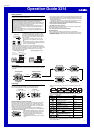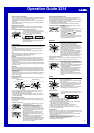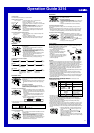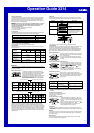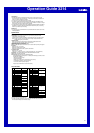Operation Guide 3214
2
12-hour and 24-hour timekeeping
• With the 12-hour format, the P (PM) indicator appears to the left of the hour digits for
times in the range of noon to 11:59 p.m. and no indicator appears to the left of the
hour digits for times in the range of midnight to 11:59 a.m.
• With the 24-hour format, times are displayed in the range of 0:00 to 23:59, without
any indicator.
• The 12-hour/24-hour timekeeping format you select in the Timekeeping Mode is
applied in all other modes.
Daylight Saving Time (DST)
Daylight Saving Time (summer time) advances the time setting by one hour from
Standard Time. Remember that not all countries or even local areas use Daylight
Saving Time.
To change the Daylight Saving Time (summer time) setting
1.In the Timekeeping Mode, hold down A until the city
code starts to flash, which indicates the setting screen.
2.Press C and the DST setting screen appears.
3.Use D to cycle through the DST settings in the
sequence shown below.
4.When the setting you want is selected, press A to exit
the setting screen.
• The DST indicator appears to indicate that Daylight
Saving Time is turned on.
l
l
l
l
l
l
l
l
l
l
l
l
l
l
l
l
l
l
l
l
l
l
l
l
l
l
DST indicator
Tide/Moon Data
In the Tide/Moon Data Mode, you can see the current tide and the current date’s
Moon phase for your Home City. You can specify a date and view tide and Moon data
for that date.
• See “Moon Phase Indicator” for information about the Moon phase indicator and
“Tide Graph” for information about the tide graph.
• All of the operations in this section are performed in the Tide/Moon Data Mode.
Note
• It takes about two seconds to calculate tide graph data. You will not be able to
display a setting screen while data calculation is in progress.
• Moon age is calculated to an accuracy of ±1 day.
Tide Data
The Tide Graph that appears first when you enter the Tide/Moon Data Mode shows
the data at 6:00 a.m. for your currently selected Home City on the current date,
according to the Timekeeping Mode. From there you can specify another date or time.
• If the tide data is not correct, check your Timekeeping Mode settings and correct
them if necessary.
• If you feel that the information shown by the Tide Graph is different from actual tide
conditions, you need to adjust the high tide time. See “Adjusting the High Tide Time”
for more information.
Moon Data
The Moon phase and Moon age information that appears first when you enter the
Tide/Moon Data Mode shows the data at noon for your currently selected Home City
on the current date, according to the Timekeeping Mode. After that you can specify
another date to view data.
• If the Moon data is not correct, check your Timekeeping Mode settings and correct
them if necessary.
• If the Moon phase indicator shows a phase that is a mirror image of the actual moon
phase in your area, you can use the procedure under “Reversing the Displayed
Moon Phase” to change it.
Tide/Moon Data Screens
In the Tide/Moon Data Mode, press A to toggle between the tide data screen and the
Moon data screen.
l
l
l
l
l
l
l
l
l
l
l
Tide Data Screen Moon Data Screen
Current tide range
Current
tide level
Month – Day
Moon phase
Time Moon age
Press A.
▲
▲
Month – Day
• When you display the Tide Data Screen, it initially shows tide data for 6:00 a.m..
• Use the Tide Data Screen to specify the Tide Data time. You can use D (+) to
change the displayed time in one-hour increments.
• Use the Moon Data Screen to specify the Tide/Moon Data date. You can use D (+)
to change the displayed date in one-day increments. Pressing D will display the
year of the displayed date.
Adjusting the High Tide Time
Use the following procedure to adjust the high tide time within a particular date. You
can find out high tide information for your area from a tide table, the Internet, or your
local newspaper.
To adjust the high tide time
1.In the Tide/Moon Data Mode, hold down A until the
hour digits start to flash.
2.Use D (+) and B (–) to change the hour setting.
3.When the hour is the setting you want, press C.
• This will cause the minute digits to flash.
4. Use D (+) and B (–) to change the minute setting.
5.When the minute setting is the way you want, press A
to exit the adjustment screen and return to the Tide/
Moon Data Mode screen.
• Pressing D and B at the same time while the time
adjustment screen is displayed (steps 2 through 5
above) will return the high tide time to its initial factory
default setting.
• The high tide time setting is not affected by the DST
(summer time) setting of the Timekeeping Mode.
• On some days, there are two high tides. With this watch,
you can adjust the first high tide time only. The second
high tide time for that day is adjusted automatically
based on the first high tide time.
l
l
l
l
l
l
l
l
l
l
l
l
l
l
l
l
l
l
l
l
l
l
l
l
l
l
l
l
l
l
Hour
l
l
l
l
l
l
l
l
l
l
l
l
l
l
l
l
l
l
l
l
l
l
l
l
l
l
l
l
l
l
l
l
l
l
l
l
Minute
Reversing the Displayed Moon Phase
The left-right (east-west) appearance of the Moon depends on whether the Moon is
north of you (northerly view) or south of you (southerly view) as you view it.
You can use the procedure below to reverse the displayed Moon phase so it matches
the actual appearance of the Moon where you are located.
• To determine the viewing direction of the Moon, use a compass to take a direction
reading of the Moon at its meridian passage.
• For information about the Moon phase indicator, see “Moon Phase Indicator”.
To reverse the displayed Moon phase
1.In the Tide/Moon Data Mode, hold down A until the
hour digits start to flash.
2.Press C twice.
• This will cause the Moon phase indicator to flash. This
is the indicator switching screen.
3.Press D to toggle the Moon phase indicator between
the southerly view (indicated by
) and northerly
view (indicated by
).
• Northerly view: Moon is north of you.
• Southerly view: Moon is south of you.
4.When the Moon phase indicator setting is the way you
want, press A to exit the switching screen and return
to the Tide/Moon Data Mode screen.
l
l
l
l
l
l
l
l
l
l
l
l
l
l
l
l
l
l
l
l
l
l
l
l
l
l
l
World Time
World Time shows the current time in 48 cities (31 time
zones) around the world.
• The times kept in the World Time Mode are
synchronized with the time being kept in the
Timekeeping Mode. If you feel that there is an error in
any World Time Mode time, check to make sure you
have the correct city selected as your Home City. Also
check to make sure that the current time as shown in
the Timekeeping Mode is correct.
• Select a city code in the World Time Mode to display the
current time in any particular time zone around the
globe. See the “City Code Table” for information about
the UTC differential settings that are supported.
• All of the operations in this section are performed in the
World Time Mode, which you enter by pressing C.
Current time in
selected city
City code
To view the time in another city
While in the World Time Mode, use the D (eastward) to scroll through the city codes
(time zones).
• Pressing the D and B at the same time will jump to the UTC time zone.
To toggle a city code time between Standard Time and Daylight Saving Time
1.In the World Time Mode, use D to display the city code
(time zone) whose Standard Time/Daylight Saving Time
setting you want to change.
2.Hold down A to toggle between Daylight Saving Time
(DST indicator displayed) and Standard Time (DST
indicator not displayed).
• The DST indicator is shown on the World Time Mode
screen while Daylight Saving Time is turned on.
• Note that the Standard Time/Daylight Saving Time
setting affects only the currently displayed city code.
Other city codes are not affected.
• Note that you cannot switch between Standard Time
and Daylight Saving Time while UTC is selected as the
city code.
DST indicator
Alarms
The Alarm Mode gives you a choice of four one-time
alarms and one snooze alarm.
Also use the Alarm Mode to turn the Hourly Time Signal
(
SIG) on and off.
• There are five alarm screens numbered
AL1, AL2,
AL3 and AL4 for the one-time alarm, and a snooze
alarm screen indicated by
SNZ. The Hourly Time
Signal screen is indicated by
SIG.
• All of the operations in this section are performed in the
Alarm Mode, which you enter by pressing C.
Alarm number
Alarm time
(Hour : Minutes)
To set an alarm time
1.In the Alarm Mode, use D to scroll through the alarm
screens until the one whose time you want to set is
displayed.
• To set a one-time alarm, display alarm screen AL1, AL2, AL3 or AL4.
To set the snooze alarm, display the
SNZ screen.
• The snooze alarm repeats every five minutes.
2. After you select an alarm, hold down A until the hour setting of the alarm time
starts to flash, which indicates the setting screen.
• This operation turns on the alarm automatically.
3. Press C to move the flashing between the hour and minute settings.
4. While a setting is flashing, use D (+) and B (–) to change it.
• With the 12-hour format, set the time correctly as a.m. or p.m. (P indicator).
5. Press A to exit the setting screen.
l
l
l
l
l
l
l
l
l
l
l
l
Alarm Operation
The alarm tone sounds at the preset time for 10 seconds, regardless of the mode the
watch is in. In the case of the snooze alarm, the alarm operation is performed a total
of seven times, every five minutes, until you turn the alarm off.
• Alarm and Hourly Time Signal operations are performed in accordance with the
Timekeeping Mode time.
• To stop the alarm tone after it starts to sound, press any button.
• Performing any one of the operations below during a 5-minute interval between
snooze alarms cancels the current snooze alarm operation.
Displaying the Timekeeping Mode setting screen
Displaying the
SNZ
setting screen