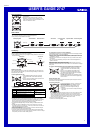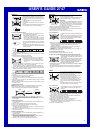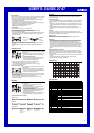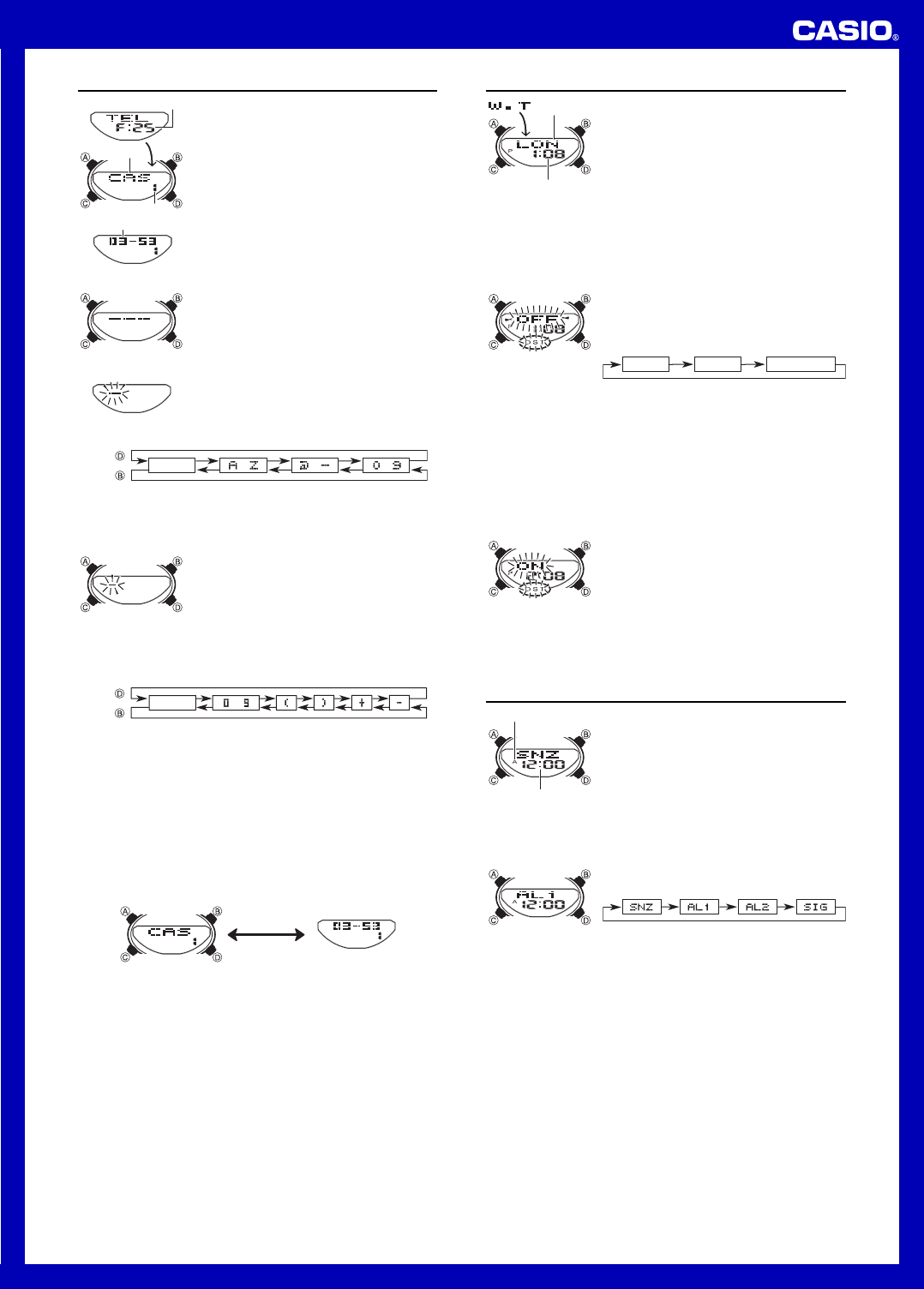
USER’S GUIDE 2747
2
To create a new Telememo record
1.In the Telememo Mode, press B and D at the same
time to display the new data screen.
∑ The new data screen shows
___
, which indicates
that there is no text in the name field.
∑ If the new data screen does not appear, it means that
memory is full. To store another record, you will first
have to delete some of the records stored in memory.
2.Hold down A until the flashing cursor (_) appears in
the name field of the display, which indicates the setting
screen.
3.Use D and B to change the character at the cursor
position in the name field. The character changes in the
following sequence.
(space)
to to to
Press .
Press .
∑ You can input spaces, alpha characters, symbols, and numbers in a name. For
details, see the “Character List”.
4. When the character you want is at the cursor position, press C to move the cursor
to the right.
5. Repeat steps 3 and 4 until the name is complete.
∑ You can input up to eight characters for the name.
6.After you input the name, press C as many times as
necessary to move the cursor to the number field.
∑ You tell when you are in the name field because of
the long cursor (_). The number field has a short
cursor (_).
Name
Record number
Remaining memory
Number
Telememo
Telememo lets you store up to 30 records, each
containing name and telephone number data. Records
are automatically sorted based on the characters of the
name. You can recall records by scrolling through them on
the display.
∑ A Telememo Mode record has a name field and a
number field.
∑ See “Character List” for details on how the watch sorts
records.
∑ All of the operations in this section are performed in the
Telememo Mode, which you enter by pressing C.
New Data Screen
∑ The name field has spaces for eight characters, so you must press C to move
the past the 8th character in order to get to the number field.
∑ The number field has spaces for 16 digits. Pressing C until the cursor moves
past the 16th digit causes it to jump back to the first character of the name field.
7. Use D and B to change the character at the cursor position in the number field.
The character changes in the following sequence.
(space)
to
Press .
Press .
8. When the character you want is at the cursor position, press C to move the cursor
to the right.
9. Repeat steps 7 and 8 until you complete number input.
∑ You can input up to 16 digits for the number.
10. Press A to store your data and return to the Telememo record screen (without
the cursor).
∑ After you press A to store data, the name flashes for about one second to indicate
that records are being sorted.
∑ Note that a record must have something input in the name field, otherwise you will
not be able to store it.
To recall Telememo records
In the Telememo Mode, press D (+) to scroll through Telememo records on the
display.
∑ Only name data appears when you scroll through Telememo records.
∑ Press A to toggle the screen between the name and number fields.
Name Number
∑ The name and number scroll from right to left on the display. A separator (<) is
inserted between the last character and first character of the data.
∑ Pressing D while the last Telememo record is on the display causes the new data
screen to appear.
To edit a Telememo record
1. In the Telememo Mode, use D to scroll through the records and display the one
you want to edit.
2. Hold down A until the flashing cursor appears on the display.
3. Use C to move the flashing to the character you want to change.
4. Use B and D to change the character.
∑ For details on inputting characters, see “To create a new Telememo record” (step
3 for name input and 7 for number input).
5. After making the changes that you want, press A to store them and return to the
Telememo record screen.
To delete a Telememo record
1. In the Telememo Mode, use D to scroll through the records and display the one
you want to delete.
2. Hold down A until the flashing cursor appears on the display.
3. Press B and D at the same time to delete the record.
∑
CLR appears to indicate that the record is being deleted. After the record is
deleted, the cursor appears on the display, ready for input.
4. Input data or press A to return to the Telememo record screen.
Press A.
World Time
World Time digitally displays the current time in 30 cities
(29 time zones) around the world.
∑ All of the operations in this section are performed in the
World Time Mode, which you enter by pressing C.
World Time
The time settings of the Timekeeping Mode and the World
Time Mode are independent of each other, so you must
make separate settings for each. This watch is preset with
a number of city codes, each of which represents the time
zone where that city is located.
∑ Whenever you change the time setting for any city in the World Time Mode, the
settings of all other cities are changed accordingly.
∑ If your location is not included in the preset city codes, select the preset city code
that is in the same time zone as your location.
∑ For full information on city codes, see the “City Code Table”.
To set the World Time
1.In the World Time Mode, press D to scroll through city
codes.
2.Hold down A until the DST On/Off setting of the world
time starts to flash, which indicates the setting screen.
3.Press C to move the flashing in the sequence shown
below to select the other settings.
DST
Minutes
Hour
4. While a setting is flashing, use D and B to change it.
∑ Pressing D and B at the same time while any World Time setting is flashing
causes the displayed time to change to the same setting as the current
Timekeeping Mode time.
∑ While DST On/Off setting is selected (flashing), press D to toggle between
Daylight Saving Time (
ON) and Standard Time (OFF).
∑ While the hour or minutes setting is selected (flashing), use D (+) and B (–) to
change it.
5. Press A to exit the setting screen.
To view the time in another city code
In the World Time Mode, press D to scroll through city codes.
To toggle a city code time between Standard Time and Daylight Saving Time
1.In the World Time Mode, use D to display the city code
whose Standard Time/Daylight Saving Time setting you
want to change.
2.Hold down A until the DST On/Off setting of the world
time starts to flash, which indicates the setting screen.
3.Press D to toggle between Daylight Saving Time (
ON
displayed) and Standard Time (OFF displayed).
4.Press A to exit the setting screen.
∑ The DST indicator appears on the World Time Mode display to indicate that Daylight
Saving Time is turned on.
∑ The above operation toggles all World Time city codes between Daylight Saving
Time and Standard Time. Note that you cannot make settings for individual city
codes.
Alarms
You can set three independent Daily Alarms. When an
alarm is turned on, the alarm tone sounds when the alarm
time is reached. One of the alarms is a snooze alarm,
while the other two are one-time alarms.
You can turn on an Hourly Time Signal that causes the
watch to beep twice every hour on the hour.
∑ There are four screens in the Alarm Mode. Two are for
one-time alarms (indicated by numbers
AL1and
AL2), one is for a snooze alarm (indicated by SNZ),
and one is for the Hourly Time Signal (indicated by
SIG).
∑ All of the operations in this section are performed in the
Alarm Mode, which you enter by pressing C.
To set an alarm time
1.In the Alarm Mode, use D to scroll through the alarm
screens until the one whose time you want to set is
displayed.
City code
Current time for the
selected city code
AM indicator
Alarm time
(Hour : Minutes)
∑ To set a one-time alarm, display one of the screens indicated by an alarm number
AL1or AL2. To set the snooze alarm, display the screen indicated by SNZ.
∑ The snooze alarm repeats every five minutes.
2. After you select an alarm, hold down A until the hour setting of the alarm time
starts to flash, which indicates the setting screen.
∑ This operation automatically turns on the alarm.
3. Press C to move the flashing between the hour and minute settings.
4. While a setting is flashing, use D (+) and B (–) to change it.
∑ When setting the alarm time using the 12-hour format, take care to set the time
correctly as a.m. (A indicator) or p.m. (P indicator).
5. Press A to exit the setting screen.