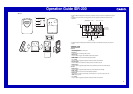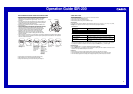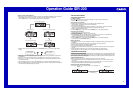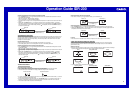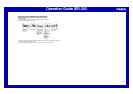Operation Guide IDR-200
5
Switching between Main Unit and Sub-unit Temperature Data
• Press the SELECT button (7) to toggle the display between the main unit (INDOOR) temperature and the sub-
unit (OUTDOOR) temperature.
Main unit temperature: INDOOR indicator displayed
Sub-unit temperature: OUTDOOR indicator displayed
• The display does not change to the sub-unit (OUTDOOR) temperature if no data has been received from the sub-
unit yet.
• Holding down the SELECT button (7) for about two seconds turns on auto display switching (
displayed),
which causes the temperature display to alternate between the main unit temperature and sub-unit temperature
at five-second intervals. To turn off auto display switching (
not displayed), hold down the SELECT button (7)
for about two seconds again.
INDOOR
SELECT button (7)
Main unit
Sub-unit
OUTDOOR
HYGROMETER FUNCTIONS
Both the main unit and the sub-unit are equipped with their own humidity sensors. Humidity data measured by the
sub-unit is sent by wireless transfer to the main unit. You can toggle the main unit display between the main unit
humidity reading and the sub-unit humidity reading. This makes it possible to view both the indoor and outdoor
humidity on the main unit display.
Humidity Measurements
• Both the main unit and the sub-unit take humidity measurements every 16 seconds.
• The humidity display shows “LO” for humidity below 10% and “HI” for humidity above 90%.
Switching between Main Unit and Sub-unit Humidity Data
• Press the SELECT button (7) to toggle the display between the main unit (INDOOR) humidity and the sub-unit
(OUTDOOR) humidity .
Main unit humidity: INDOOR indicator displayed
Sub-unit humidity: OUTDOOR indicator displayed
• The display does not change to the sub-unit (OUTDOOR) humidity if no data has been received from the sub-unit
yet.
• Holding down the SELECT button (7) for about two seconds turns on auto display switching (
displayed),
which causes the humidity display to alternate between the main unit humidity and sub-unit humidity at five-
second intervals. To turn off auto display switching (
not displayed), hold down the SELECT button (7) for
about two seconds again.
INDOOR
SELECT button (7)
Main unit
Sub-unit
OUTDOOR
USING THE SUB-UNIT
Data Transfer from the Sub-unit
• Data is transferred from the sub-unit to the main unit every three minutes.
• The sub-unit is able to send data to the main unit up to an unobstructed distance of about 30 meters.
• The data receive status is indicated on the display of the main unit by the icons shown below.
Receive successful Receive unsuccessful
• If a receive operation is not successful for some reason, the display of the main unit shows dashes (–) in place of
the sub-unit temperature and humidity values.
• If you experrience problems with data transfer, press the RE-SYNC button (6) to synchronize the two units. If
this does not eliminate the problem,try changing the positions or orientations of the main unit and sub-unit.
• The transferred data includes temperature and humidity data.
Switching between Celsius and Fahrenheit
• Press the °C/ °F button (A) to toggle between Celsius (°C) and Fahrenheit (°F).
°C/ °F button (A)
Celsius (°C) Fahrenheit (°F)
Switching between Current Temperature and Humidity
• Press the SELECT button (8) to toggle the display between the current temperature and current humidity.
• Holding down SELECT button (8) for about two seconds causes the display to continually toggle between the
temperature and humidity at five-second intervals.
SELECT button (8)
Temperature Humidity
Location
• Place the sub-unit in a location where it will not be exposed to rain, direct sunlight, or other elements.
USING THE WEATHER FORECAST FEATURE
A built in pressure sensor makes it possible to forecast upcoming weather over the next 12 hours based on
changes in barometric pressure. Note that these forecasts are not absolutely accurate, and are intended for
general reference only.
Weather Forecasts
• Barometric pressure readings are taken every 15 minutes. Weather forecasts are based on the last six readings.
Upcoming weather forecasts are displayed using the graphic indicators shown below.
Sunny Sunny, some clouds Cloudy
Rain Stormy
• Upcoming weather trends are indicated as shown below.
Improving weather Deteriorating weather Stable weather