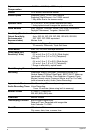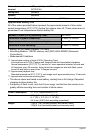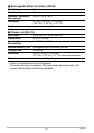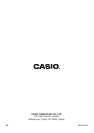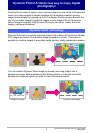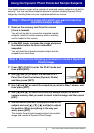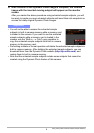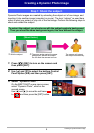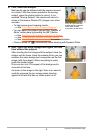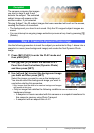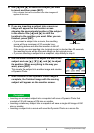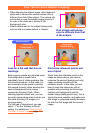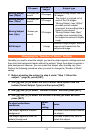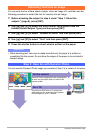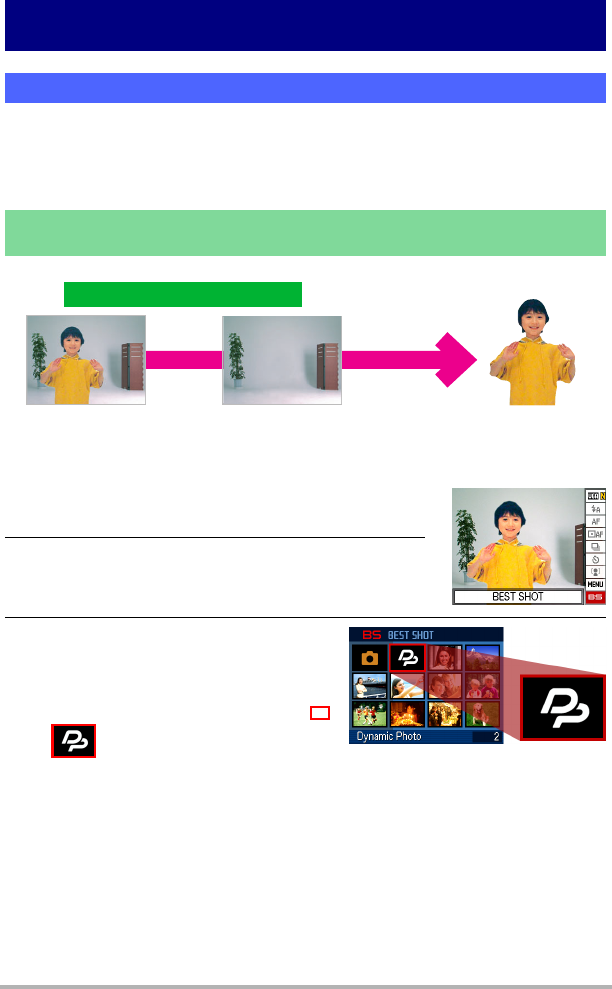
5
Creating a Dynamic Photo Image
Creating a Dynamic Photo Image
Dynamic Photo images are created by extracting the subject out of one image, and
inserting it into another image (snapshot or movie). The term “subject” as used here
refers to what you extract or crop out of the first image. Perform the following steps to
shoot and extract the subject.
1. Press [r] (REC) to turn on the camera and
then press [SET].
2. Use [8] and [2] to select the bottom Control
Panel option (BS) and then press [SET].
3. Select “Dynamic Photo”.
On the BEST SHOT scene menu screen,
select “Dynamic Photo”, which is the
second scene.
Use [4] and [6] to move the red frame
to and then press the [SET] button.
Step 1: Shoot the subject.
To extract the subject, you shoot once with the subject against a background.
Then you shoot the same background again, this time without the subject.
1
With the subject
2
The same angle against the same
background, without the subject.
Do not allow the camera to move.
The camera will extract
the subject automatically.
(Shoot twice.)