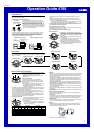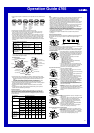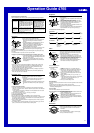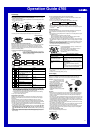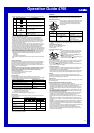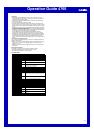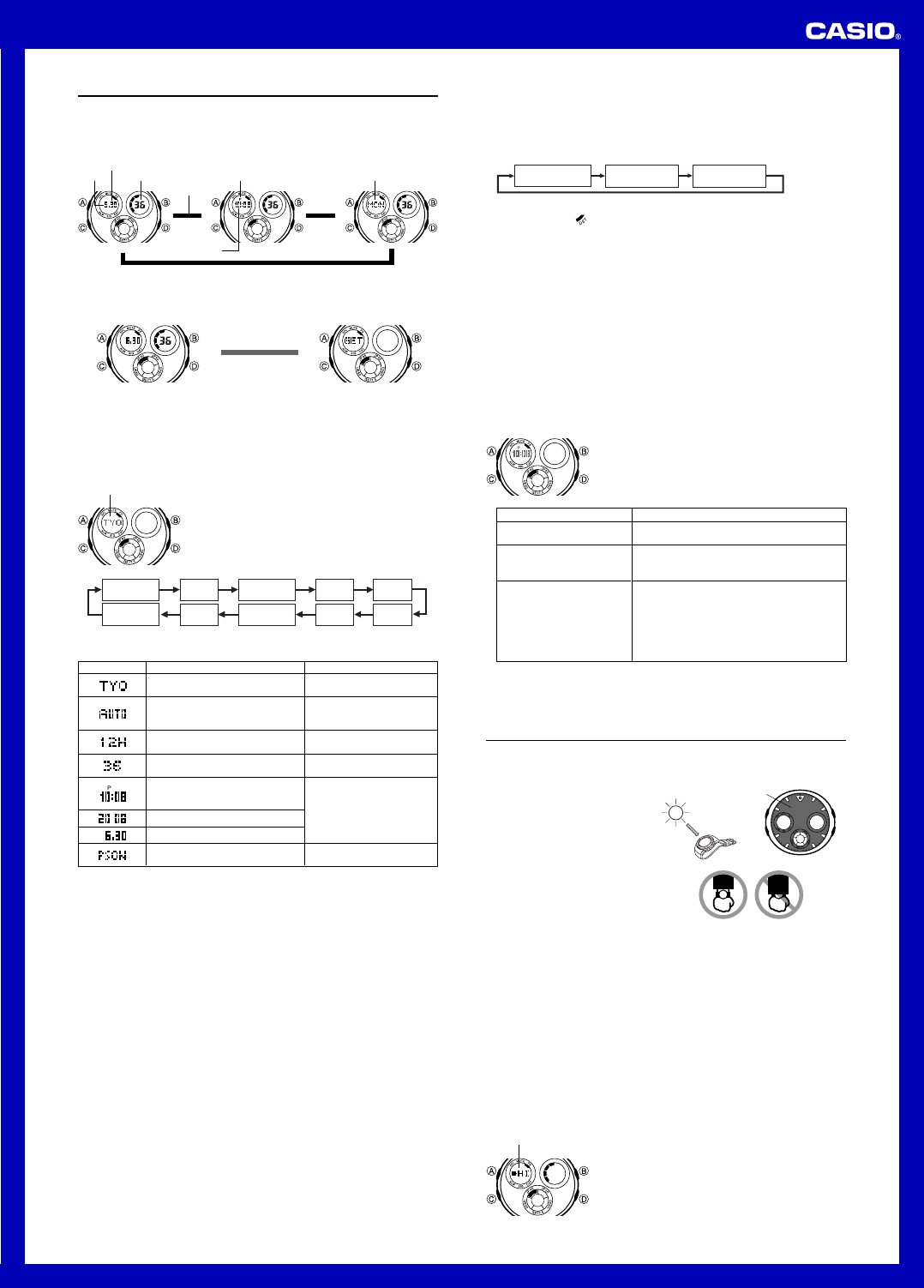
Operation Guide 4765
4
Timekeeping
Use the Timekeeping Mode to set and view the current time and date. This section
also explains how to manually set the current date and time.
• When setting the time, you can also configure settings for the illumination duration
and the 12/24-hour format.
• All of the operations in this section are performed in the Timekeeping Mode, which
you can enter by pressing C.
Press A.
Month
Day
Seconds
Hour : Minutes
PM indicator
▲
▲
▲
Day of week
A
A
• Pressing D in the Timekeeping Mode will display the Last Signal screen.
▲
Press D.
▲
Last Signal Screen
Setting the Digital Time and Date Manually
Make sure you select your Home City code before you change the current time and
date settings. World Time Mode times are all displayed in accordance with the
Timekeeping Mode settings. Because of this, World Time Mode times will not be
correct if you do not select the proper Home City code before setting the time and
date in the Timekeeping Mode.
To set the current digital time and date manually
1.In the Timekeeping Mode, hold down A until the city
code starts to flash, which indicates the setting screen.
2.Press C to move the flashing in the sequence shown
below to select other settings.
l
l
l
l
l
l
l
l
l
l
l
l
l
City code
3. When the setting you want to change is flashing, use D to change it as described
below.
Screen: To do this:
Change the city code
Cycle between Daylight Saving Time
(ON), Standard Time (OFF), and
Auto DST (AUTO)
Toggle between 12-hour (12H) and
24-hour (24H) timekeeping
Do this:
Press D (east).
Press D.
Press D.
Seconds
Hour
12/24-Hour
Format
Minutes
Year
DST
Day
Month
City Code
Power
Saving
Reset the seconds to 00
Change the hour or minutes
Change the year
Change the month or day
Toggle Power Saving on (PSON)
and off (PSOF)
Press D.
Press D (+).
Press D.
• See “City Code Table” for a complete list of available city codes.
• Auto DST (AUTO) can be selected only while LIS, LON, MAD, PAR , ROM, BER,
STO, ATH, MOW, HKG, BJS, TPE, SEL, TYO, HNL, ANC, YVR, LAX, YEA, DEN,
MEX, YWG, CHI, MIA, YTO, NYC, YHZ, or YYT is selected as the Home City code.
For more information, see “Daylight Saving Time (DST)” below.
• For information about settings other than the time and date, see the following.
Power Saving: Power Saving Function
4. Press A to exit the setting screen.
Daylight Saving Time (DST)
Daylight Saving Time (summer time) advances the time setting by one hour from
Standard Time. Remember that not all countries or even local areas use Daylight
Saving Time.
The time calibration signals transmitted from Mainflingen (Germany), Rugby
(England), or Fort Collins (the United States) include both Standard Time and DST
data. When the Auto DST setting is turned on, the watch switches between Standard
Time and DST (summer time) automatically in accordance with the signals.
• The time calibration signals transmitted from Fukushima and Fukuoka/Saga (Japan)
do not include summer time data.
• The default DST setting is Auto DST (AUTO) whenever you select LIS, LON, MAD,
PAR, ROM, BER, STO, ATH, MOW, HKG, BJS, TPE, SEL, TYO, HNL, ANC, YVR,
LAX, YEA, DEN, MEX, YWG, CHI, MIA, YTO, NYC, YHZ, or YYT as your Home City
code.
• If you experience problems receiving the time calibration signal in your area, it is
probably best to switch between Standard Time and Daylight Saving Time (summer
time) manually.
To change the Daylight Saving Time (summer time) setting
1. In the Timekeeping Mode, hold down A until the city code starts to flash, which
indicates the setting screen.
2. Press C once and the DST setting screen appears.
3. Use D to cycle through the DST settings in the sequence shown below.
4. When the setting you want is selected, press A to exit the setting screen.
• The DST indicator (
) appears on the display to indicate that Daylight Saving Time
is turned on.
Auto DST (AUTO) DST off (OFF) DST on (ON)
Analog Timekeeping
The analog time of this watch is synchronized with the digital time. The analog time
setting is adjusted automatically whenever you change the digital time.
Note
• The hands for the analog timepiece move to adjust to a new setting whenever any of
the following occurs.
When you change the digital time setting manually
When the digital time setting is changed by time calibration signal reception
When you change the Home City code and/or DST setting
• If the analog time does not match the digital time for any reason, use the procedure
described under “To adjust the analog time” to match the analog setting to the digital
setting.
• Whenever you need to adjust both the digital and the analog time settings manually,
make sure you adjust the digital setting first.
• Depending on how much the hands have to move in order to adjust to the digital
time, it may take some time before they stop moving.
To adjust the analog time
1.In the Timekeeping Mode, press C six times to enter
the Hand Setting Mode.
2.Hold down A until the current digital time starts to
flash, which indicates the setting screen.
3. Use D and B to adjust the analog setting as
described below.
When you want to do this:
Move the hand setting
forward 20 seconds
Move the hand setting a short
way forward at high speed
Perform this button operation:
• Press D.
• Hold down D.
• Release D when the hands reach the setting
you want.
l
l
l
l
l
l
l
l
l
l
l
l
l
Move the hand setting a
long way forward at high
speed
• While holding down D to move the hands at
high speed, press B to lock the high-speed
hand movement.
• To stop the hand movement, press any
button.
• Hand movement stops automatically if the hour
hand makes one full (12-hour) revolution.
4. Press A to exit the setting screen.
• The minute hand will be adjusted slightly to match the seconds when you exit the
setting screen.
• To return to the Timekeeping Mode, press C.
Power Supply
This watch is equipped with a solar cell and a special rechargeable battery (secondary
battery) that is charged by the electrical power produced by the solar cell. The
illustration shown below shows how you should position the watch for charging.
Example: Orient the watch so its face
is pointing at a light source.
• The illustration shows how to position
a watch with a resin band.
• Note that charging efficiency drops
when any part of the solar cell is
blocked by clothing, etc.
• You should try to keep the watch
outside of your sleeve as much as
possible. Charging is reduced
significantly if the face is only partially
covered.
Solar cell
Important!
• Storing the watch for long periods in an area where there is no light or wearing it in
such a way that it is blocked from exposure to light can cause rechargeable battery
power to run down. Make sure that the watch is normally exposed to bright light
whenever possible.
• This watch uses a special rechargeable battery to store power produced by the solar
cell, so regular battery replacement is not required. However, after very long use, the
rechargeable battery may lose its ability to achieve a full charge. If you experience
problems getting the special rechargeable battery to charge fully, contact your dealer
or CASIO distributor about having it replaced.
• Never try to remove or replace the watch’s special battery yourself. Use of the wrong
type of battery can damage the watch.
• The current time and all other settings return to their initial factory defaults whenever
battery power drops to Level 5 and when you have the battery replaced.
• Turn on the watch’s Power Saving function and keep it in an area normally exposed
to bright light when storing it for long periods. This helps to keep the rechargeable
battery from going dead.
To check the current battery level
Press C to display the battery level indicator.
Battery level indicator