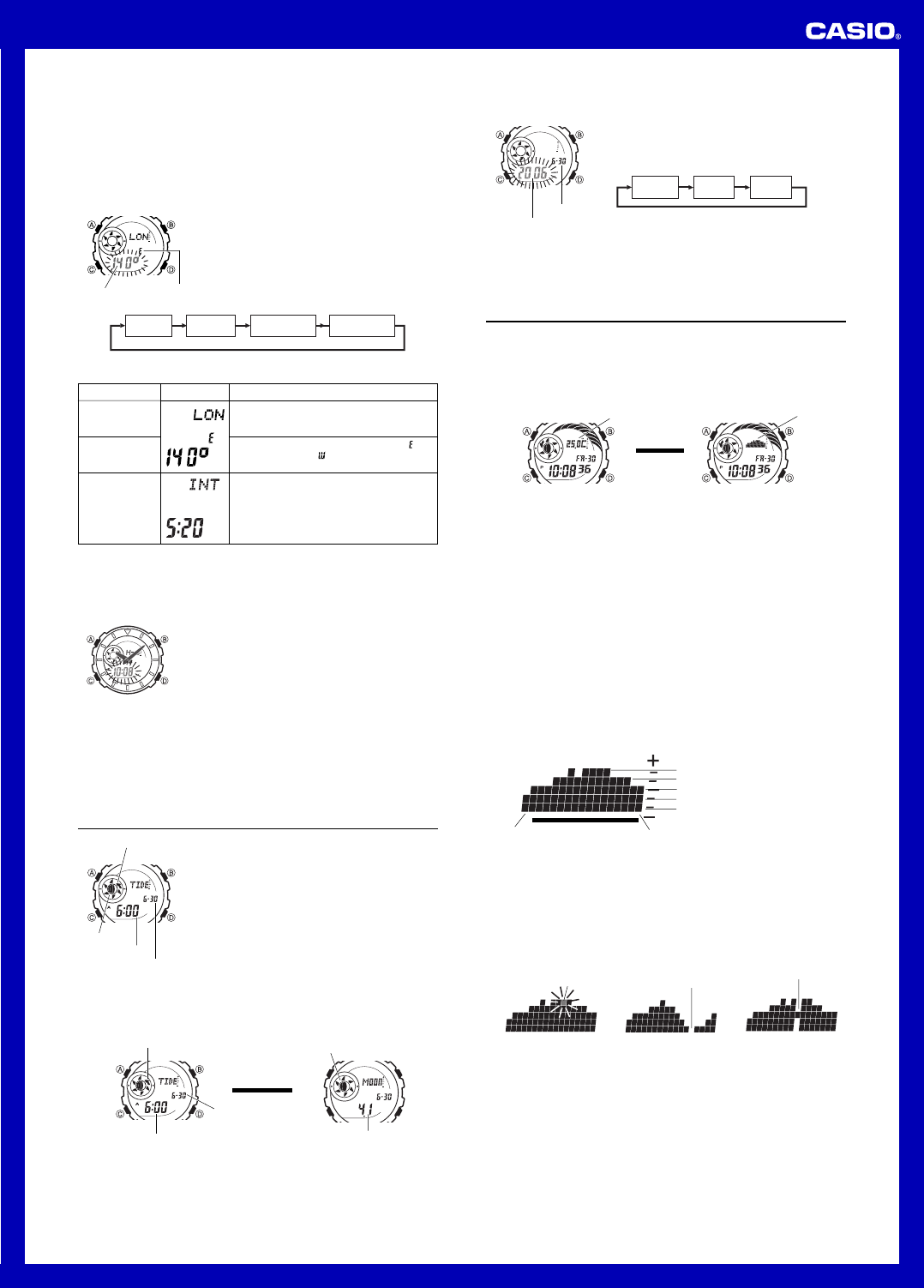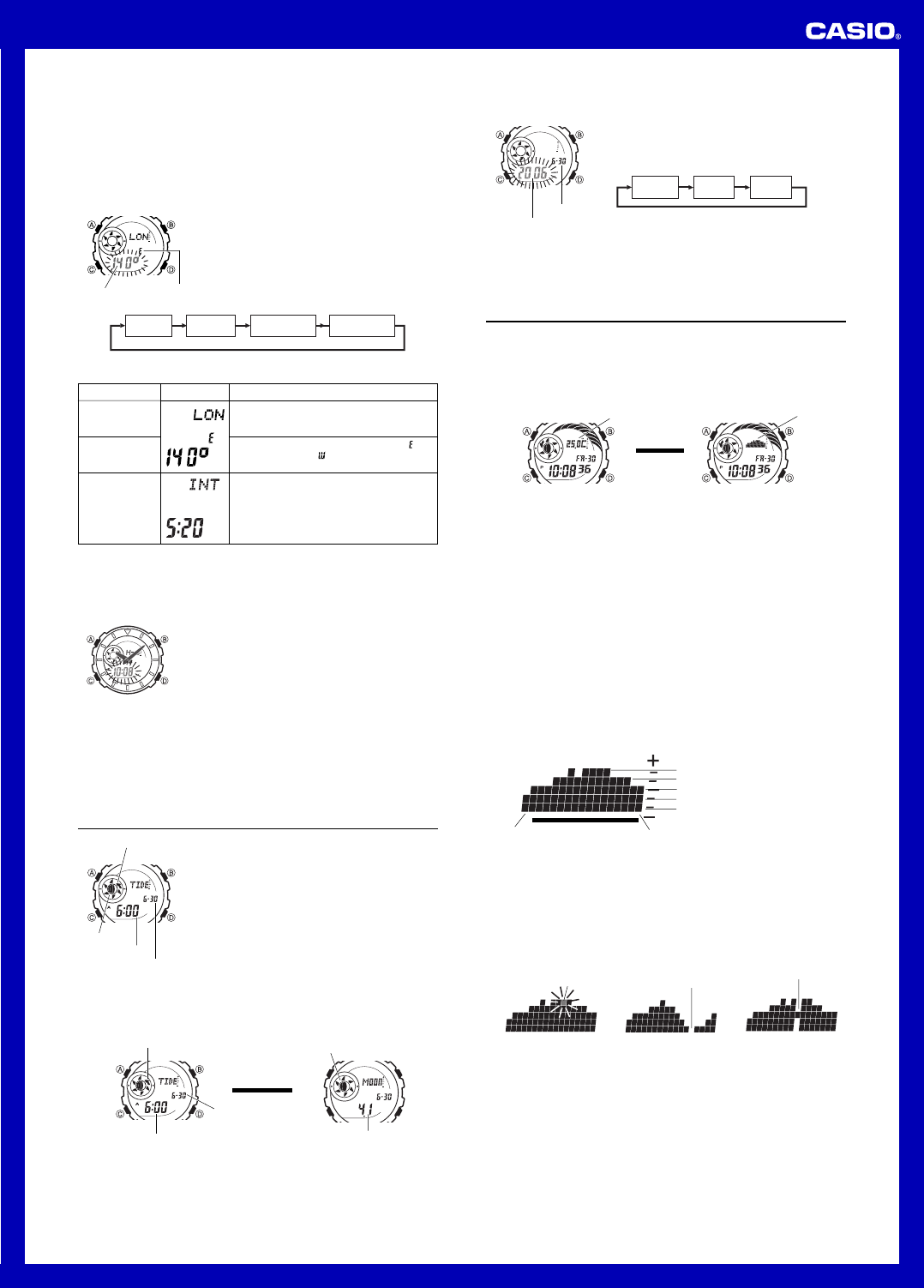
Operation Guide 4779 4780
2
• This watch displays lunitidal intervals in terms of hours and minutes.
• The “Site/Lunitidal Interval Data List” provides UTC differential and longitude
information around the world.
• The following is the initial factory default Home Site data (Tokyo, Japan) when you
first purchase the watch and whenever you have the batteries replaced. Change
these settings to match the area where you normally use the watch.
UTC differential (+9.0); Longitude (East 140 degrees); Lunitidal interval (5 hours,
20 minutes)
To configure Home Site data
1. In the Timekeeping Mode, hold down A until the
seconds start to flash, which indicates the setting
screen.
2. Press C twice to display the UTC differential setting
screen, and confirm that the setting is correct.
• If the UTC differential setting is not correct, use D (+)
and B (–) to change it.
3. Press A to display the longitude value setting screen.
4.Press C to move the flashing in the sequence shown
below to select other settings.
5. While the setting you want to change is flashing, use D and B to change it as
described below.
Lunitidal Interval
Hours
Lunitidal Interval
Minutes
Longitude
(East/West)
Longitude
Value
Longitude
value
Longitude
(East/West)
Setting
Longitude Value
Longitude
(East/West)
Lunitidal Interval
Hours, Minutes
Button Operations
Use D (+) and B (–) to change the setting.
• You can specify a value from 0° to 180°, in 1-
degree units.
Use D to switch between east longitude (
)
and west longitude (
).
Use D (+) and B (–) to change the setting.
6. Press A to exit the setting screen.
Screen
Setting the Analog Time
Perform the procedure below when the time indicated by the analog hands does not
match the time of the digital display.
To adjust the analog time
1.In the Timekeeping Mode, press C seven times to
enter the Hand Setting Mode.
2.Hold down A until the current digital time starts to
flash, which indicates the setting screen.
3. Use D to adjust the analog setting.
• Press D once to advance the hands 20 seconds.
• Hold down D to advance the hands at high speed.
• To lock high speed hands movement, hold down D to start it and then press B
to lock. The hands will continue to advance for one 12-hour cycle or until you
press any button to stop it.
It will also stop automatically after the time advances 12 hours or if an alarm (daily
alarm, Hourly Time Signal, or countdown beeper) starts to sound.
4. Press A to exit the setting screen.
• The minute hand will be adjusted slightly to match the seconds when you exit the
setting screen.
• To return to the Timekeeping Mode, press C.
Tide/Moon Data
Tide/Moon data lets you view the Moon age and the Moon
phase for a particular date, and tidal movements for a
particular date and time for your Home Site.
• When you enter the Tide/Moon Data Mode, the data for
6:00 a.m. on the current date appears first.
• If you suspect that the Tide/Moon data is not correct for
some reason, check the Timekeeping Mode data
(current time, date, and Home Site settings), and make
changes as required.
• See “Moon Phase Indicator” for information about the
Moon phase indicator and “Tide Graph” for information
about the tide graph.
• All of the operations in this section are performed in the
Tide/Moon Data Mode, which you enter by pressing C.
Month – Day
Time
Tide graph
Moon phase
indicator
Tide/Moon Data Screens
In the Tide/Moon Data Mode, press A to toggle between the Tide Data screen and
the Moon Data screen.
Press A.
▲
Moon Data Screen
▲
Moon age
Moon phase indicator
Tide Data Screen
Tide graph
Time
Month – Day
• While the Tide Data screen is displayed, press D to advance to the next hour.
• While the Moon Data screen is displayed, press D to advance to the next day.
• You can also specify a particular date (year, month, day) to view its Tide data and
Moon data. See “To specify a date” for more information.
• When you enter the Tide/Moon Data Mode, the screen (Tide data or Moon data) that
was displayed the last time you exited the mode appears first.
To specify a date
1. In the Tide/Moon Data Mode, hold down A until the
year setting starts to flash, which indicates the setting
screen.
2. Press C to move the flashing in the sequence shown
below to select the other settings.
Month DayYear
3. While a setting is flashing, use D (+) or B (–) to
change it.
• You can specify a date in the range of January 1,
2000 to December 31, 2099.
4. Press A to exit the setting screen.
5. Use A to display either the Tide Data screen or the
Moon Data screen.
Year
Month – Day
Thermometer
This watch uses a temperature sensor to measure temperature. A reading is taken
during each even-numbered minute, and the result of the last reading is displayed on
the thermometer screen.
The watch also takes separate readings and stores them in memory for display in the
temperature tendency graph, which can be viewed in the Timekeeping Mode.
Measured temperature values are stored in memory for later recall when you need
them.
Press A.
▲
▲
Thermometer Screen
Thermometer
Temperature
Tendency Screen
Temperature
tendency
graph
• You can select either Celsius (°C) or Fahrenheit (°F) units for the thermometer
screen. See “To specify the temperature display unit” for more information.
• The thermometer screen displays temperature values in 0.1°C units (or 0.2°F units).
• The display range of the thermometer screen is –10.0°C to 60.0°C (or 14.0°F to
140.0°F).
• You can calibrate the temperature sensor if you feel that the displayed temperature
values are not correct. See “Temperature Sensor Calibration” for more information.
Important!
• Temperature measurements are affected by your body temperature (while you are
wearing the watch), direct sunlight, and moisture. To achieve a more accurate
temperature measurement, remove the watch from your wrist, place it in a well
ventilated location out of direct sunlight, and wipe all moisture from the case. It takes
approximately 20 to 30 minutes for the case of the watch to reach the actual
surrounding temperature.
Temperature Tendency Graph
The watch also takes temperature readings at the top and the bottom of each hour
and stores the results in memory for display on the temperature tendency graph.
Depending on the current Timekeeping Mode time, the temperature tendency graph
shows either the top of the hour measurements or the bottom of the hour
measurements for the past 17 hours.
From the top of each hour to the 29th minute, past top of the hour readings are shown
in the graph. From the bottom of each hour to the 59th minute, past bottom of the hour
readings are shown in the graph.
Temperature tendency graph contents are updated every 30 minutes.
Past 17 hours of
measurement values
Latest measurement value
+6.0 to +9.9°C (+10.8 to +17.8°F)
+2.0 to +5.9°C (+3.6 to +10.6°F)
–1.9 to +1.9°C (–3.4 to +3.4°F)
–5.9 to –2.0°C (–10.6 to –3.6°F)
–9.9 to –6.0°C (–17.8 to –10.8°F)
▲
Temperature change greater
than +10.0
°
C (+18.0
°
F)
Temperature change greater
than –10.0
°
C (–18.0
°
F)
Error
The horizontal axis of the graph represents time. The rightmost column is the newest
temperature value in memory, while the leftmost column is the temperature value
stored approximately 17 hours ago (1 dot = 1 hour). The vertical axis of the graph
represents the relative change from one hour to the next.
• When the relative change from one hour to the next exceeds +10.0°C (+18.0°F), the
dot at the highest point for the applicable hour flashes.
• When the relative change from one hour to the next exceeds –10.0°C (–18.0°F),
there is no dot in the applicable hour’s column.
• If a measurement error occurs for some reason, only a single the dot in the center
column will be displayed.
Recalling Temperature Data
The measurements the watch takes at the top and the bottom of each hour are stored
in memory automatically. Memory can hold up to 50 measurement records. You can
use the Temperature Data Recall Mode to recall memory data when you need it.
• Temperature data records are assigned numbers automatically starting from 01.
• When there are already 50 records in memory, storage of a new temperature
reading causes the oldest record (record number 50) to be deleted automatically to
make room for the new data. The new data is assigned record number 1, and all of
the numbers of all the other records (01 to 49) are incremented by 1 (becoming 02
through 50).