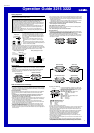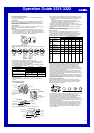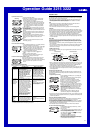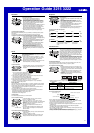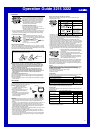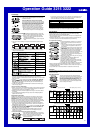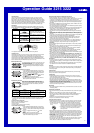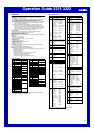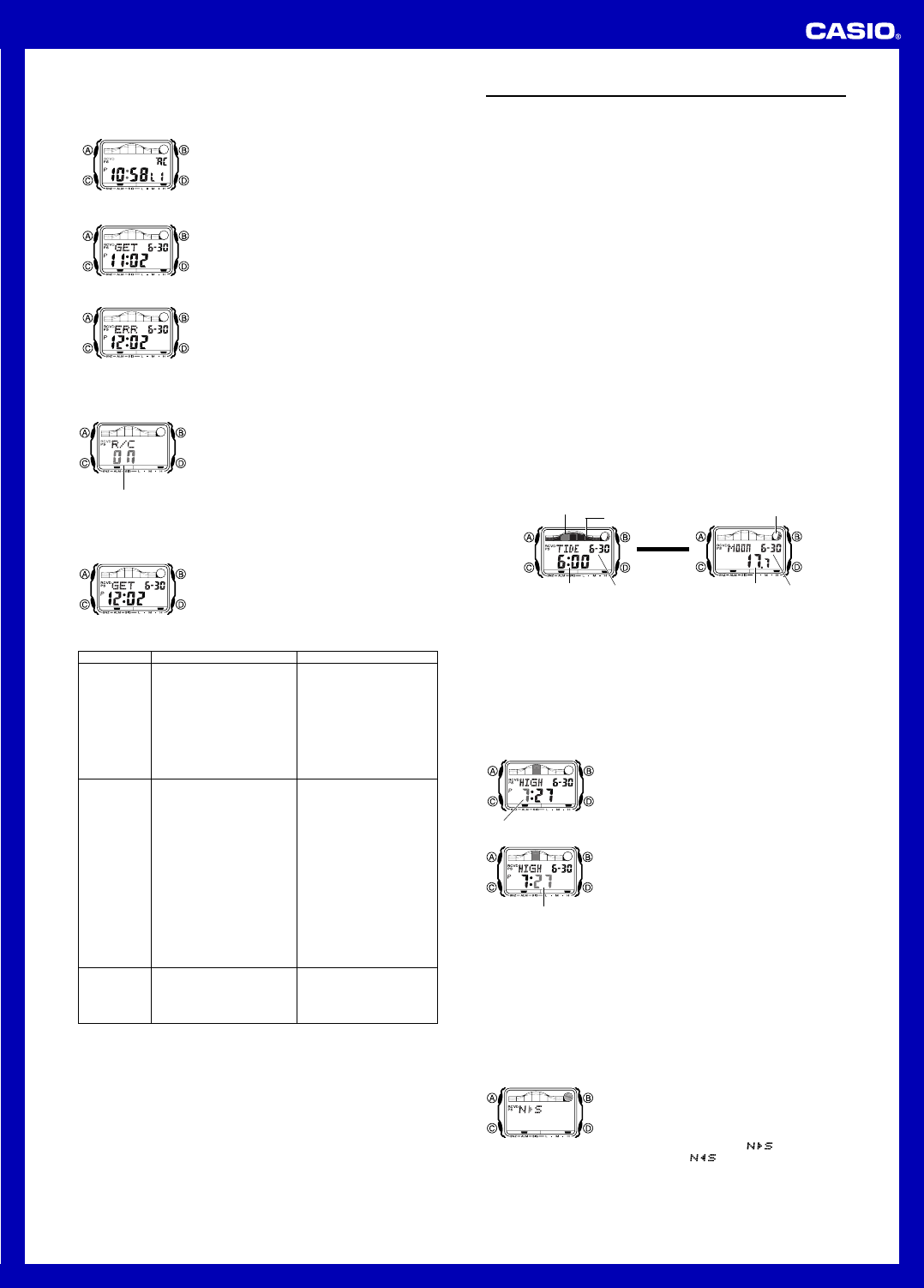
Operation Guide 3215 3222
3
To perform manual receive
1.Enter the Timekeeping Mode.
2.Hold down D for about two seconds until the RCVD
indicator starts to flash on the display. This indicates
that manual receive is in progress.
• Time calibration signal reception takes from two to
seven minutes. Take care that you do not perform any
button operations or move the watch during this time.
• If the receive operation is successful, the reception
date and time appear on the display, along with the
GET indicator.
3.After manual receive is complete, press D to return to
normal timekeeping.
• The watch also will return to normal timekeeping if you
do not perform any button operation for about one or two
minutes.
Receiving
Receive successful
l
l
l
l
l
l
l
l
l
l
l
l
l
l
l
l
l
l
l
l
l
l
l
l
l
l
l
l
• If the latest reception fails but a previous reception was
successful during the current day, the RCVD indicator
will be on the display.
• The watch will return to normal timekeeping without
changing the time setting if you press D or if you do not
perform any button operation for about one or two
minutes.
Note
• To interrupt a receive operation and return to normal
timekeeping, press D.
If there was a previously
successful reception
Receive failed
To turn auto receive on and off
1.In the Timekeeping Mode, press D to display the latest
successful receive time and date screen.
2.Hold down A until the current auto receive setting (ON
or OFF) starts to flash. This is the setting screen.
• Note that the setting screen will not appear if the
currently selected Home City is one that does not
support time calibration reception.
3.Press D to toggle auto receive on (ON) and off
(OFF).
4.Press A to exit the setting screen.
• For information about city codes that support signal
receive, see “To specify your Home City”.
l
l
l
l
l
l
l
l
l
l
l
l
l
l
l
l
l
l
l
l
l
l
l
l
l
l
l
l
l
l
l
l
l
l
l
l
On/Off status
To check the latest signal reception results
Press D to view the latest successful receive time and
date. Press D again to return to the previous screen.
•
The watch will return to the previous screen automatically
if you do not perform any operation for two or three
minutes.
• The watch is not in the
Timekeeping Mode.
• Your current Home City is not
one of the following: LIS, LON,
MAD, PAR, ROM, BER, STO,
ATH, MOW, HKG, BJS, TPE,
SEL, TYO, HNL, ANC, YVR,
LAX, YEA, DEN, MEX, CHI,
NYC, YHZ, or YYT
• A countdown timer operation is
in progress.
Cannot perform
manual receive.
• Enter the Timekeeping Mode
and try again.
•
Select LIS, LON, MAD, PAR,
ROM, BER, STO, ATH, MOW,
HKG, BJS, TPE, SEL, TYO,
HNL, ANC, YVR, LAX, YEA,
DEN, MEX, CHI, NYC, YHZ, or
YYT as your Home City.
• Enter the Countdown Timer
Mode and stop the countdown.
What you should doProblem Probable Cause
Signal Reception Troubleshooting
Check the following points whenever you experience problems with signal reception.
Auto receive is
turned on, but
the RCVD
indicator does
not appear on
the display.
• You changed the time setting
manually.
•
The DST setting was changed
manually in the World Time Mode.
• You pressed a button while
signal receive was in progress.
•
Even if receive is successful, the
RCVD indicator will disappear
from the display each day when
the first auto receive operation
of the day is performed.
• Time data (hour, minutes,
seconds) only was received
during the last receive
operation. The RCVD indicator
appears only when time data
and date data (year, month,
day) are both received.
• Perform manual signal receive
or wait until the next auto
signal receive operation is
performed.
• Check to make sure the watch
is in a location where it can
receive the signal.
• For further information, see “Important!” under “Time Calibration Signal Reception”
and “Radio-controlled Atomic Timekeeping Precautions”.
• If the time is one hour off, the
DST setting may be incorrect.
• The Home City code setting is
not correct for the area where
you are using the watch.
• Change the DST setting to
Auto DST.
• Select the correct Home City
code.
Time setting
is incorrect
following
signal
reception.
Tide/Moon Data
In the Tide/Moon Data Mode, you can see the tide at a specified time for the tide site
you selected and the current date’s moon phase for your Home City. You can specify a
date and view tide and moon data for that date.
• See “Moon Phase Indicator” for information about the moon phase indicator and
“Tide Graph” for information about the tide graph.
• All of the operations in this section are performed in the Tide/Moon Data Mode.
Note
• It takes about two seconds to calculate tide graph data. You will not be able to
display a setting screen while data calculation is in progress.
• Moon age is calculated to an accuracy of ±1 day.
• You can view the current tide and moon age graph in the Timekeeping Mode.
Tide Data
The Tide Graph that appears first when you enter the Tide/Moon Data Mode shows
the data at 6:00 a.m. for your currently selected tide site on the current date, according
to the Timekeeping Mode. From there you can specify another time on the same date.
• If the tide data is not correct, check your Timekeeping Mode settings and correct
them if necessary. See “To configure tide site settings” for more information.
• If you feel that the information shown by the Tide Graph is different from actual tide
conditions, you need to adjust the high tide time. See “Adjusting the High Tide Time”
for more information.
Moon Data
The moon phase and moon age information that appears first when you enter the
Tide/Moon Data Mode shows the data at noon for your currently selected Home City
on the current date, according to the Timekeeping Mode. After that you can specify
another date to view data.
• If the moon data is not correct, check your Timekeeping Mode settings and correct
them if necessary.
• If the moon phase indicator shows a phase that is a mirror image of the actual moon
phase in your area, you can use the procedure under “Reversing the Displayed
Moon Phase” to change it.
Tide/Moon Data Screens
In the Tide/Moon Data Mode, press A to toggle between the tide data screen and the
moon data screen.
l
l
l
l
l
l
l
l
l
l
l
Tide Data Screen Moon Data Screen
Current tide range
Current
tide level
Month – Day
Moon phase
Time
Moon age
Press A.
▲
▲
Month – Day
• When you display the Tide Data Screen, it initially shows tide data for 6:00 a.m.. Use
the Tide Data Screen to specify the Tide Data time. You can press D to change the
displayed time in one-hour increments. The Tide Data time is scrolled within the
current date only. Scrolling past midnight does not change the date.
• Use the Moon Data Screen to specify the Tide/Moon Data date. You can press D to
change the displayed date in one-day increments. Pressing D will display the year
of the displayed date.
Adjusting the High Tide Time
Use the following procedure to adjust the high tide time within a particular date. You
can find out high tide information for your area from a tide table, the Internet, or your
local newspaper.
To adjust the high tide time
1. In the Tide/Moon Data Mode, press A to display the
Moon Data Screen.
2. Press D to scroll the date until one whose high tide
time you want to change is displayed.
3.Hold down A until the hour digits start to flash.
4.Press D (+) and B (–) to change the hour setting.
5.When the hour is the setting you want, press C.
• This will cause the minute digits to flash.
6. Press D (+) and B (–) to change the minute setting.
7.When the minute setting is the way you want, press A
to exit the adjustment screen and return to the Tide/
Moon Data Mode screen.
• Pressing D and B at the same time while the time
adjustment screen is displayed (steps 4 through 7
above) will return the high tide time to its initial factory
default setting.
• The high tide time setting is affected by the DST
(summer time) setting of the Timekeeping Mode.
l
l
l
l
l
l
l
l
l
l
l
l
l
l
l
l
l
l
l
l
l
l
l
l
l
l
l
l
l
l
l
l
l
l
Hour
l
l
l
l
l
l
l
l
l
l
l
l
l
l
l
l
l
l
l
l
l
l
l
l
l
l
l
l
l
l
l
l
l
l
l
l
l
l
l
l
l
Minute
• On some days, there are two high tides. With this watch, you can adjust the first high
tide time only. The second high tide time for that day is adjusted automatically based
on the first high tide time.
Reversing the Displayed Moon Phase
The left-right (east-west) appearance of the Moon depends on whether the Moon is
north of you (northerly view) or south of you (southerly view) as you view it.
You can use the procedure below to reverse the displayed Moon phase so it matches
the actual appearance of the Moon where you are located.
• To determine the viewing direction of the Moon, use a compass to take a direction
reading of the Moon at its meridian passage.
• For information about the Moon phase indicator, see “Moon Phase Indicator”.
To reverse the displayed Moon phase
1.In the Tide/Moon Data Mode, hold down A until the
hour digits start to flash.
2.Press C twice.
• This will cause the Moon phase indicator to flash. This
is the indicator switching screen.
3.Press D to toggle the Moon phase indicator between
the southerly view (indicated by
) and northerly
view (indicated by
).
• Northerly view: Moon is north of you.
• Southerly view: Moon is south of you.
4.When the Moon phase indicator setting is the way you
want, press A to exit the switching screen and return
to the Tide/Moon Data Mode screen.
l
l
l
l
l
l
l
l
l
l
l
l
l
l
l
l
l
l
l
l
l
l
l
l
l
l