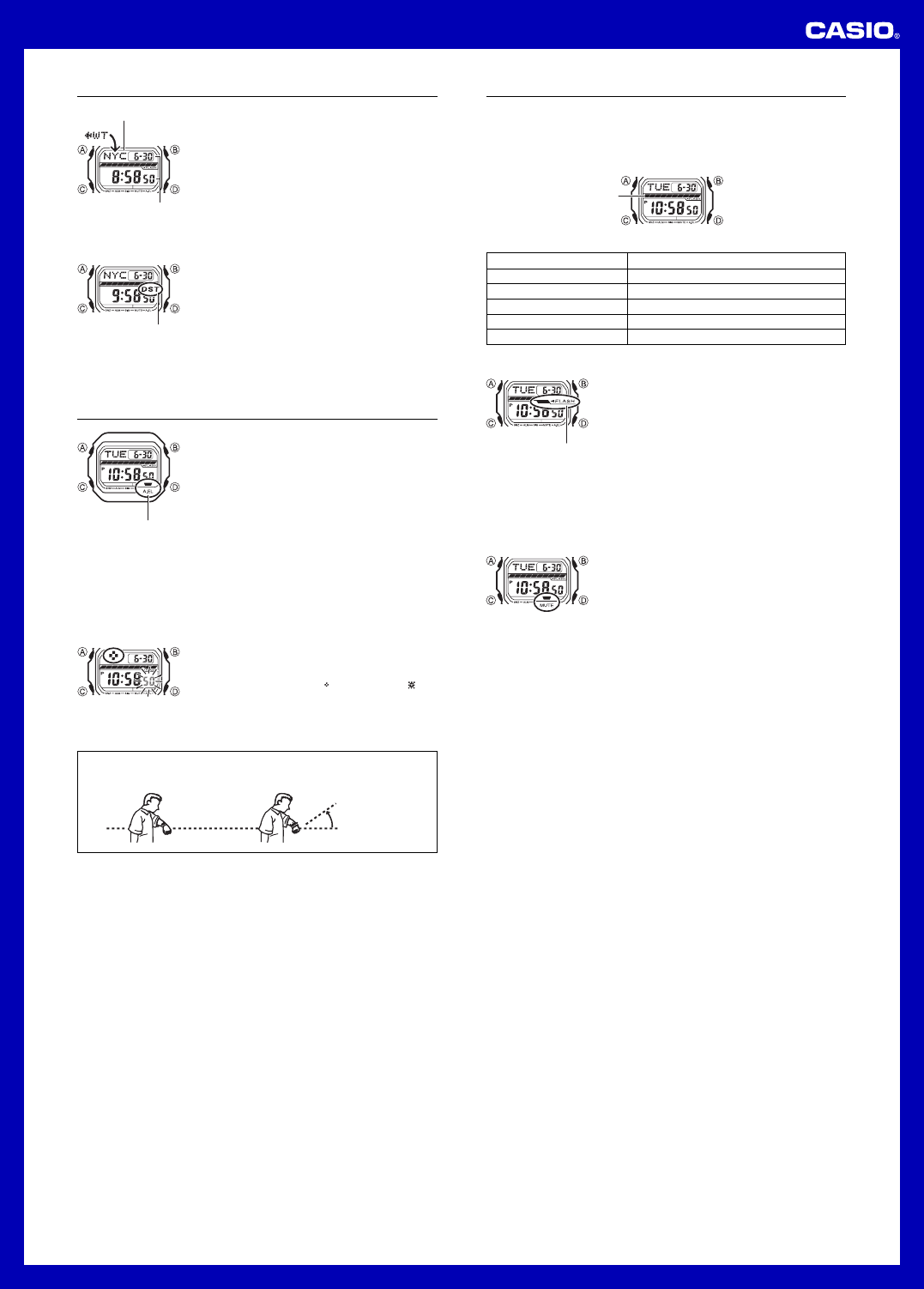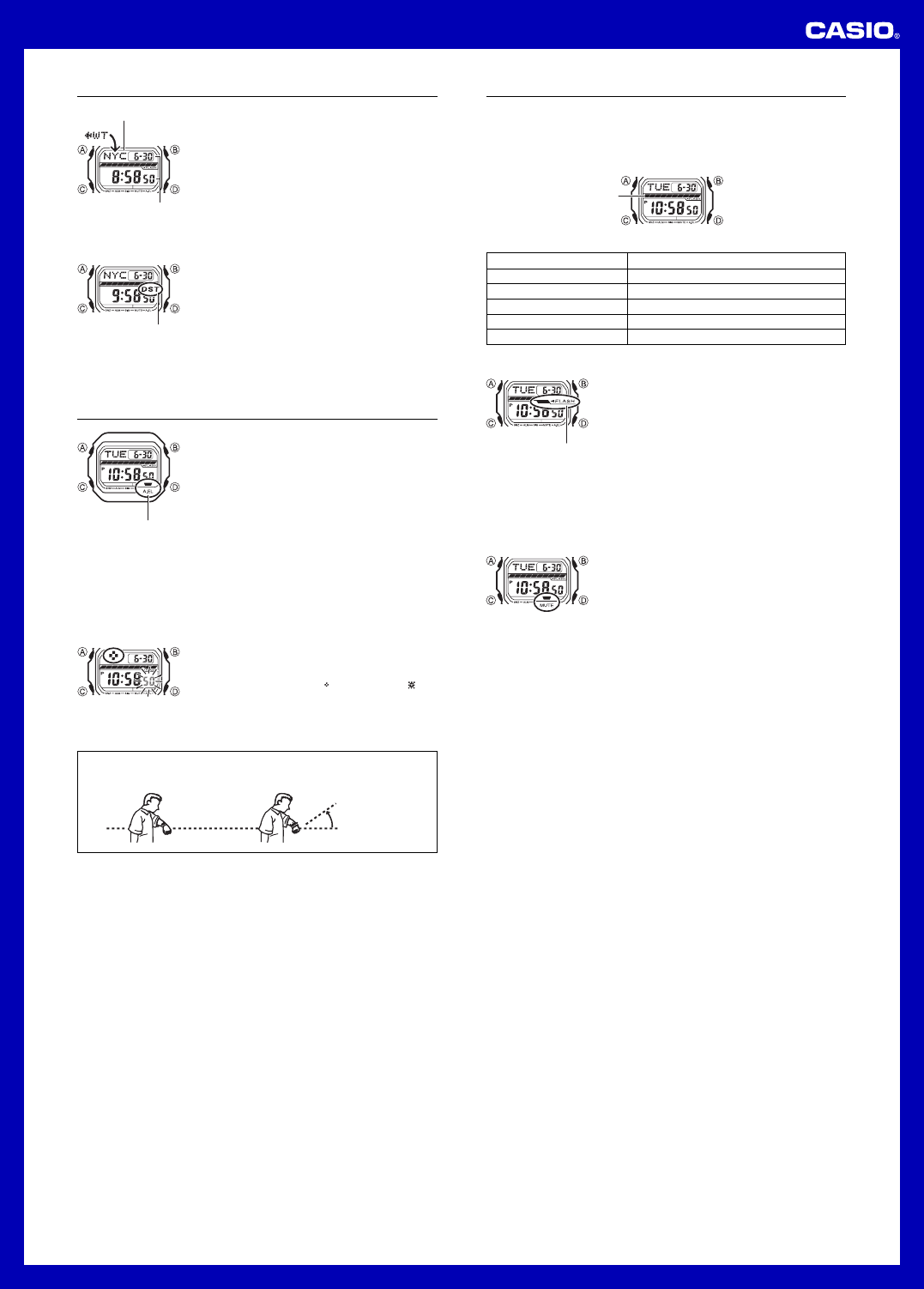
3
Operation Guide 3178
Current time and date in
the zone of the selected
city code
City code
World Time
World Time shows the current time in 48 cities (29 time
zones) around the world.
• All of the operations in this section are performed in the
World Time Mode, which you enter by pressing C.
To view the time for another city code
In the World Time Mode, press D to scroll eastwardly
through city codes.
• For full information about city codes, see the “City Code
Table”.
• If the current time for a city is wrong, check your
Timekeeping Mode time and time zone settings and
make necessary changes.
To toggle a city code time between Standard Time and Daylight Saving Time
1.In the World Time Mode, use D to display the city code
(time zone) whose Standard Time/Daylight Saving Time
setting you want to change.
2.Hold down A for about one second to toggle Daylight
Saving Time (DST displayed) and Standard Time (DST
not displayed).
• The DST indicator is on the display whenever you
display a city code for which Daylight Saving Time is
turned on.
• Note that the DST/Standard Time setting affects only the
currently displayed city code. Other city codes are not
affected.
Auto li
ht switch indicator
DST indicator
Illumination
This watch has an EL (electro-luminescent) panel that
causes the entire display to glow for easy reading in the
dark. The watch’s auto light switch turns on illumination
automatically when you angle the watch for reading
towards your face.
• The auto light switch must be turned on (indicated by
the auto light switch indicator) for it to operate.
• See “Illumination Precautions” for more important
information.
Parallel to ground More than 40
°
To illuminate the display
In any mode, press B to turn on illumination.
• The above operation turns on illumination regardless of the current auto light switch
setting.
• You can use the procedure below to select either 3 seconds or 5 seconds as the
illumination duration. When you press B, the illumination will remain on for about
3 seconds or 5 seconds, depending on the current illumination duration setting.
To specify the illumination duration
1. In the Timekeeping Mode, hold down A until the
seconds start to flash, which indicates the setting
screen.
2. While the seconds are flashing, press B to toggle the
setting between 3 seconds (
) and 5 seconds ( ).
3. Press A to exit the setting screen.
About the Auto Light Switch
While the auto light switch is enabled, illumination turns on whenever you position
your wrist as described below in any mode.
Moving the watch to a position that is parallel to the ground and then tilting it
towards you at more than 40 degrees causes illumination to turn on.
• Wear the watch on the outside of your wrist.
Warning!
• Always make sure you are in a safe place whenever you are reading the watch
using the auto light switch. Be especially careful when running or engaged in
any other activity that can result in accident or injury. Also take care that
sudden illumination by the auto light switch does not startle or distract others
around you.
• When you are wearing the watch, make sure that its auto light switch is turned
off before riding on a bicycle or operating a motorcycle or any other motor
vehicle. Sudden and unintended operation of the auto light switch can create
a distraction, which can result in a traffic accident and serious personal injury.
To turn the auto light switch on and off
In the Timekeeping Mode, hold down B for about three seconds to toggle the auto
light switch on (auto light switch indicator displayed) or off (auto light switch indicator
not displayed).
• The auto light switch indicator is on the display in all modes while the auto light
switch is turned on.
• In order to protect against running down the battery, the auto light switch turns off
automatically approximately six hours after you turn it on.
Reference
This section contains more detailed and technical information about watch operation.
It also contains important precautions and notes about the various features and
functions of this watch.
Graphic Area
The information shown in the graphic area depends on the current mode.
Graphic area
Flash Alert indicator
Mode
Timekeeping
World Time
Stopwatch (ST1 and ST2)
Countdown Timer
Alarm
Graphic Area
Timekeeping Mode seconds
Timekeeping Mode seconds
Sweeps from left to right
Sweeps from right to left
No indication
Flash Alert
When Flash Alert is turned on, the illumination flashes for
the alarms, the Hourly Time Signal, the countdown alarm,
and stopwatch (ST1) auto start.
To turn Flash Alert on and off
In the Timekeeping Mode, hold down D for about three
seconds to toggle Flash Alert on (Flash Alert indicator
displayed) or off (Flash Alert indicator not displayed).
• Illumination flashes twice when you turn Flash Alert on
and once when turn Flash Alert off.
• While Flash Alert is turned on, the Flash Alert indicator
remains on the display in all modes.
• Note that pressing D to toggle Flash Alert on or off will
also switch timekeeping between 12-hour and 24-hour
format.
Button Operation Tone
The button operation tone sounds any time you press one
of the watch’s buttons. You can turn the button operation
tone on or off as desired.
• Even if you turn off the button operation tone, the
alarms, the Hourly Time Signal, the countdown alarm,
and stopwatch auto start all operate normally.
To turn the button operation tone on and off
In any mode (except when a setting screen is on the
display), hold down C to toggle the button operation tone
on (mute indicator not displayed) and off (mute indicator
displayed).
• Holding down C to turn the button operation tone on or off also causes the watch’s
current mode to change.
• The mute indicator is displayed in all modes when the button operation tone is
turned off.
Auto Return Features
• If you leave the watch in the Alarm Mode for two or three minutes without performing
any operation, it automatically changes to the Timekeeping Mode.
• If you leave a screen with flashing digits on the display for two or three minutes
without performing any operation, the watch automatically exits the setting screen.
Scrolling
The B and D buttons are used in various modes and setting screens to scroll
through data on the display. In most cases, holding down these buttons during a scroll
operation scrolls at high speed.
Initial Screens
When you enter the World Time or Alarm Mode, the data you were viewing when you
last exited the mode appears first.
Timekeeping
• Resetting the seconds to
00
while the current count is in the range of 30 to 59
causes the minutes to be increased by 1. In the range of 00 to 29, the seconds are
reset to
00
without changing the minutes.
• The year can be set in the range of 2000 to 2099.
• The watch’s built-in full automatic calendar makes allowances for different month
lengths and leap years. Once you set the date, there should be no reason to change
it except after you have the watch’s battery replaced.
World Time
All World Time Mode times are calculated from the current Home City time in the
Timekeeping Mode using UTC offset values.
• The seconds count of the World Time is synchronized with the seconds count of the
Timekeeping Mode.
• The UTC offset is a value that indicates the time difference between a reference
point in Greenwich, England and the time zone where a city is located.
• The letters “UTC” is the abbreviation for “Coordinated Universal Time”, which is the
world-wide scientific standard of timekeeping. It is based upon carefully maintained
atomic (cesium) clocks that keep time accurately to within microseconds. Leap
seconds are added or subtracted as necessary to keep UTC in sync with the Earth’s
rotation.
Illumination Precautions
• The electro-luminescent panel that provides illumination loses power after very long
use.
• Illumination may be hard to see when viewed under direct sunlight.
• The watch may emit an audible sound whenever the display is illuminated. This is
due to vibration of the EL panel used for illumination, and does not indicate
malfunction.
• Illumination turns off automatically whenever an alarm sounds.
• Frequent use of illumination runs down the battery.
• The following table shows the information that appears in graphic area.