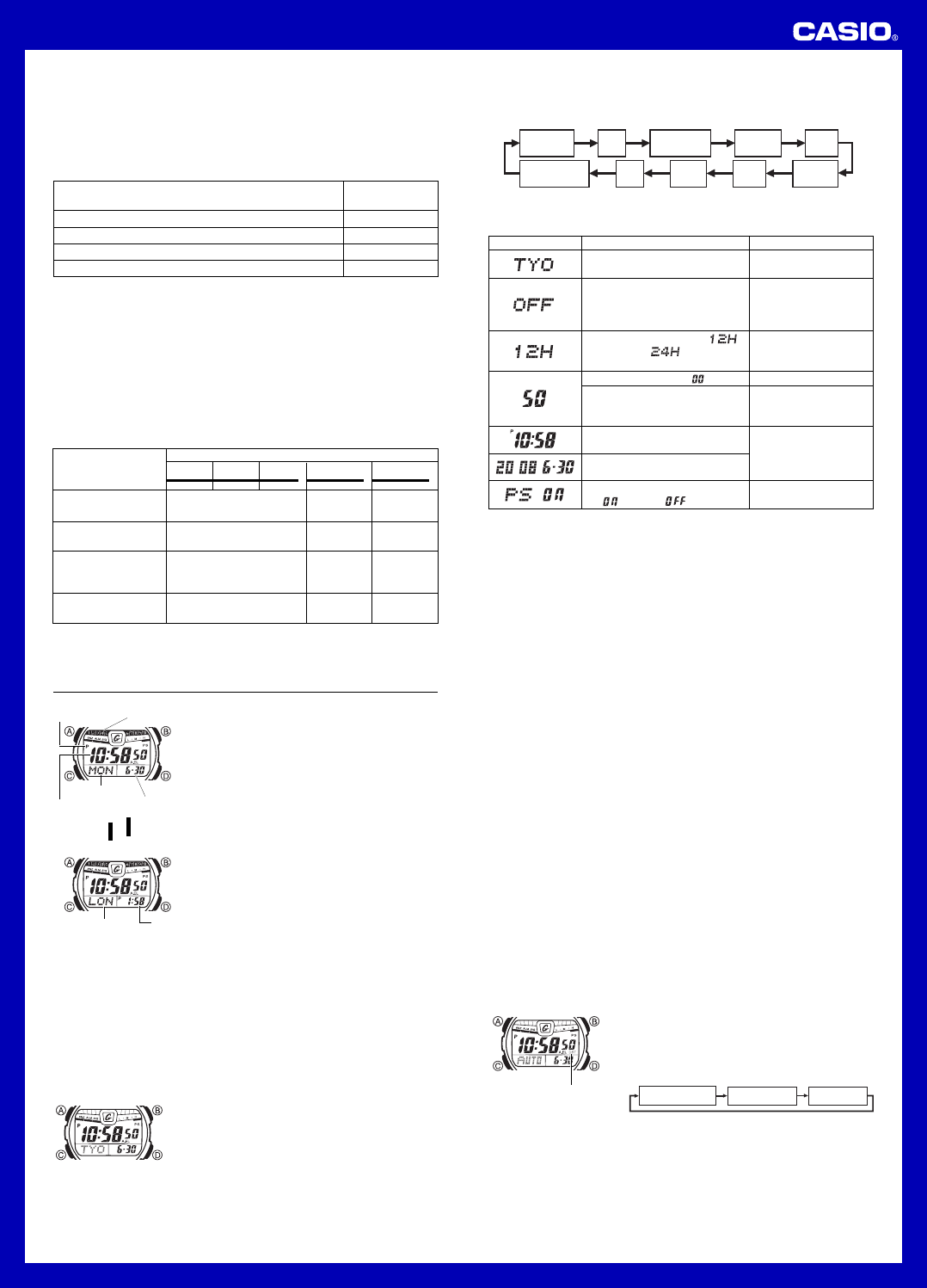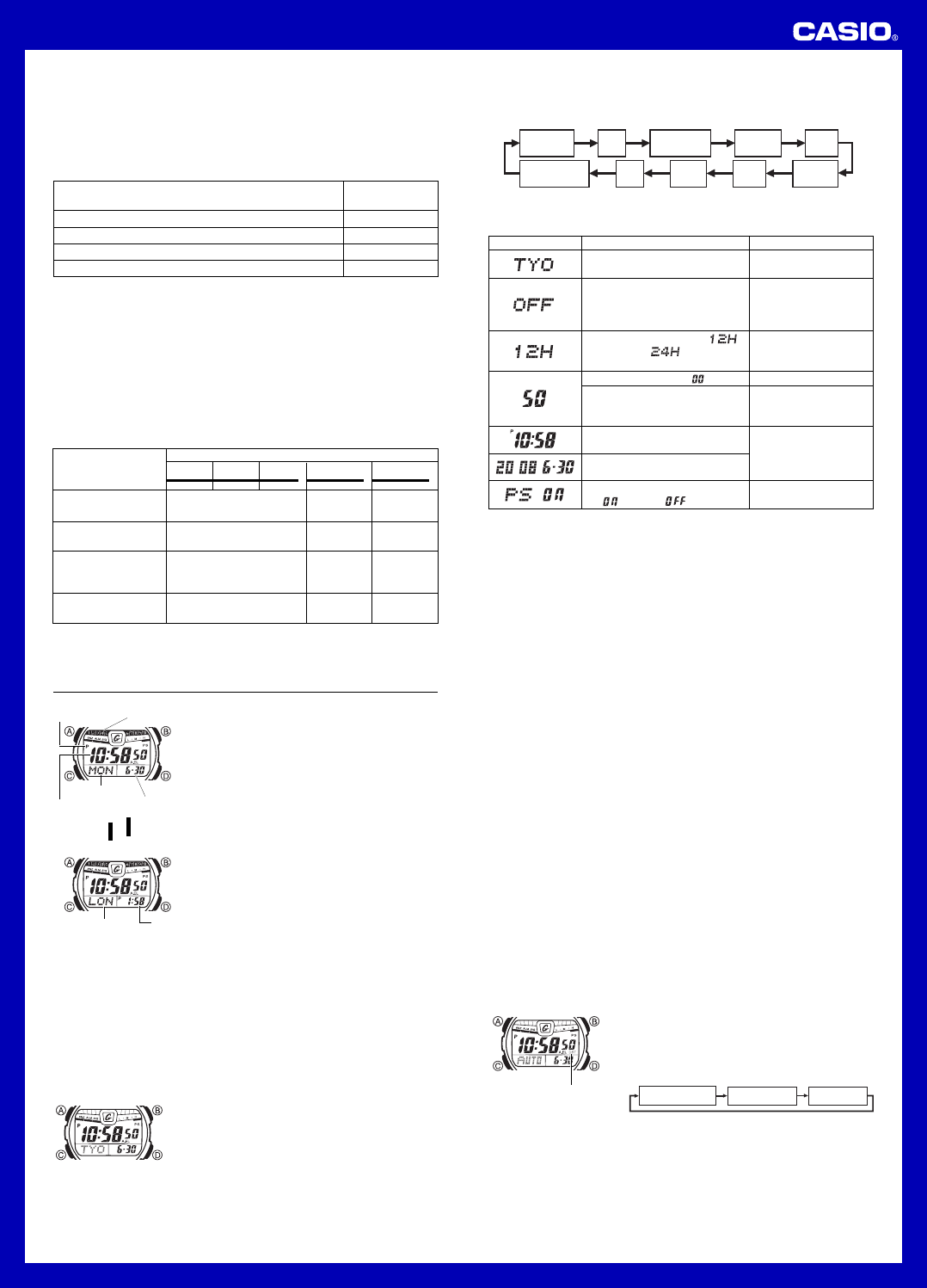
Operation Guide 3150
8
Charging Guide
After a full charge, timekeeping remains enabled for up to about seven
months.
• The following table shows the amount of time the watch needs to be
exposed to light each day in order to generate enough power for normal
daily operations.
• Since these are the specs, we can include all the technical details.
• Watch not exposed to light
• Internal timekeeping
• Display on 18 hours per day, sleep state 6 hours per day
• 1 illumination operation(1.5 second) per day
• 10 seconds of alarm operation per day
• Measurement of 26 Rally Mode stages per month
• 4 minutes of signal reception per day
• Stable operation is promoted by frequent exposure to light.
Exposure Level (Brightness)
Outdoor Sunlight (50,000 lux)
Sunlight Through a Window (10,000 lux)
Daylight Through a Window on a Cloudy Day (5,000 lux)
Indoor Fluorescent Lighting (500 lux)
Approximate
Exposure Time
5 minutes
24 minutes
48 minutes
8 hours
Recovery Times
The table below shows the amount exposure that is required to take the
battery from one level to the next.
• The above exposure time values are all for reference only. Actual required
exposure times depend on lighting conditions.
Approximate Exposure Time
Level 5 Level 4 Level 3 Level 2 Level 1
2 hours 25 hours 7 hours
6 hours 123 hours 34 hours
11 hours 249 hours 69 hours
111 hours - - - - - - - - - - - - - - - -
Exposure Level
(Brightness)
Outdoor Sunlight
(50,000 lux)
Sunlight Through a
Window (10,000 lux)
Daylight Through a
Window on a Cloudy
Day (5,000 lux)
Indoor Fluorescent
Lighting (500 lux)
▲
▲
▲
Timekeeping
Press the B button to toggle the lower display
between the day of the week and date, and the
currently selected World Time city and time (Dual
Time).
Use the Timekeeping Mode to set and view the
current time and date.
Current Time
▲
Seconds
PM indicator
Hour : Minutes
Seconds
Day of week
Month – Day
Dual Time
▲
Dual time
BB
City code
Read This Before You Set the Time and Date!
This watch is preset with a number of city codes, each of which represents
the time zone where that city is located. When setting the time, it is important
that you first select the correct city code for your Home City (the city where
you normally use the watch). If your location is not included in the preset city
codes, select the preset city code that is in the same time zone as your
location.
• Note that all of the times for the World Time Mode city codes are displayed
in accordance with the time and date settings you configure in the
Timekeeping Mode.
To set the time and date manually
1. In the Timekeeping Mode hold down A until
the city code starts to flash, which indicates
the setting screen.
2. Use D and B to select the city code you
want.
• Make sure you select your Home City code
before changing any other setting.
l
l
l
l
l
l
l
l
l
l
l
l
l
l
l
l
l
l
• For full information on city codes, see the “UTC Differential/City Code List”.
3. Press C to move the flashing in the sequence shown below to select the
other setting.
Seconds
12/24-Hour
Format
Hour
Minutes
DST
Month
Year
City Code
DayPower Saving
• The following steps explain how to configure timekeeping settings only.
4. When the timekeeping setting you want to change is flashing, use D or
B to change it as described below.
Change the city code
Cycle between Auto DST
(
AvtA), Daylight Saving Time
(
ON) and Standard Time
(
OFF).
Use D (east) and B
(west).
Press D.
Screen: To do this: Do this:
5. Press A to exit the setting screen.
Toggle between 12-hour ( )
and 24-hour (
)
timekeeping
Reset the seconds to
Toggle the display illumination
duration between 1.5 and 3
seconds
Change the hour and minutes
Change the year, month, or day
Toggle between Power Saving
on (
) and off ( )
Press D.
Press D.
Press B.
Use D (+) and B (–).
Press D.
• Auto DST (AvtA) can be selected only while
LIS
,
LON
,
MAD
,
PAR
,
ROM
,
BER
,
STO
,
ATH
,
MOW
,
TPE
,
SEL
,
TYO
,
HNL
,
ANC
,
YVR
,
LAX
,
YEA
,
DEN
,
MEX
,
CHI
,
MIA
,
YTO
,
NYC
,
YHZ
,
or
YYT
is selected as the Home City code. For more information, see
“Daylight Saving Time (DST)” below.
• The day of the week is displayed automatically in accordance with the date
(year, month, and day) settings.
12-hour and 24-hour timekeeping
• With the 12-hour format, the P (PM) indicator appears to the left of the hour
digits for times in the range of noon to 11:59 p.m. and no indicator appears
to the left of the hour digits for times in the range of midnight to 11:59 a.m.
• With the 24-hour format, times are displayed in the range of 0:00 to 23:59,
without any indicator.
• The 12-hour/24-hour timekeeping format you select in the Timekeeping
Mode is applied in all other modes.
Daylight Saving Time (DST)
Daylight Saving Time (summer time) advances the time setting by one hour
from Standard Time. Remember that not all countries or even local areas use
Daylight Saving Time.
The time calibration signals transmitted from Mainflingen (Germany), Anthorn
(England), or Fort Collins (the United States) include both Standard Time and
DST data. When the Auto DST setting is turned on, the watch switches
between Standard Time and DST (summer time) automatically in accordance
with the signals.
• Though the time calibration signal transmitted by the Fukushima and
Fukuoka/Saga, Japan transmitters include summer time data, summer time
currently is not implemented in Japan (as of 2007).
• The default DST setting is Auto DST (
AvtA) whenever you select
LIS
,
LON
,
MAD
,
PAR
,
ROM
,
BER
,
STO
,
ATH
,
MOW
,
TYO
,
ANC
,
YVR
,
LAX
,
YEA
,
DEN
,
MEX
,
CHI
,
MIA
,
YTO
,
NYC
,
YHZ
, or
YYT
as your Home City code.
• If you experience problems receiving the time calibration signal in your
area, it probably is best to switch between Standard Time and Daylight
Saving Time (summer time) manually.
To change the Daylight Saving Time (summer time) setting
1. In the Timekeeping Mode, hold down A until
the city code starts to flash, which indicates
the setting screen.
2. Press C and the DST setting screen appears.
3. Use D to cycle through the DST settings in
the sequence shown below.
Auto DST (
AvtA
) DST off (
OFF
) DST on (
ON
)
l
l
l
l
l
l
l
l
l
l
l
l
l
l
l
l
l
l
l
l
l
l
l
l
DST indicator