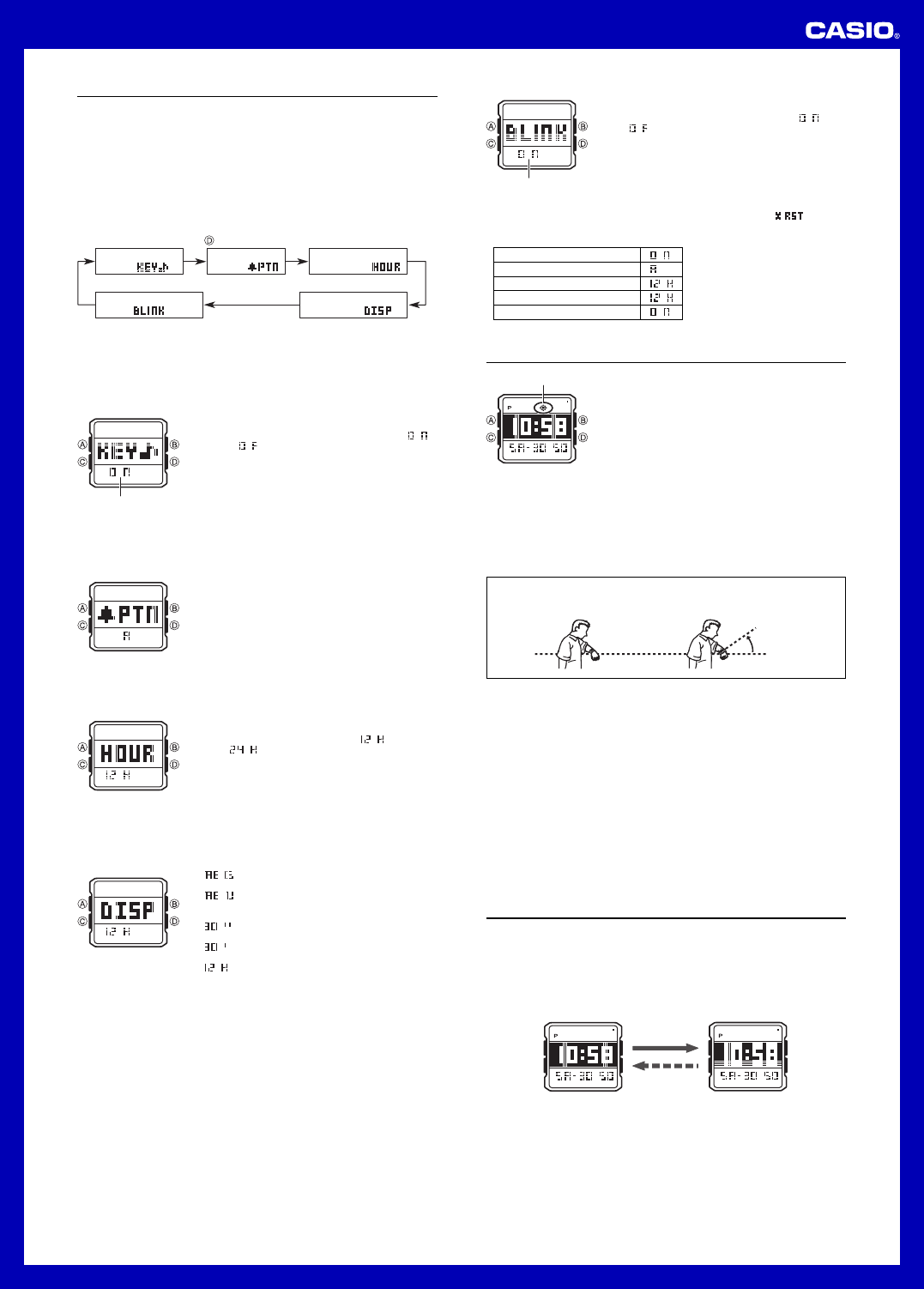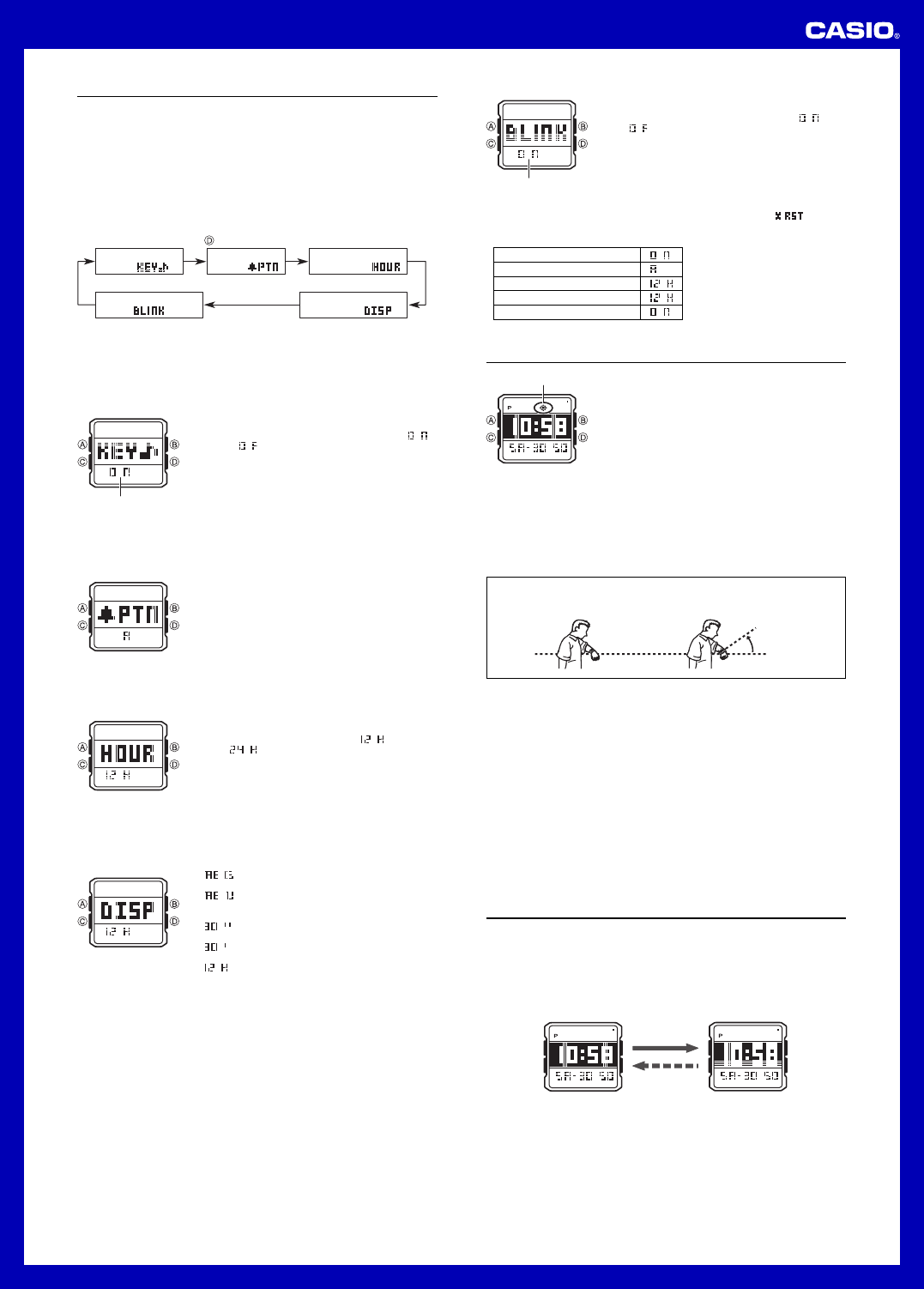
3
Operation Guide 3085
Edit Mode
You can use the Edit Mode to configure various settings, such as the main display
style and the alarm beeper pattern.
The following are the settings that you can configure in the Edit Mode.
• Button operation tone on/off
• Alarm beeper pattern
• 12/24-hour timekeeping
• Main display area style
• 00-second animation on/off
• All of the operations in this section are performed in the Edit Mode, which you enter
by pressing C.
• Each press of the D button cycles through available settings in the sequence
shown below.
Button Operation
Tone ( )
Alarm Beeper
Pattern ( )
12/24-hour
Timekeeping (
)
00-second Animation
( )
Main Display
Area Style ( )
Press .
Button Operation Tone
The button operation tone sounds any time you press one of the watch’s buttons. You
can turn the button operation tone on or off as desired.
• Even if you turn off the button operation tone, the alarm, Hourly Time Signal, and
Countdown Timer Mode alarm all operate normally.
To turn the button operation tone on and off
1.In the Edit Mode, use D to display the Button
Operation Tone selection screen.
2.Press A to toggle the button operation tone on (
)
and off (
).
On/Off status
Alarm Beeper Pattern
You can select any one of three alarm beeper patterns.
• To hear what the current beeper sounds like, see “To test the alarm”.
To change the alarm beeper pattern
1.In the Edit Mode, use D to display the Alarm Beeper
Pattern selection screen.
2.Use A to change the setting.
12/24-hour Timekeeping
You can select either 12-hour or 24-hour timekeeping.
To select 12-hour or 24-hour timekeeping
1.In the Edit Mode, use D to display the 12/24-hour
Timekeeping selection screen.
2.Press A to toggle between 12-hour (
) and 24-
hour (
) timekeeping.
• With the 12-hour format, the P (PM) indicator appears
on the display for times in the range of noon to 11:59
p.m. and no indicator appears for times in the range of
midnight to 11:59 a.m.
• With the 24-hour format, times are displayed in the
range of 0:00 to 23:59, without any indicator.
• The 12-hour/24-hour timekeeping format you select is
applied in all modes.
Main Display Area Style
You can select from among five different styles for the main display area.
•
: Background/figure color combination same as
the upper and lower display areas (Regular)
•
: Background/figure color combination opposite
that of the upper and lower display areas
(Reverse)
•
:Switches between Regular and Reverse
automatically every 30 seconds (00 and 30).*
•
:Switches between Regular and Reverse
automatically every 30 minutes (00 and 30).*
•
:Switches between Regular and Reverse
automatically every 12 hours (6:00 a.m. and
6:00 p.m.)*
* When any of these switching operations is selected, the
main display area style is Regular while a setting
screen or the Edit Mode screen is on the display.
To select the main display area style
1. In the Edit Mode, use D to display the Main Display Area Style selection screen.
2. Use A to change the setting.
00-second Animation
You can use this setting to turn display animation on or off. The display animation is
blink animation that is played each time the seconds reach 00 in the Timekeeping
Mode (except when a setting screen is on the display) and World Time Mode.
Button Operation Tone
Alarm Beeper Pattern
12/24-hour Timekeeping
Main Display Area Style
00-second Animation
To turn 00-second animation on and off
1.In the Edit Mode, use D to display the 00-second
animation selection screen.
2.Press A to toggle 00-second animation on (
) and
off (
).
On/Off status
To reset all Edit Mode settings to their initial defaults
In the Edit Mode, hold down B and D for about three seconds until flashes
on the display and the watch beeps.
• This returns all Edit Mode settings to their initial default settings.
Parallel to ground
More than 40
°
Illumination
Two LEDs (light-emitting diode) illuminate the display for
easy reading in the dark. The watch’s auto light switch
turns on illumination automatically when you angle the
watch towards your face for reading.
• The auto light switch must be turned on (indicated by
the auto light switch indicator) for it to operate.
• See “Illumination Precautions” for more important
information.
Auto light switch indicator
To illuminate the display
In any mode (except when a setting screen is on the display), press B to turn on
illumination.
• The above operation turns on illumination regardless of the current auto light switch
setting.
About the Auto Light Switch
While the auto light switch is enabled, illumination turns on whenever you position
your wrist as described below in any mode.
Moving the watch to a position that is parallel to the ground and then tilting it
towards you at more than 40 degrees causes illumination to turn on.
• Wear the watch on the outside of your wrist.
Warning!
• Always make sure you are in a safe place whenever you are reading the watch
using the auto light switch. Be especially careful when running or engaged in
any other activity that can result in accident or injury. Also take care that
sudden illumination by the auto light switch does not startle or distract others
around you.
• When you are wearing the watch, make sure that its auto light switch is turned
off before riding on a bicycle or operating a motorcycle or any other motor
vehicle. Sudden and unintended operation of the auto light switch can create
a distraction, which can result in a traffic accident and serious personal injury.
To turn the auto light switch on and off
In the Timekeeping Mode, hold down B for about three seconds to toggle the auto
light switch on (auto light switch indicator displayed) or off (auto light switch indicator
not displayed).
• The auto light switch indicator is on the display in all modes while the auto light
switch is turned on.
• In order to protect against running down the battery, the auto light switch turns off
automatically approximately six hours after you turn it on.
Auto Zoom
In any mode besides the Edit Mode (and except while any setting screen is displayed
and while an icon is displayed immediately after entering a mode), angling the watch
towards your face for viewing will cause the figures in the main display area to enlarge
automatically.
• The figures will return to normal size after about two seconds or if you perform any
button operation.
• For more information about the arm position that triggers Auto Zoom, see “About the
Auto Light Switch”.
Angle the watch
towards your
face...