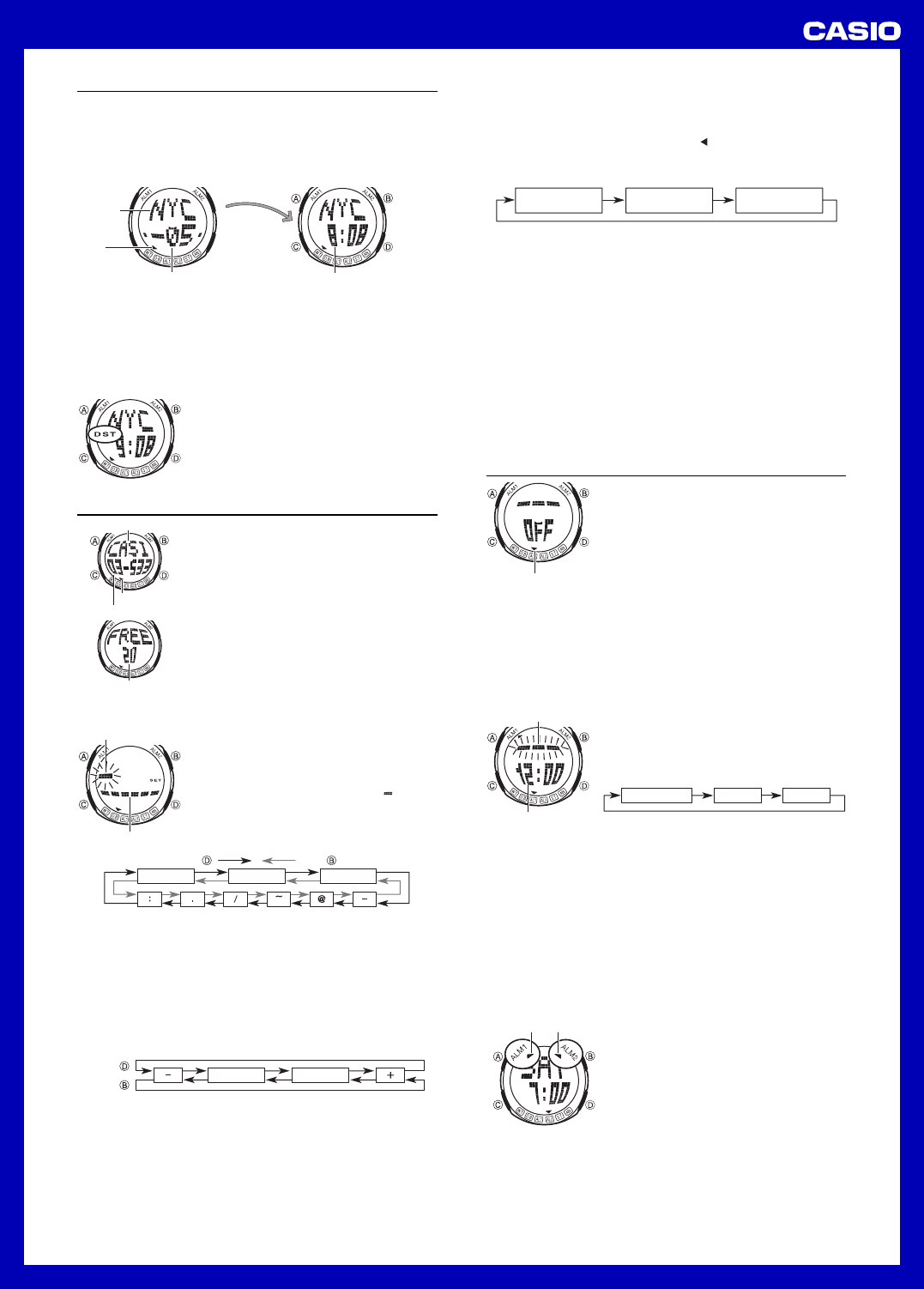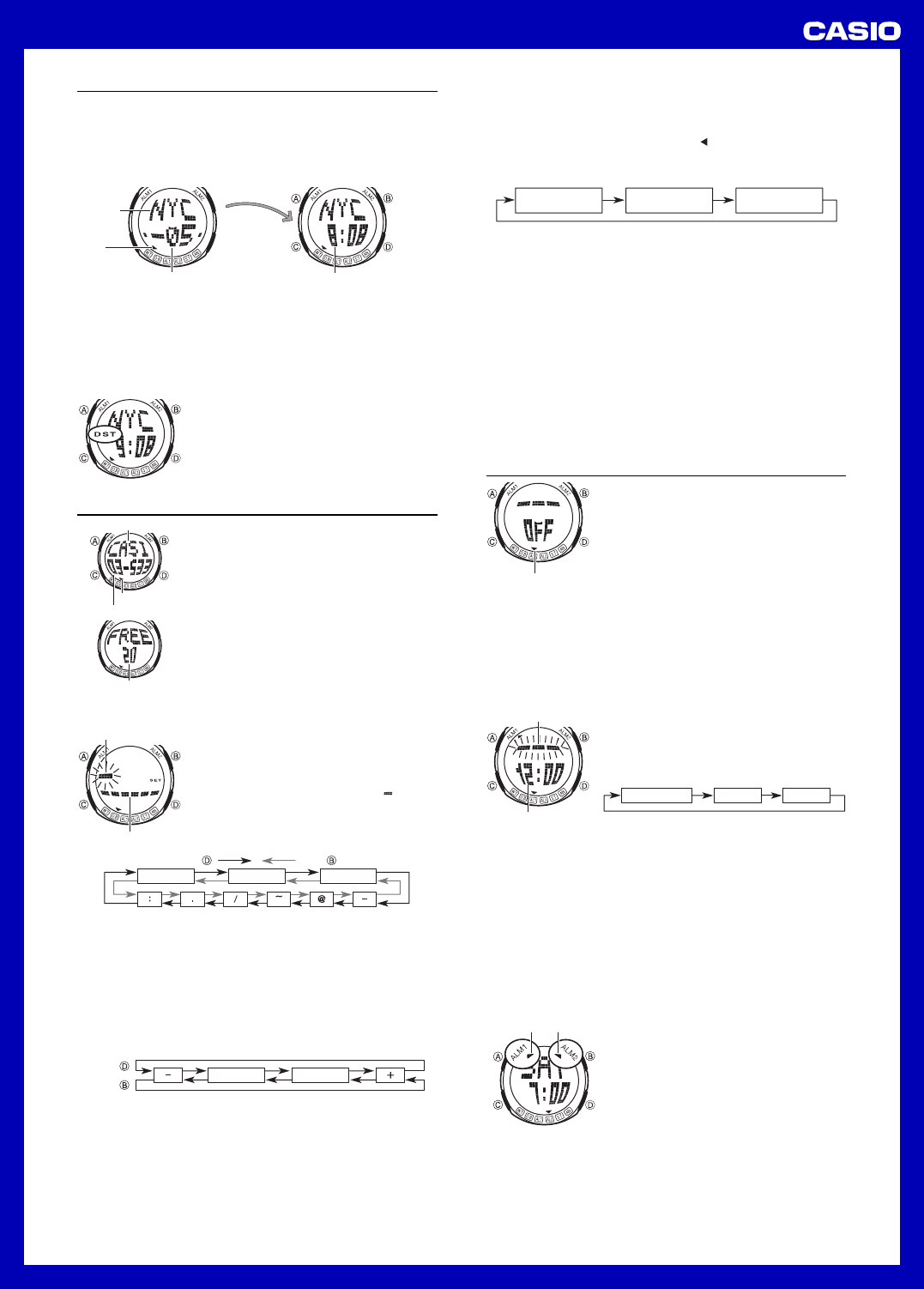
USER’S GUIDE 2710
2
World Time
World Time shows the current time in 50 cities (27 time zones) around the
world.
•All of the operations in this section are performed in the World Time Mode,
which you enter by pressing C.
To view the time in another city code
In the World Time Mode, press D to scroll forward through the city codes.
Mode
indicator
City code
GMT differential
GMT differential Time
Current time in the zone of the selected city cod
•Selecting a city code causes the GMT differential screen to appear first,
followed a short time later by the time screen.
•The GMT differential is the time difference between the time zone where the
city is located and Greenwich Mean Time.
•For full information about city codes, see the “City Code Table” at the back of
this manual.
•If the current time shown for a city is wrong, check your Timekeeping Mode
time and Home City code settings and make the necessary changes.
To toggle World Time Mode times between standard time and Daylight Saving Time
In the World Time Mode, hold down A for about two
seconds to toggle between Daylight Saving Time
(DST displayed) and standard time (DST not
displayed).
•The above operation toggles all World Time city
codes between Daylight Saving Time and standard
time. Note that you cannot make settings for
individual city codes.
Name area
Number area
Data Bank Mode
The Data Bank Mode lets you store up to 30 records,
each containing name and telephone number data.
Records are automatically sorted based on the
characters of the name. You can recall records by
scrolling through them on the display.
•See “Character List” at the back of this manual for
details on how the watch sorts records.
•All of the operations in this section are performed in
the Data Bank Mode, which you enter by pressing
C.
To create a new Data Bank record
1.In the Data Bank Mode, press B and D at the
same time to display the remaining memory
screen.
•If the message “FULL” appears on the display, it
means that memory is full. To store another
record, you will first have to delete some of the
records stored in memory.
2.Hold down A until the flashing cursor ( ) appears
in the name area of the display, which indicates the
setting screen.
3.Use D and B to change the character at the
cursor position in the name area. The character
changes in the following sequence.
(space)
A to Z
0 to 9
Press .
Press .
Name
Mode indicato
Remaining memory
Telephone number
4.When the character you want is at the cursor position, press C to move the
cursor to the right.
5.Repeat steps 3 and 4 until the name is complete.
•You can input up to eight characters for the name.
6.After you input the name, press C as many times as necessary to move the
cursor to the number area.
•When the cursor is located at the eighth space of the name area, moving
the cursor to the right causes it to jump to the first digit of the number.
When the cursor is at the 16th digit of the number, moving it to the right (by
pressing C) causes it to jump to the first character in the name.
7.Use D and B to change the character (hyphen, number, space, or plus) at
the cursor position in the number area. The character changes in the
following sequence.
0 to 9
(space)
Press .
Press .
8.When the character you want is at the cursor position, press C to move the
cursor to the right.
9.Repeat steps 7 and 8 until you complete number input.
•You can input up to 16 digits for the number.
10. Press A to store your data and return to the Data Bank record screen
(without the cursor).
•When you press A to store data, the message “SORT” appears on the
display for a while, indicating that data is being sorted. After the sort
operation is complete, the Data Bank record screen appears.
To recall Data Bank records
In the Data Bank Mode, press D to scroll forward through Data Bank records
on the display.
•The name and/or telephone number of the selected Data Bank record scrolls
on the Data Bank record screen. The symbol indicates the first character of
the name or telephone number follows next.
•Each press of A in the Data Bank Mode changes the scroll operation as
shown below.
Name scrolls
Number scrolls
Name stops
Number scrolls
Name scrolls
Number stops
To edit a Data Bank record
1.In the Data Bank Mode, scroll through the records and display the one you
want to edit.
2.Hold down A until the flashing cursor appears on the display.
3.Use C to move the flashing to the character you want to change.
4.Use D and B to change the character.
•For details on inputting characters, see “To create a new Data Bank record”
(step 3 for name input and 7 for number input).
5.After making the changes that you want, press A to store them and return
to the Data Bank record screen.
To delete a Data Bank record
1.In the Data Bank Mode, scroll through the records and display the one you
want to delete.
2.Hold down A until the flashing cursor appears on the display.
3.Press B and D at the same time to delete the record.
•The message “CLR” appears to indicate that the record is being deleted.
After the record is deleted, the cursor appears on the display, ready for
input.
4.Input data or press A to return to the Data Bank record screen.
Day of week
Alarm time
(Hour : Minutes)
Alarms
This watch has two alarms (Alarm 1 and Alarm 2), for
which you can make separate hour, minute, and day
of the week settings.
When an alarm is turned on, the alarm tone sounds
when the alarm time is reached by the Timekeeping
Mode digital time.
•Use the Alarm 1 and Alarm 2 Modes to set alarms.
You can enter an Alarm Mode using C. The setting
procedure is the same for both of the alarm
screens.
Alarm Types
The alarm type is determined by the settings you make, as described below.
••
••
•Daily alarm
Set the hour and minutes for the alarm time. This type of setting causes the
alarm to sound everyday at the time you set.
••
••
•Weekly Alarm
Set the hour, minutes, and the day of the week for the alarm time. This type of
setting causes the alarm to sound every week at the time you set, on the day
of the week you set.
To set an alarm time
1.After enter the Alarm 1 or Alarm 2 Mode, hold
down A until the day of the week setting starts to
flash, which indicates the setting screen.
•This operation automatically turns on the
corresponding alarm.
2.Press C to move the flashing in the sequence
shown below to select other settings.
Day of week MinutesHour
3.While a setting is flashing, use D (+) and B (–) to
change it.
Alarm 1 on
indicator
Alarm 2 on
indicator
•To set an alarm that does not include a day of the week (daily alarm), set
“– – –” for the day of the week. Press D or B until the “– – –” mark
appears (between SUN and MON) while the day of the week setting is
flashing.
•When setting the alarm time using the 12-hour format, take care to set the
time correctly as a.m. (no indicator) or p.m. (P indicator).
4.Press A to exit the setting screen.
Alarm Operation
The alarm sounds at the preset time for about 10 seconds, or until you stop it
by pressing any button.
To test the alarm
While in the Alarm 1 or Alarm 2 Mode, hold down D to sound the alarm.
To turn an alarm on and off
1.Enter the Alarm Mode (Alarm 1 or Alarm 2) you
want to turn on or off.
2.Press D to toggle the alarm on (alarm time
displayed) and off (OFF displayed).
•The Alarm 1 on indicator indicates that Alarm 1 is
on, while the Alarm 2 on indicator indicates Alarm
2 is on.
•Alarm on indicators are displayed in all modes.