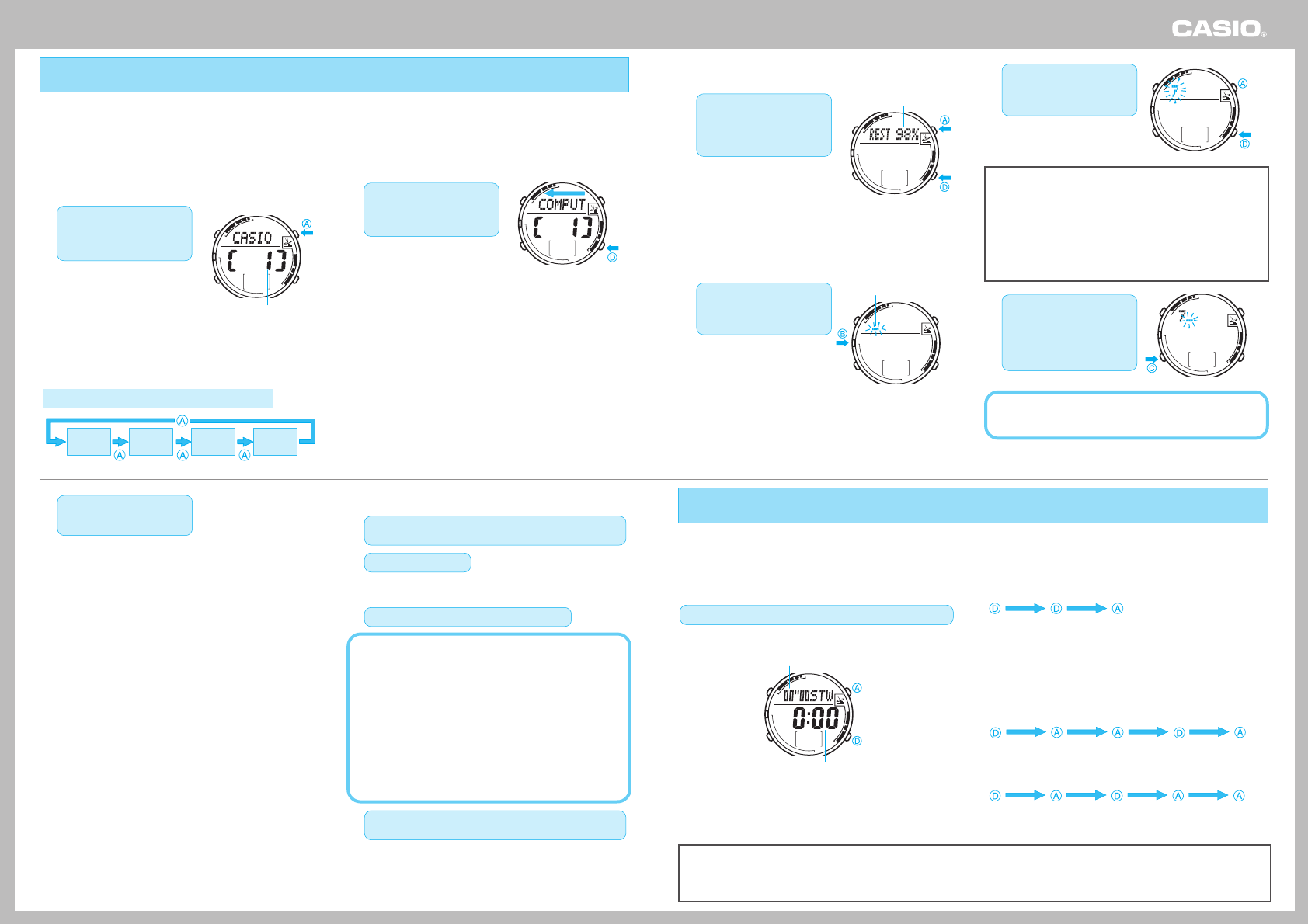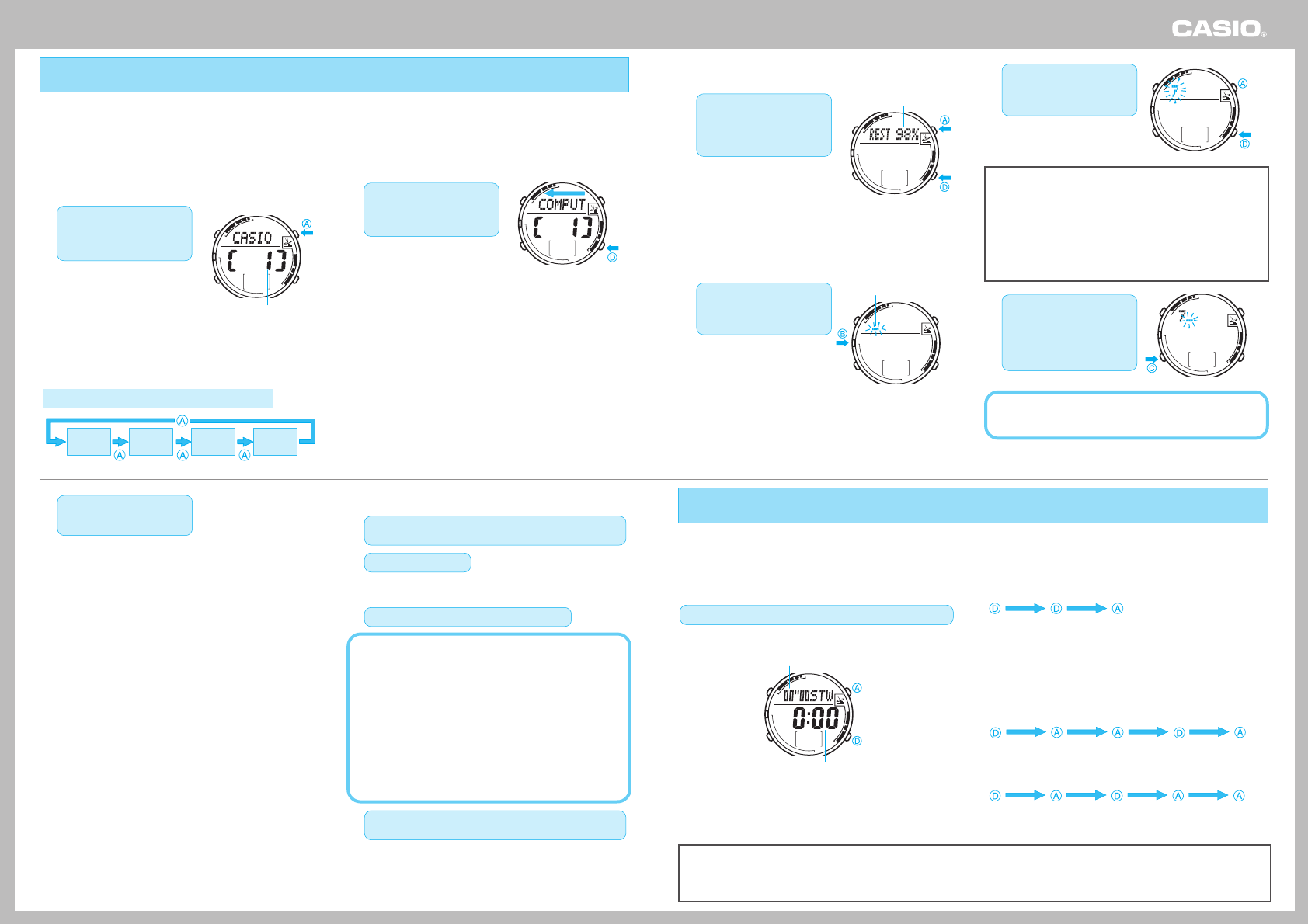
Operation Guide 2514/2645
5
Data Memory Mode
Stopwatch Mode
You can use the Data Memory Mode to store e-mail addresses, Web site URLs, and other information for instant recall whenever you need it.
• The theoretical maximum number of records is 40, but the actual maximum depends on the number contained in each record.
• If each record contains 63 characters, for example, you can store up to five records.
• If each record contains seven characters, you will be able to store up to 40 records.
• When you display the Data Memo screen, the record that was displayed when you last exited the Data Memory Mode appears first.
❚
To view Data Memory records
1. In the Data Memory Mode,
press the
AA
AA
A button to
scroll through Data
Memory records.
• Holding down the A button
advances the hand at high
speed.
• As shown in the example
below, scrolling through Data
Memory records also displays
a remaining memory screen. If
there is no data currently in
Data Memory, only the
remaining memory screen
appears.
Example: When there are three Data Memory records
Record 1 Record 2 Record 3
Remaining
Memory
2. When the record whose
contents you want to view
is on the display, press
the
DD
DD
D button.
• This causes the record's data
to start scrolling from right to
left, six characters at a time.
• Holding down the D button
advances the hand at high
speed.
• The end of the record is indicated by the “
<
” symbol.
• The data of the currently displayed record does not scroll
when you press the D button if it contains five or fewer
characters.
Record Number
(Forward)
❚
To create a new Data Memory record
1. In the Data Memory Mode,
press the
AA
AA
A and
DD
DD
D
buttons at the same time
to display the remaining
memory screen.
• If the remaining memory
screen shows “0%”, it means
that memory is full and further
data storage is not possible. If
you want to input more data,
you first need to delete
existing data that you no
longer need.
• See “To edit or delete a Data
Memory record”.
2. Press the
BB
BB
B button so
the first character of the
data field of a new record
starts to flash.
• This is the setting screen.
3. Use the
DD
DD
D (+) button and
AA
AA
A (–) button to scroll
through characters at the
current cursor position.
• Holding down either button
scrolls characters at high
speed.
Supported Characters
• Katakana: to to to
• Lower Case Alpha: a to z
• Symbols:
• Upper Case Alpha: A to Z
• Numerals: 0 to 9
• Holding down the D or A button while inputting katakana
will jump between rows ( , etc.)
4. When the character you
want is at the current
cursor position, press the
CC
CC
C button to move the
cursor one character to
the right.
• Repeat steps 3 and 4 as many times as necessary to
input all of the characters for the record you are
creating.
5. When the text is the way
you want, press the
BB
BB
B
button to save it.
• “SAVE!” will flash on the display as the record is being
saved. After the save operation is complete, the watch will
exit the setting screen.
• The display also will exit the setting screen automatically if
you do not perform any operation for about two or three
minutes.
• If you want to create another record, repeat steps 1 through
5.
• Records are stored in the same sequence they are input.
❚
To edit or delete a Data Memory record
1. In the Data Memory Mode, use the
AA
AA
A button to display
the record you want to edit or delete.
2. Press the
BB
BB
B button.
• This causes the first character of the displayed record to
flash, which indicates the setting screen.
3. Edit or delete the data as described below.
• To edit the record’s data
Use the C button to move the cursor to the location of the
character you want to change, and then use the D and A
buttons to scroll through characters until the one you want
to change to is displayed.
• To delete the record’s data
Press the D and A buttons at the same time. This causes
“CLEAR!” to flash on the display as the record is deleted.
• After deleting a record's data, you can input new data, if
you want.
• The display also will exit the setting screen automatically if
you do not perform any operation for about two or three
minutes.
4. After editing or deleting the record, press the
BB
BB
B button
to exit the setting screen.
• Deleting a record’s data deletes the record, and causes the
remaining records to shift upwards.
Remaining Memory
First Data Character
(Forward)
(Back)
The stopwatch measures elapsed time in units of 1/100 second up to 23 hours, 59 minutes, 59.99 seconds (24 hours). When the
maximum limit is reached, the elapsed time automatically returns to zero and timing continues from there.
Performing Stopwatch Operations
Each press of the
DD
DD
D button starts or stops the stopwatch.
Minutes
(Split/Reset)
(Start/Stop)
Hours
1/100-second
Seconds
❚
Elapse Time Measurement
Start Stop Reset
Cumulative Time Measurement
Pressing the D button to restart the stopwatch without resetting it
to all zeros resumes elapsed time measurement from where it
was last stopped.
❚
Split Time Measurement
Record split Release split ResetStopStart
❚
1st and 2nd Place Finishers
Start 1st finisher
(Displays time
of 1st finisher.)
2nd finisher Displays time
of 2nd finisher.
Reset
• Pressing the A button while timing is being performed freezes the current elapsed time on the display, but timing of the next split
continues internally. This condition is indicated by the “SPL” (split) indicator on the display.
• Changing to another mode while a split time is displayed cancels the split time operation.
• Pressing the A button while timing is stopped resets the stopwatch.