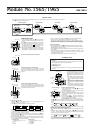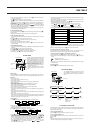1565/1965-2
Alarm 2
Alarm 1
Alarm 3
Alarm 5
Hourly Time Signal
Alarm 4
Minutes
Hour
Month
Day of Week
Appointment icon
Day
Alarm
Time
Telephone
Date
Inquiry
Good news
Bad news
Music
Doctor
Birthday
Travel
Dining
Money
AUTO DISPLAY FUNCTION
The Auto Display function of this watch continually changes the contents of the dis-
play. Note that you cannot use any of the watch’s other functions while the Auto
Display function is operating.
To turn the Auto Display on
Hold down
CC
CC
C for about two or three seconds in any mode.
To turn the Auto Display off
Hold down
CC
CC
C for about two or three seconds. At this time the watch is in the Time-
keeping Mode.
Note
The Auto Display function cannot be performed while you are making settings (i.e.
while digits or other setting are flashing on the display).
Elapsed time measurement
DD
DD
D
DD
DD
D
DD
DD
D
DD
DD
D
BB
BB
B
Start Stop Re-start Stop Clear
Split time measurement
DD
DD
D
BB
BB
B
BB
BB
B
DD
DD
D
BB
BB
B
Start Split Split release Stop Clear
Split time and 1st-2nd place times
DD
DD
D
BB
BB
B
DD
DD
D
BB
BB
B
BB
BB
B
Start Split Stop Split release Clear
First runner
finishes.
Second runner
finishes.
Release time of
first runner.
Record time of
second runner.
8.After you input the telephone number you want, use
CC
CC
C to move the cursor to the
cell phone number area.
• The
indicator indicates the cell phone display.
• Input the cell phone number using the same procedure as you did for the telephone
number.
• If you don’t want to input a cell phone number, proceed from step 9 without input-
ting anything.
9.After inputting your data, press
AA
AA
A to store it and return to the Telememo Mode.
• When you press
AA
AA
A to store data, the message “
” appears on the display
for a few seconds. After the sort operation is complete, the normal Telememo
Mode display (without the cursor) appears.
• The text area of the display can show only five characters at a time, so longer text
scrolls continuously from right to left.
To recall Telememo data
In the Telememo Mode, press
DD
DD
D to scroll forward through stored data items or
BB
BB
B to
scroll in reverse.
• Holding down either button scrolls through the data at high speed.
To edit Telememo data items
1.In the Telememo Mode, scroll through the data items and display the one you want
to edit.
2.Hold down
AA
AA
A and a cursor appears in the text area.
3.Use
CC
CC
C to move the cursor to the character you want to change.
4.Change the character.
• See “To input new Telememo data” for details.
5.After making the changes that you want, press
AA
AA
A to store it and return to the
Telememo Mode.
To delete Telememo data
1.In the Telememo Mode, scroll through the data items and display the one you want
to delete.
2.Hold down
AA
AA
A and a cursor appears in the text area.
3.Press
BB
BB
B and
DD
DD
D at the same time to delete the data item.
• At this time the cursor appears in the text area, ready for input.
4.Input data or press
AA
AA
A to return to the Telememo Mode.
ALARM MODE
You can set five independent alarms with
the hour, minutes, month, date, day of the
week and appointment icon. You can even
input character that appears on the display
to remind you of the purpose of each alarm.
Use the Alarm Mode to turn the alarm and
the Hourly Time Signal on and off.
• When an alarm is turned on, an alarm
tone sounds for 20 seconds when the
preset time is reached.
• When the Hourly Time Signal is turned
on, the watch beeps every hour on the
hour.
Alarm Types
The Alarm Mode lets you specify hour and minutes, as well as month, day, and day of
the week for alarms. How of an alarm sounds is determined by the items you set.
Items Set
• Hour, minutes only
Alarm sounds at the preset time every day.
• Hour, minutes, month
Alarm sounds at the preset time every day during the specified month.
• Hour, minutes, day
Alarm sounds at the preset time on the specified day every month.
• Hour, minutes, month, day
Alarm sounds at the preset time annually on the specified day.
• Hour, minutes, day of the week
Alarm sounds at the preset time every week on the specified day.
• Hour, minutes, month, day of the week
Alarm sounds at the preset time every week on the specified day during the speci-
fied month.
• Hour, minutes, day, day of the week
Alarm sounds at the preset time every time the specified day falls on specified day
of the week.
• Hour, minutes, month, day, day of the week
Alarm sounds at the preset time every time the specified day falls on specified day
of the week in the specified month. Note that this type of setting may result in an
alarm that sounds only one every few years.
To set alarms
1.Press
DD
DD
D while in the Alarm Mode to select Alarm 1 through Alarm 5.
2.After you select an alarm, hold down
AA
AA
A. The hour digits flash on the display be-
cause they are
selected
.
• At this time, the alarm is automatically switched on.
3.Press
CC
CC
C to change the selection in the following sequence.
4.Press
DD
DD
D to increase the selected digits and
BB
BB
B to decrease them. Holding down
either button changes the selection at high speed.
• To set an alarm that does not include a month, set - for the month. Press
DD
DD
D or
BB
BB
B
until the - mark appears (between 12 and 1) while the month digits are flashing.
• To set an alarm that does not include a date, set - - for the date. Press
DD
DD
D or
BB
BB
B until
the - - mark appears (between 31 and 1) while the date digits are flashing.
• To set an alarm that does not include a day of week, set - - - for the day of week.
Press
DD
DD
D or
BB
BB
B until the - - - mark appears (between
and ) while the
day of week digits are flashing.
?
Alarm No.
Minutes
Hour
Mode indicator
Month – Date
Alarm on indicator
Appointment
icon
• The format (12-hour and 24-hour) of the alarm time matches the format you select
for normal timekeeping.
• When setting the alarm time using the 12-hour format, take care to set the time
correctly as morning A or afternoon P.
5.While the appointment icon is flashing, press
BB
BB
B or
DD
DD
D to scroll through the availa-
ble appointment icons to find the one you want.
• The types of appointment icon available and their meanings are shown below.
• The appointment icon you select appears on the display when the alarm is reached.
The appointment icons serve as reminders to help you remember what the alarm is
for.
6.After you finish inputting data, press
AA
AA
A to return to the Alarm Mode.
To stop an alarm once it starts to sound
Press any button to stop an alarm when it starts to sounds. The appointment icon for
the alarm will remain in the text area of the display for about 20 seconds.
To switch an Alarm and Hourly Time Signal on and off
1.In the Alarm Mode, press
DD
DD
D to select an alarm or the Hourly Time Signal.
2.When the alarm or Hourly Time Signal you want is selected, press
BB
BB
B to switch it on
and off.
... indicates alarm is ON
........ indicates Hourly Time Signal is ON
• If any alarm is on, the Alarm On indicator is shown on the display when you change
to another mode.
To test the alarm
Hold down
DD
DD
D while in the Alarm Mode to sound the alarm.
STOPWATCH MODE
The stopwatch Mode lets you measure elapsed
time, split times, and two finishes. The range of
the stopwatch is 23 hours, 59 minutes, 59.99 sec-
onds.
Press
Press
0 to 9A to Z
to
Mode indicator
Minutes
Hours
1/100 second
Seconds