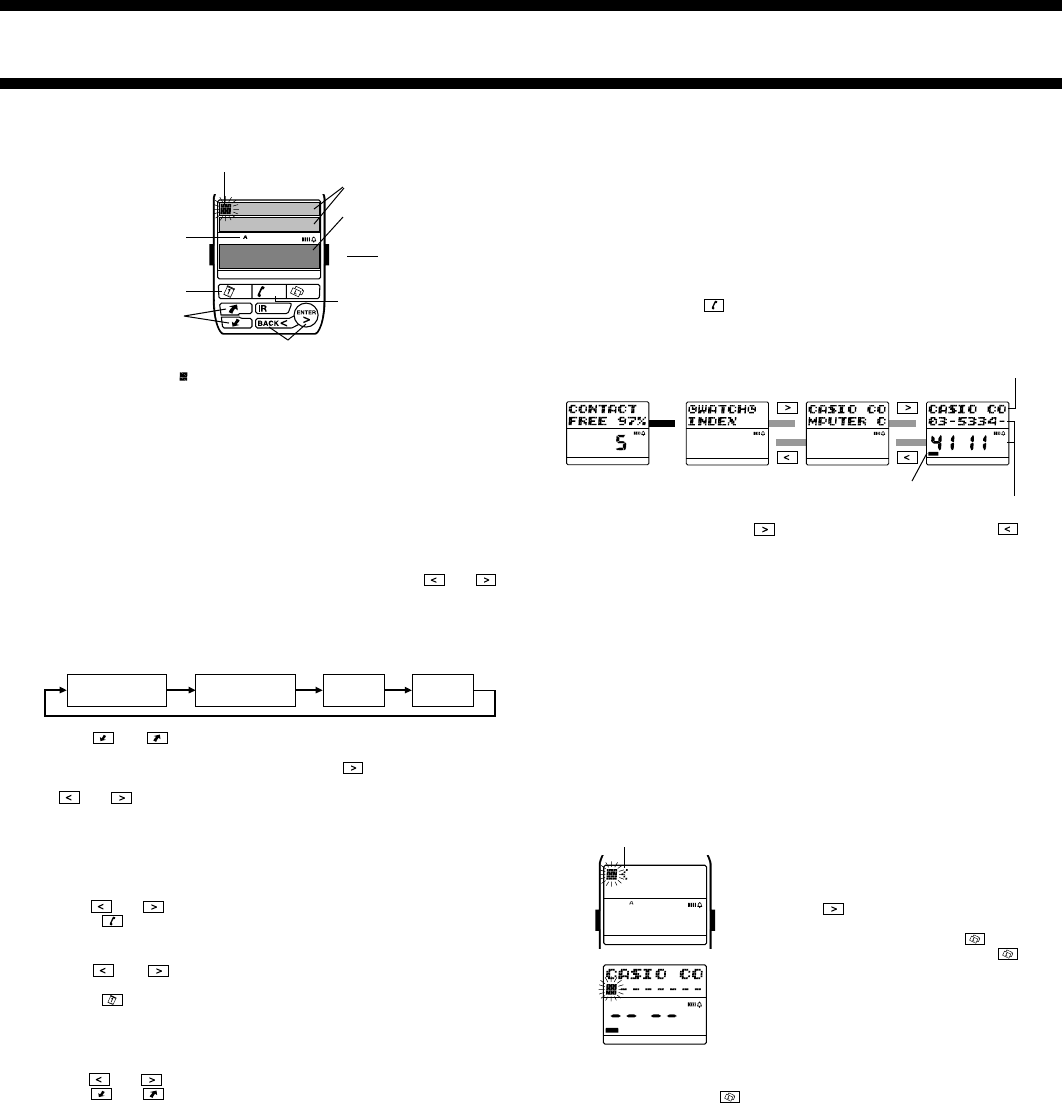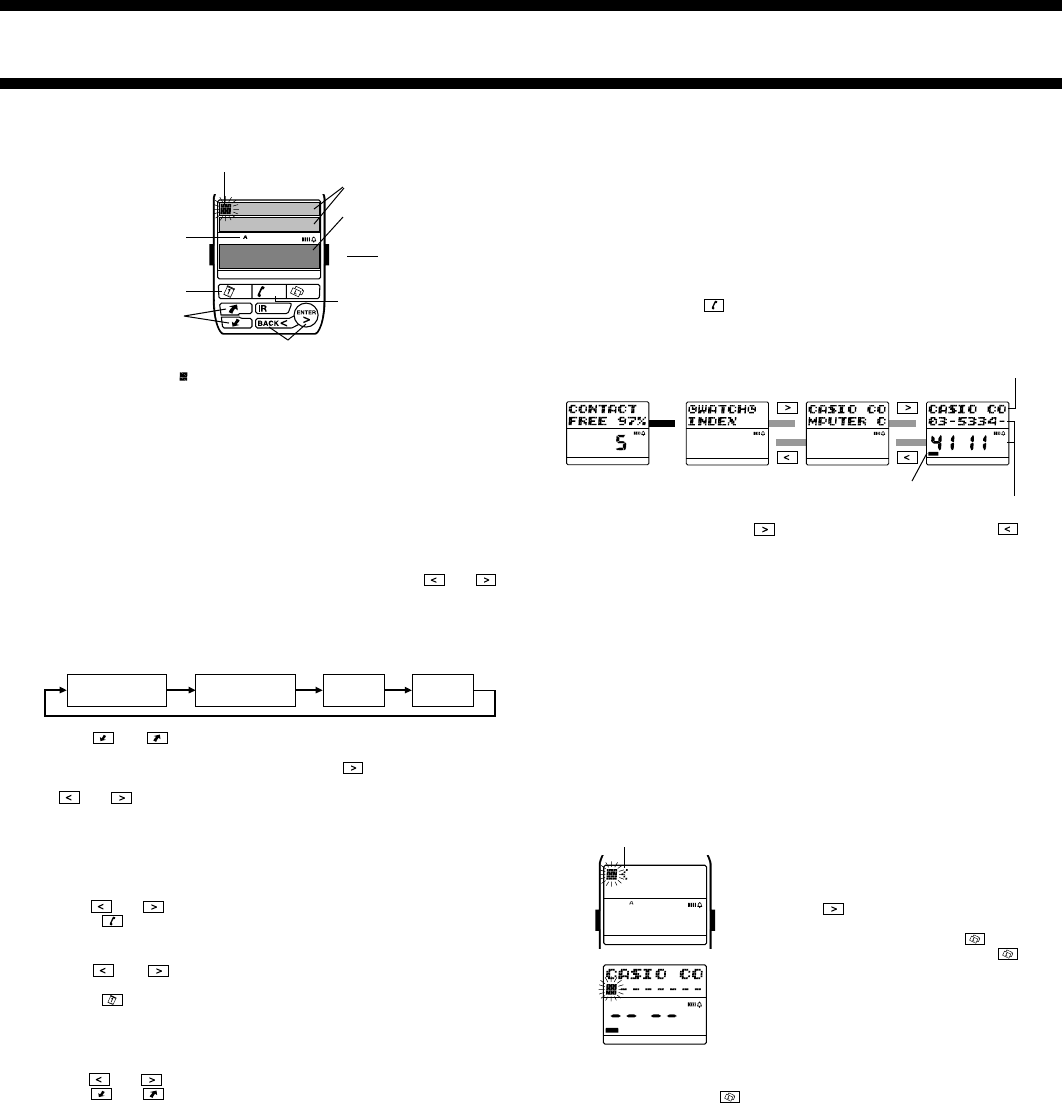
1910-2
AB
WORK
HOME
FAX CALL
E-MAIL OTHER
Cursor
Character type indicator
Space
Scrolls through
characters
Move cursor / Enter
Delete
Select character type
Number Area
Text Area
Text Input Buttons
• The flashing cursor ( ) shows the location where the next character will be
input.
Display Areas
The display has two areas for input and recall,
a text area
and
a number area
.
As their names suggest, the text area is for inputting and displaying text
(Contact name field, Schedule description field, Browser text field, etc.), while
the number area is for inputting and displaying numbers (time, date, telephone
number fields, etc.).
• In the Contact Mode and User Mode, the lower line of the text area is used
for number display.
To input characters
1. While the cursor is flashing in the text area of the display, use and
to move the cursor to the location where you want to input a character.
2. Use B to select the type of character you want to input.
• Each press of B cycles through the character types as shown below. The
currently selected character type is indicated on the display by the
character type indicator.
3. Use
and to scroll through the available characters at the cursor
location.
4. When the character you want is shown, press
to move the cursor to
the next position.
•
and keys move the cursor left and right.
Note
• See the “CHARACTER LIST” for details about the characters you can input
on the watch.
To delete a character
1. Use and to move the cursor to the character you want to delete.
2. Press
to delete the character at the cursor position.
To insert a character
1. Use and to move the cursor to the location where you want to
insert a character.
2. Press
to insert a space at the current cursor position.
3. Input the character you want.
To input numbers
1. While the cursor or digits are flashing in the number area of the display,
use
and to move the cursor to the digit you want to input.
2. Use
and to change the setting.
Turning On the Display Backlight
Except when you are making settings or performing a data communication
operation, pressing the B button in any mode turns on the backlight for about
two seconds. The backlight uses an EL (electro-luminescent) panel that
causes the entire display to glow for easy reading in the dark.
If you need to keep the backlight on longer, keep the B button depressed.
Even if you do, however, the backlight automatically turns off after about six
seconds.
Important!
• You may not be able to see the backlight if you turn it on under direct
sunlight.
• The backlight turns off automatically if an alarm or other buzzer operation is
performed while it is on.
• The EL backlight vibrates slightly when it is turned on, which can cause a
noticeable sound. This does not indicate malfunction.
• The electro-luminescent panel loses illuminating power after very long use.
upper-case alpha
A
lower-case alpha
a
numbers
0
symbols
@
AB
WORK
HOME
FAX CALL
E-MAIL OTHER
WORK
HOME
FAX CALL
E-MAIL OTHER
WORK
HOME
FAX CALL
E-MAIL OTHER
WORK
HOME
FAX CALL
E-MAIL OTHER
WORK
HOME
FAX CALL
E-MAIL OTHER
▲
▲
▲
▲
▲
CONTACT MODE
The Contact Mode lets you store names, telephone numbers, e-mail
addresses and other data for later recall when you need it. See “Data Fields”
for details on Contact Mode data fields.
• With the M-1510 Watch, this function is called the Telememo Mode instead
of Contact Mode.
Entering the Contact Mode
In any mode, press the key to enter the Contact Mode.
• The display initially shows how many Contact records are stored and the
percentage of memory that is unused. Next, the display changes to the
index screen.
• From the index screen, press
to change to the name screen. Press
to return to the index screen.
• The data screen shows the telephone number, fax number, and other data.
• Field names are shown along the bottom of the display. The data field
indicator is located above the name of the field screen that is on the display.
In the above screen, for example, the number shown is a work telephone
number.
• The following is the meaning of each available field name: WORK (work
number), HOME (home number), FAX (work and home fax numbers),
CALL (two mobile phone, pager, or other numbers), E-MAIL (e-mail
address), OTHER (other).
• The message
NO DATA! appears when you display the name or data
screen while there is no Contact Mode data stored in memory.
Inputting Contact Data
Use the following procedure to input a new Contact record. See “Inputting Text
and Other Data” for full details about inputting characters.
To input a new Contact record
1. In the Contact Mode, display the name or
data screen.
2. Hold down A for about two seconds until
the record operation menu appears.
3.
NEW is flashing on the operation menu, so
press the
key to display the new record
input screen.
4. Input the name, and then press the
key.
5. Input data for the other fields, pressing
after each.
• The number area initially contains all
hyphens. You can leave the hyphens or
replace them with numbers or spaces.
6. When you are finished inputting all the data
you want, press the A button to return to
the name screen.
• A Contact record must have at least a name to be stored. Other fields can
be skipped by pressing
without inputting anything.
Recalling Contact Records
Contact data that is input on this watch or received from another watch is listed
in the
äWATCHä index. This data is listed in the sequence that it is input,
without sorting.
When you input data on your computer, sort it, and then download it to the
watch, it is listed in an index of the same sequence as that produced by the
computer sort operation.
Whenever you want to recall Contact data, the first step is to select which
index (
äWATCHä or index sorted on a computer) you want to use.
Index Sequence in Watch Memory
Indexes are stored in watch memory in the sequence shown below.
1. Index sorted on a computer
2. Indexes imported from M-1510 Watch
3.
äWATCHä Index
To view data in an index imported from M-1510 Watch or in the
äWATCHä
index, scroll down past the index sorted on a computer and then scroll through
the data in the imported or
äWATCHä index.
• You cannot edit or delete an index using the watch.
[Memory Status] [Index] [Name] [Data]
Name
Telephone number
Data field indicator
WORK
HOME
FAX CALL
E-MAIL OTHER
End mark