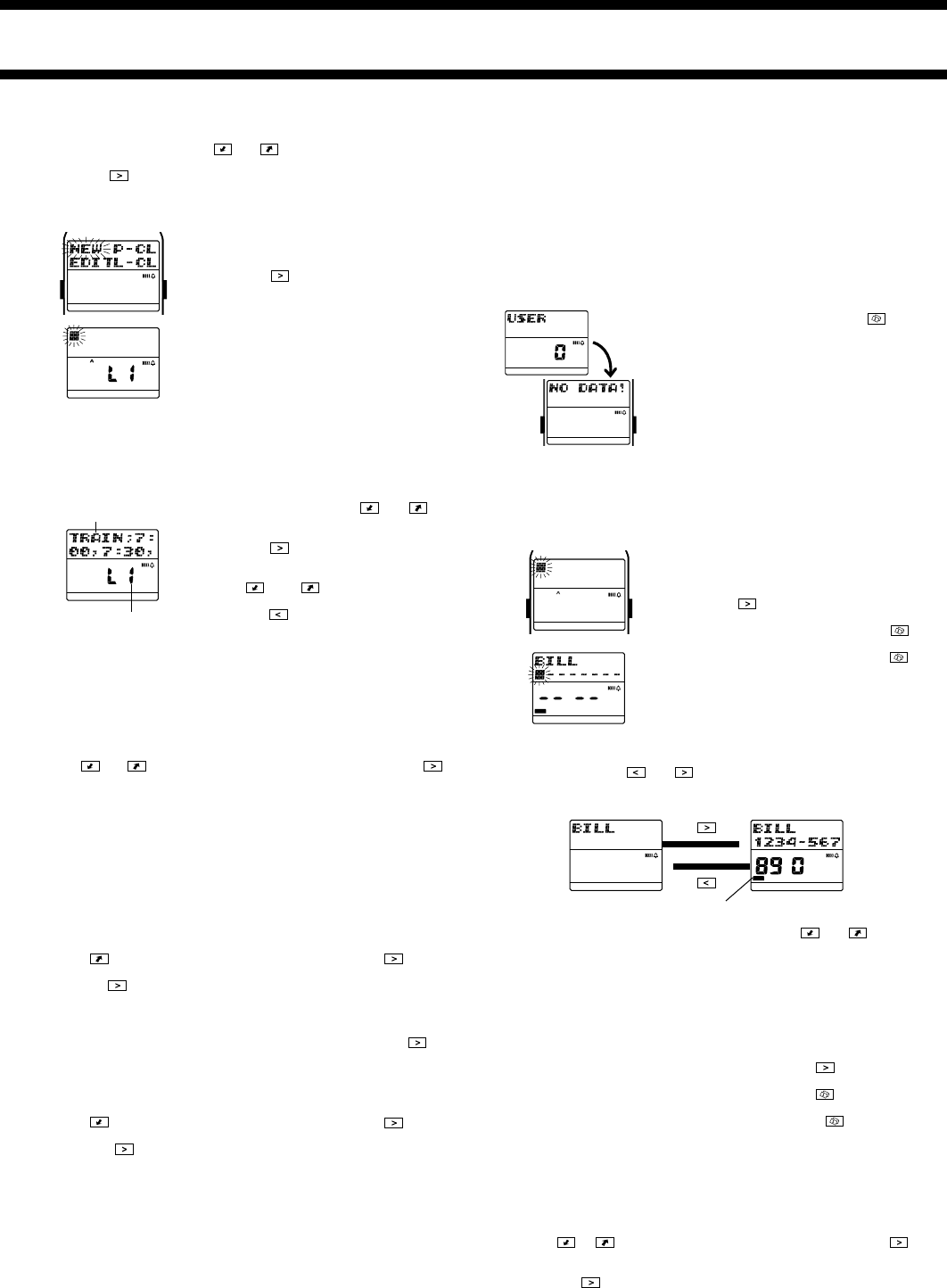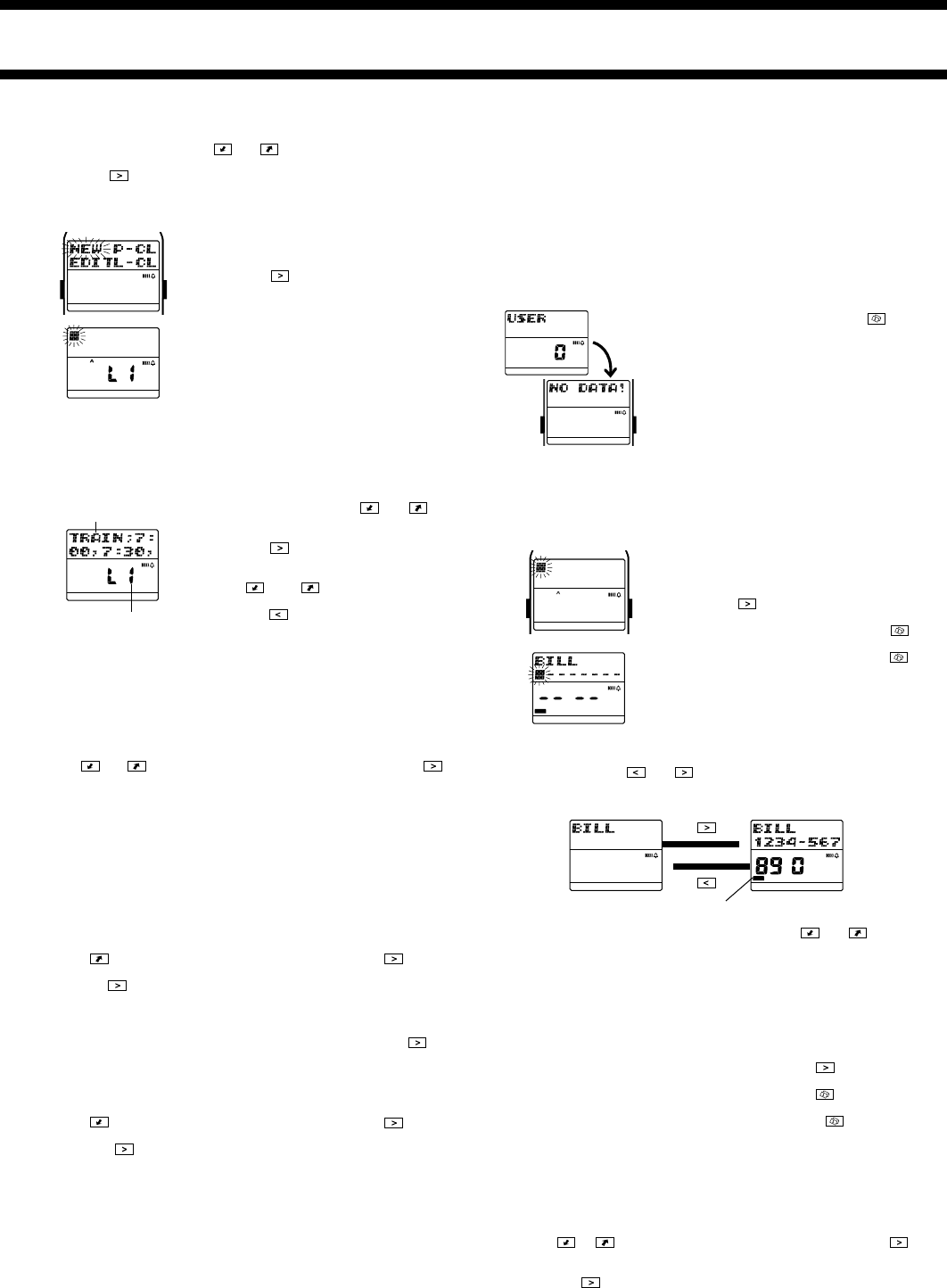
1910-5
Inputting Browser Data
1. In the Browser Mode, use the and keys to scroll through the page
titles until
äWATCHäPAGE is shown.
2. Press the
key to open the äWATCHäPAGE.
• The contents of the
äWATCHäPAGE appear on the display. The
message
NO DATA! appears if the äWATCHäPAGE does not
contain any data yet.
3. Hold down the A button for about two
seconds until the operation menu appears.
4.
NEW is flashing on the operation menu, so
press the
key to display the new data
input screen.
5. Input the text you want.
• See “Inputting Text and Other Data” for
details on inputting text.
6. After the text is the way you want it, press
the A button to return to the Browser data
display screen.
Recalling Browser Data
You can scroll the page titles in watch memory on the display to find the one
you want. Then you can view the text stored under a specific page title.
To recall a Browser page and scroll through its text
1. In the Browser Mode, use and to
scroll through the page titles until the one
you want is on the display.
2. Press the
key to display the first line of
text stored under the page title you
selected.
3. Use
and to scroll line-by-line
through the text stored in the page.
• Pressing
returns to the page title
screen.
Current line number
AB
WORK
HOME
FAX CALL
E-MAIL OTHER
WORK
HOME
FAX CALL
E-MAIL OTHER
Line of text
WORK
HOME
FAX CALL
E-MAIL OTHER
USER MODE
The user data identifies the watch as yours and also provides of reference of
your own phone numbers, fax numbers, and other data when it is required.
See “Data Fields” for details on User Mode data fields.
Notes
• You can exchange user data with another watch using the User data
exchange function.
• With the M-1510 Watch, this function is called the Owner Mode instead of
User Mode.
Entering the User Mode
In the Timekeeping Mode, press the key
six times to enter the User Mode.
• The initial screen shows
1 if the User Mode
contains data, and
0 if it does not.
Inputting User Data
Use the following procedure to input new data. See “Inputting Text and Other
Data” for full details about inputting characters.
To input new User data
1. In the User Mode, hold down the A button
for about two seconds until the record
operation menu appears.
2.
NEW is flashing on the operation menu, so
press the
key to display the new data
input screen.
3. Input the name, and then press the
key.
AB
WORK
HOME
FAX CALL
E-MAIL OTHER
WORK
HOME
FAX CALL
E-MAIL OTHER
AB
WORK
HOME
FAX CALL
E-MAIL OTHER
Editing Browser Data
You cannot edit the page title of Browser data.
To edit Browser data
1. Recall the line of Browser text that you want to edit.
2. Hold down the A button for about two seconds until the operation menu
appears.
3. Use
and to move the flashing to EDIT, and then press the
key.
4. Make any changes to the text you want.
5. When you are finished making all the changes you want, press the A
button.
Deleting Browser Data
You can delete a single line of text from a page or an entire page.
To delete a single line of text
1. Recall the line of text you want to delete.
2. Hold down the A button for about two seconds until the operation menu
appears.
3. Press
to move the flashing to L-CL, and then press the key.
4. In response to the confirmation message that appears on the display,
press the
key to delete the line or the A button to abort the procedure
without deleting anything.
To delete an entire page
1. Recall the title of the page you want to delete and then press to
display the text in the page.
• Note that the following step will not display the operation menu if a page title
is on the display. You must display the contents of the page first.
2. Hold down the A button for about two seconds until the operation menu
appears.
3. Press
to move the flashing to P-CL, and then press the key.
4. In response to the confirmation message that appears on the display,
press the
key to delete the page or the A button to abort the
procedure without deleting anything.
• Displaying the
äWATCHäPAGE contents in step 1 of the above
procedure causes all
äWATCHäPAGE contents to be deleted. The
äWATCHäPAGE itself, however, is not deleted.
4. Input data for the other fields, pressing
after each.
5. When you are finished inputting all the data
you want, press the A button.
Recalling User Data
In the User Mode, use and to switch between the name screen and
data screen.
• While the data screen is on the display, you can use
and to view
other fields.
• The data screen’s data field indicator shows the field screen that is currently
displayed. See “CONTACT MODE” for information about data field
indicator.
Editing User Data
1. In the User Mode, hold down the A button for about two seconds until the
record operation menu appears.
2.
EDIT is flashing on the operation menu, so press the key to display
the record editing screen.
3. Make any changes to the data you want, pressing the
key after you
finish editing each field.
• If you want to leave the data in a field as it is, press the
key without
making any changes.
4. When you are finished making all the changes you want, press the A
button.
Deleting User Data
1. In the User Mode, hold down the A button for about two seconds until the
record operation menu appears.
2. Press
or to move the flashing to CLR, and then press the
key.
3. In response to the confirmation message that appears on the display,
press the
key to delete the data or the A button to abort the
procedure without deleting anything.
Data field indicator
[Name] [Data]
WORK
HOME
FAX CALL
E-MAIL OTHER
WORK
HOME
FAX CALL
E-MAIL OTHER
WORK
HOME
FAX CALL
E-MAIL OTHER
▲
▲