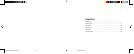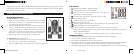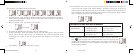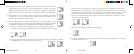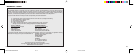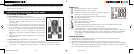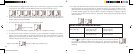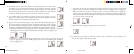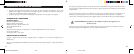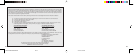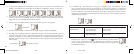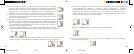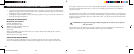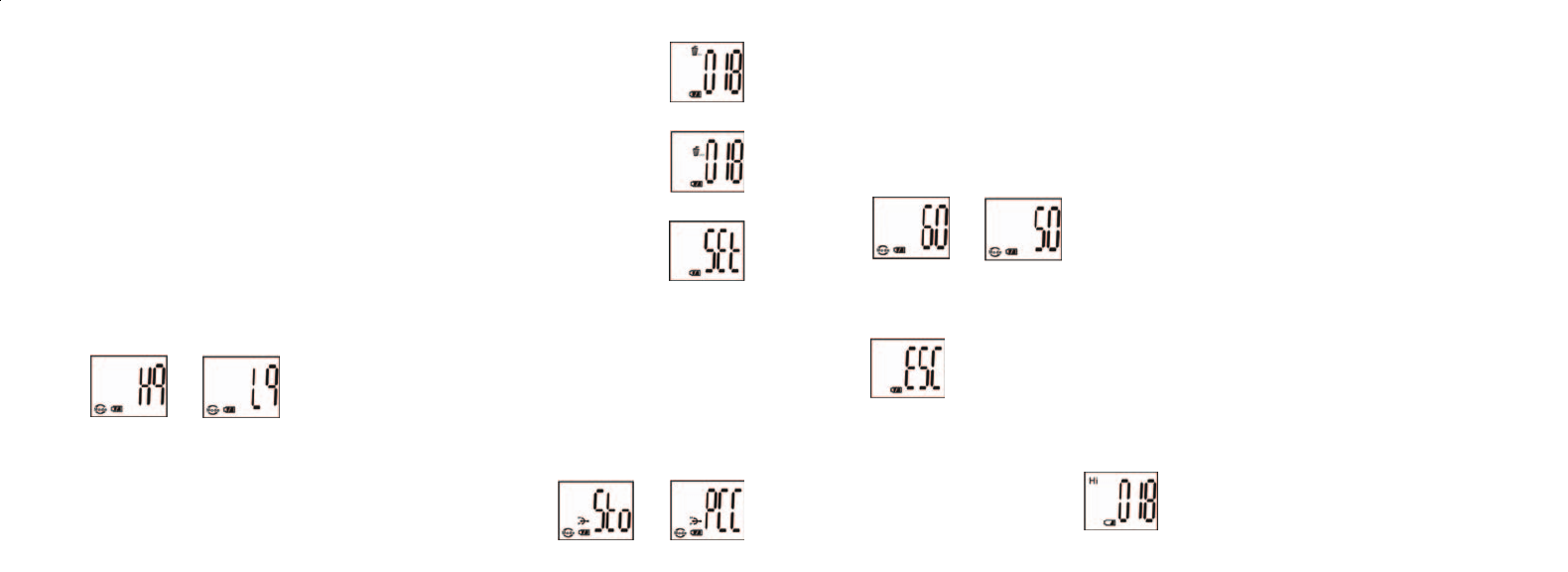
c. Select 50 Hz or 60 Hz settings for the camera output by pressing the SNAP button. Then press
MODE button to confirm and enter next setting. The camera’s default mode is the “60” mode,
which matches the power frequency for the United States. To change to the “50” mode, press the
SNAP button until the “60” changes to “50”. Confirm the selection by pressing the SNAP
button. To avoid any flickering on the picture, the correct power frequency (either 50 or 60) for
your country must be selected.
d. Escape the Setting mode by pressing the SNAP button.
15. The battery mark keeps tracking the battery life. If the battery indicator is blinking, it is necessary
to replace the batteries soon.
5 6
12. To delete all pictures in the camera’s memory, select the “Delete All” mode. This
represented by the trash can icon. Press the SNAP button to confirm. The picture
number will then blink. You will hear a tone that becomes higher as the pictures are
deleted. Once complete, the picture number will reset to possible captured numbers.
13. If the “delete Last” icon appears, the display will show the following: Press SNAP
to delete the last picture in the camera’s memory. The picture number will be
automatically increased after deletion is done.
14. Press the MODE button until SET mode appears on the LCD. Press SNAP to enter
Setting mode. To change the setting of image quality (default setting is High), Storage/PC
Cam (default setting is Storage), 50 Hz/60 Hz frequency (default setting is 60 Hz).
a. Select the image quality at Hq (High quality) or Lq (Low quality) by pressing
the SNAP button. Then press the MODE button to confirm and enter next setting.
b. Select the STO (Mass Storage) or PCC (PC CAM) mode by pressing the SNAP button. Then
press MODE button to confirm and enter next setting.
11-8313 IMAGEVIEW MANUAL 3/11/04, 2:59 PM8-9