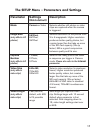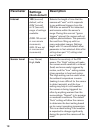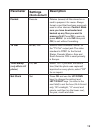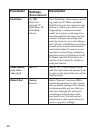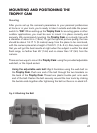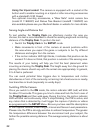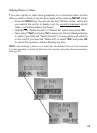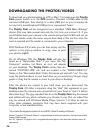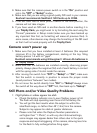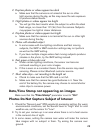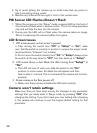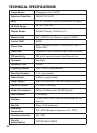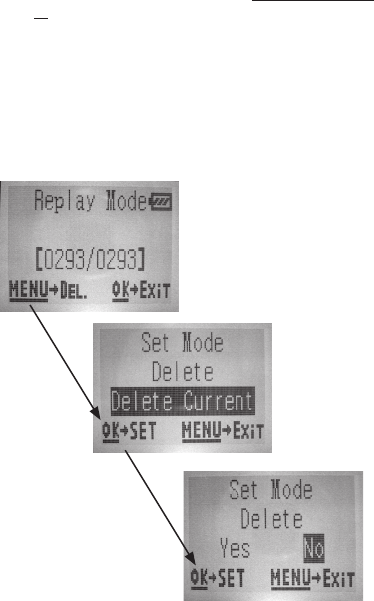
25
Deleting Photos or Videos
If you see a photo or video during playback on a connected video monitor
that you want to delete, it can be done easily without leaving SETUP mode:
• Press the MENU key. You will see the first “Delete” screen, which lets
you selects the option to delete only the currently displayed photo/
video, or all photos/videos (see below).
• Highlight the “Delete Current” or “Delete All” option, then press OK.
• Next, select “Yes” and press OK to erase only the last displayed photo
or video (if you selected “Delete Current”), or every photo and video file
on the card (if you selected “Delete All”)-or select “No” and press OK
to cancel the operation without deleting any files.
NOTE: after deleting a picture or a video file, the deleted files can’t be restored!
It is also possible to delete all files from the card by using the Format parameter.
(see pg. 21)