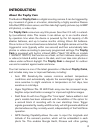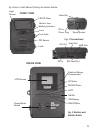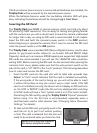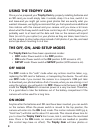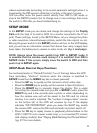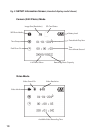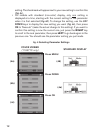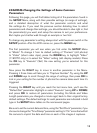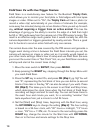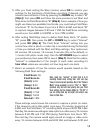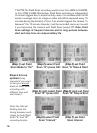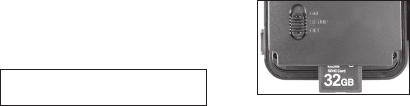
7
If both an external power source is connected and batteries are installed, the
Trophy Cam will be powered by the external power source.
When the batteries become weak, the low-battery indicator LED will glow
blue, indicating the batteries should be changed (pg 5, Front View).
Inserting the SD Card
The Trophy Cam has 32MB of internal memory, which can hold only about
20 photos (@ 5MP resolution). This is handy for testing and getting familiar
with the camera, but you will no doubt want to leave the camera unattended
for longer than a day, so using an SD card is recommended for all models.
Insert the SD card (with the camera’s power switch in the OFF position)
before beginning to operate the camera. Don’t insert or remove the SD card
when the power switch is in the ON position.
The Trophy Cam uses a standard SD (Secure Digital) memory card to save
photos (in .jpg format) and/or videos (in .avi format). SD and SDHC (High
Capacity) cards up to a maximum 32GB capacity are supported. High speed
SD cards are recommended if you will use the 1280x720 video resolution
setting (HD). Before inserting the SD card into the card slot after opening the
camera’s front cover, please make sure that the write-protect switch on the
side of the card is “off” (NOT in the “Lock” position). The following describes
how to insert and remove the SD card:
• Insert the SD card into the card slot with its label side upwards (see
below). A “click” sound indicates that the card is installed successfully.
If the wrong side of the card is facing up, you will not be able to insert
it without force-there is only one correct way to insert cards. If the SD
card is not installed correctly, the device will not display an SD card icon
on the LCD in SETUP mode (the SD card icon displayed after switching
to SETUP mode will have a “lock” symbol inside it in it if the card is locked).
Formatting the SD card by using the Trophy Cam’s “Format” parameter
before using it for the first time is recommended, especially when a
card has been used in other devices (see “Changing Menu Parameter
Settings” for details).
• To take out the SD card, just gently push in the
card (do not try to pull it out without pushing
in first). The card is released from the slot and
ready to be removed when you hear the click.
WARNING: Be sure the camera’s power is switched OFF
before inserting or removing SD cards or batteries.