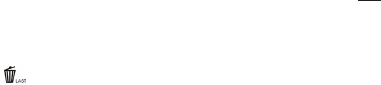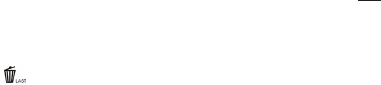
8
return to normal operation in a few seconds (all your photos will not be deleted). When the process is
complete, the photo number display will reset to zero. If no button is pressed for 5 seconds, the camera
returns to stand-by. “Delete All” is a quick way to clear the memory following a download of your
photos to a computer, so that the camera is ready to hold as many new photos as possible.
• DeleteOne(): Pressing SNAP when the “Delete One” icon is displayed will delete (erase) only the
last photo you took from the camera’s memory.
•SETUPMenu (SET): Pressing SNAP when “SET” is displayed will enter the Setup Menu display, which
has four different settings, each with two options available. Use the MODE button to cycle through the
four settings. Pressing the SNAP button will switch (“toggle”) between the two options per setting. The
four settings (plus “ESC” to exit the setup menu) are displayed in the following order:
FileSize/Resolution (1-4 Stars): High resolution (3 or 4 stars) settings are recommended for best
results, but low resolution can be used if you need to shoot a greater quantity of photos before
downloading, and quality is not a high priority.
Quality (H
q
or L
q
: Select “H
q”
for High Quality photos (recommended setting, least amount of
file compression). Select “L
q”
(Low Quality) to store more photos in memory but with a slight loss
in quality due to greater file compression.
USBMode (STO or PCC): Always select “STO” , allowing you to download and view the photos
in the camera’s memory when it is connected to your PC with a USB cable (included). “PCC” is a
live PC camera option that is was not implemented in this camera model (software is not supplied
or available for this application), as the camera has a fixed focus preset for distances of 30 feet or
greater.
CHANGING OPERATIONAL MODES continued