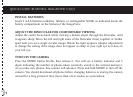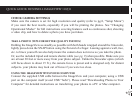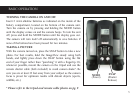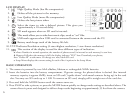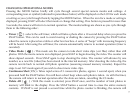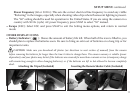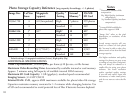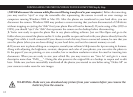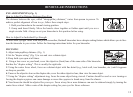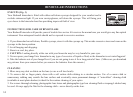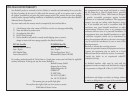11
1. Connect the supplied cable to the ImageView’s USB port, then directly to a main USB port on your computer-do
not use front panel/keyboard USB ports or unpowered “hubs”. e camera will be recognized as a USB mass storage
device (with USB Mode set to “STO” and not “PCC”-see pg.8), which means no special drivers are required for all
recent Windows PCs (Win98 and earlier Windows operating systems are not supported). Mac OS 9 and OSX are
also compatible.
Once the LCD display indicates “STO”, the camera files can be easily viewed, edited, or copied
to your hard drive, just as if they were stored on an external hard drive
2.
(is step is not required with Windows XP or Vista, simply use the options in the pop-up window to view, copy or
edit your photos).
If you have a computer OS as listed above that is USB mass storage compliant, a new disc icon
will appear in Windows Explorer (under “My Computer”) showing the Imageview as a new “Removable Disc” after
plugging in the USB cable from the Imageview. Mac users will see the new disc device appear on their desktop.
Clicking on the new disc icon will show the contents, a folder named “DCIM.” e image folder inside this contains
your photos, stored as JPEGs (.jpg file format). ey may then be opened, edited, renamed and saved using any
photo or graphics software that accepts .jpg files.
Open My Computer or Windows Explorer. e camera will be
seen as a new “Removable Disk” with an unused drive letter assigned to it. Double click this new “Disk” icon,
open the “DCIM” folder inside, then the folder(s) inside that (“100MEDIA” ,etc). Your photos/videos are the
files inside-they have the prefix “IMG__” followed by a number, same as seen earlier on the camera’s display
when you review photos. Single clicking any file should show a small preview image.
3.
Click “Edit>Select All” (or click on one photo, contol+click to select multiple photos), then “Edit>Copy to
Folder” (in Windows menus). Select an existing folder on your hard drive, such as “My Pictures”, or create a new
folder (“Hawaii Vacation”, etc), then click “OK” to transfer copies of the photo files you want.
4.
After you have copied or opened and saved the photo files to your computers hard drive, you may disconnect
the ImageView.
DOWNLOADING THE PHOTOS/VIDEOS TO YOUR COMPUTER-Step by Step: