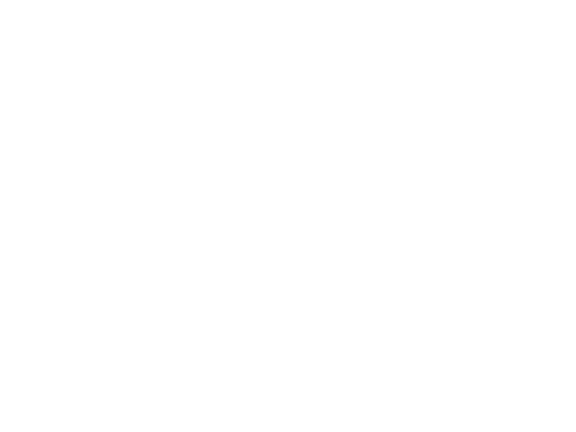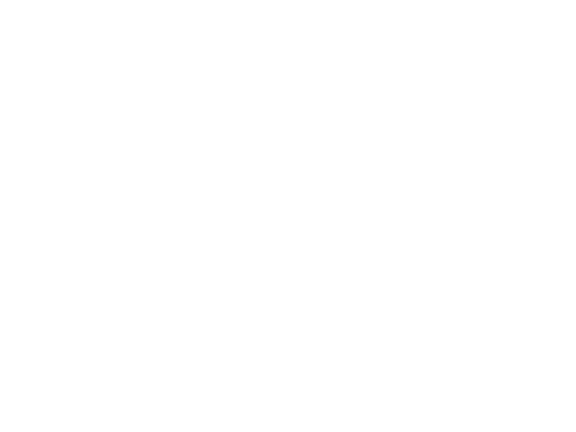
13
Downloading the Photo/Video Files
Click “Edit>Select All” (or click on one photo, contol+click to select multiple 4.
photos), then “Edit>Copy to Folder” (in Windows menus). Select an existing folder
on your hard drive, such as “My Pictures”, or create a new folder (“Hawaii Vacation”,
etc), then click “OK” to transfer copies of the photo les you want.
After the photos are transferred to your hard drive, you can disconnect the camera. 5.
Windows 2000 may produce a screen warning that you have disconnected a USB
device without stopping or ejecting the “disk” rst (your photo les will not be
harmed). If so, check the box that adds an icon to your system tray or taskbar. Then
next time you nish transferring photos, you can click that icon rst, and “Stop the
USB Mass Storage Device” before disconnecting the camera. (On Mac computers,
you should “eject” the untitled “disk” that appeared on your desktop when the camera
was connected.)
You’re now ready to open the photo les in any photo editing software. Just use 6.
File>Open and go to the folder where you stored the photos earlier. It is also
possible to open and work with your photos directly from the ImageView while it
is still connected. If you choose to work this way, from a connected camera, be sure
that you save the photo (when you are done editing) to your hard drive, and not the
camera’s memory or card. If you are new to photo editing on a computer, consult
your software’s Help menu for tips on using its features. Along with adjusting the
brightness, contrast, sharpness and color of your photos, you can resize the photo
to t the paper if you are printing, or save a smaller, low or medium resolution