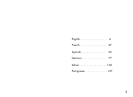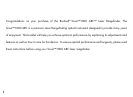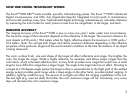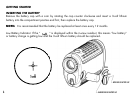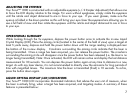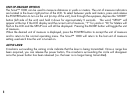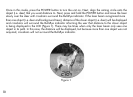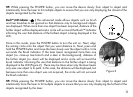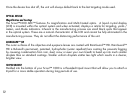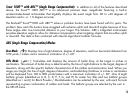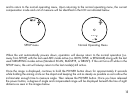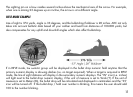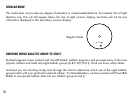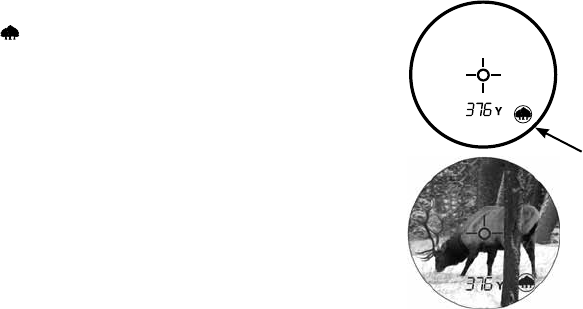
11
TIP: While pressing the POWER button, you can move the device slowly from object to object and
intentionally force the laser to hit multiple objects to ensure that you are only displaying the closest of the
objects recognized by the laser.
Brush™ (LCD Indicator -
) This advanced mode allows objects such as brush
and tree branches to be ignored so that distance only to background objects
are displayed. When more than one object has been acquired, distance of the
further object will be displayed and a circle will surround the Brush™ indicator
informing the user that distance of the farthest object is being displayed in the
LCD.
Once in this mode, press the POWER button to turn the unit on. Next, align
the aiming circle onto the object that you want distance to. Next, press and
hold the POWER button and move the laser slowly over the object until a circle
surrounds the Brush indicator. If the laser beam recognized more than one
object (i.e. close-up tree branch and a deer in the background), distance of
the further object (i.e. deer) will be displayed and a circle will surround the
brush indicator informing the user that distance to the farther object is being
displayed in the LCD (Figure 2). There may be times when only the laser beam
only sees one object in its path. In this case, the distance will be displayed, but
because more than one object was not acquired, the circle will not surround
the Brush indicator.
TIP: While pressing the POWER button, you can move the device slowly from object to object and
intentionally force the laser to hit multiple objects to ensure that you are only displaying the furthest of the
objects recognized by the laser.
Figure 2