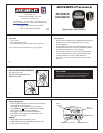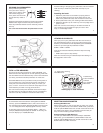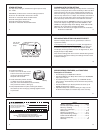VIEWING YOUR RESULTS
Once you put on your pedometer with the cover closed, it
will automatically begin to record your steps, activity time,
distance, and calories burned. Repeatedly press the MODE
button to cycle through the pedometer modes:
STEPS g TIME g STEPS
Time is counted automatically whenever steps are being
counted.
• TIME is time spent in step activity.
Note: For extra accuracy, the default Step Filter Setting is 1.
See page 25 to learn more.
10 11
8 9
13
14 15
WEARING YOUR PEDOMETER
Gently slide the pedometer
onto your belt or the top
edge of your pants or skirt.
It should fit snugly and
level, above one knee. The
strong steel clip makes it
easy.
Note: The pedometer should be as vertical as possible.
Walkers with larger stomachs may find it helpful to
wear the pedometer farther back on the body, toward
one hip.
The cover must be closed for the pedometer to work.
To avoid losing or dropping your pedometer, use the included
leash and clip to fasten the pedometer securely to your
clothing.
Attaching the Leash
1. Attach the pedometer to the leash by looping the thin
side of the leash through one of the leash slots on the
sides of the pedometer case, near the bottom of the unit.
2. Put the pedometer onto your clothing as discussed above.
3. Attach the alligator clip to a belt loop or the top edge of the
pants or skirt.
Note: You can also use a safety pin to fasten the leash to
your clothing, loop the leash through your belt or belt
loop, or use a badge holder.
yes
no
First, loop leash
through slot on side
of pedometer
Next, clasp clothing
Or, loop a
badge holder, then
put into pocket
(Badge holder
not included)
Or, loop a belt
or belt loop
TOTAL vs. TRIP MEMORIES
This unit has two sets of memories – TRIP and TOTAL. The
TRIP memories are displayed in normal operating mode. We
call them TRIP memories because they can be reset whenever
you want, just like the extra Trip odometer on most cars.
The TOTAL Memories are provided as a way to keep track of
your progress over a long period of time. You may wish to
reset your total memories once per week, per month, per
year, or never! It can be fun to see how many steps or how
much distance you walk in a long period of time.
The unit stores both Trip and also Total memories for Steps
and Activity Time. As steps are taken, the unit increases the
values for both Trip and Total memories simultaneously.
Viewing Trip vs. Total memories
STEP TIME SET
DIGI-WALKERXL.COM
120
XL
M
S3- S3+S1,S2,S4
JW200
T
“T” lights when viewing
Total Memories
The Memory
button switches
between
Trip and Total
Memories
To switch back and forth between viewing TRIP and TOTAL
memory, press the MEMORY button (“M”). You’ll see the “T”
icon (for Total) appear when displaying TOTAL memories. The
“T” icon disappears when displaying TRIP memory values.
In total step memory, the unit displays Steps ÷ 1,000. For
example, 500,000 steps displays as “500.0.” In this way, the
unit can display up to 10,000,000 steps.
RESETTING YOUR PEDOMETER
Resetting TRIP Memories
Most people prefer to reset counts daily. To reset your regular
counts (Trip Memories): From STEP or TIME mode, press and
hold the yellow RESET button for at least 2 seconds. You’ll see
the values all go back to zero. The TOTAL memories stay as
they are when resetting the TRIP memories.
Resetting TOTAL and TRIP Memories
To reset your TOTAL Memories (which always resets TRIP
Memories) , go into Total Memory Recall Mode. Press and
hold the yellow RESET button for at least 2 seconds to clear
BOTH TOTAL and TRIP memories.